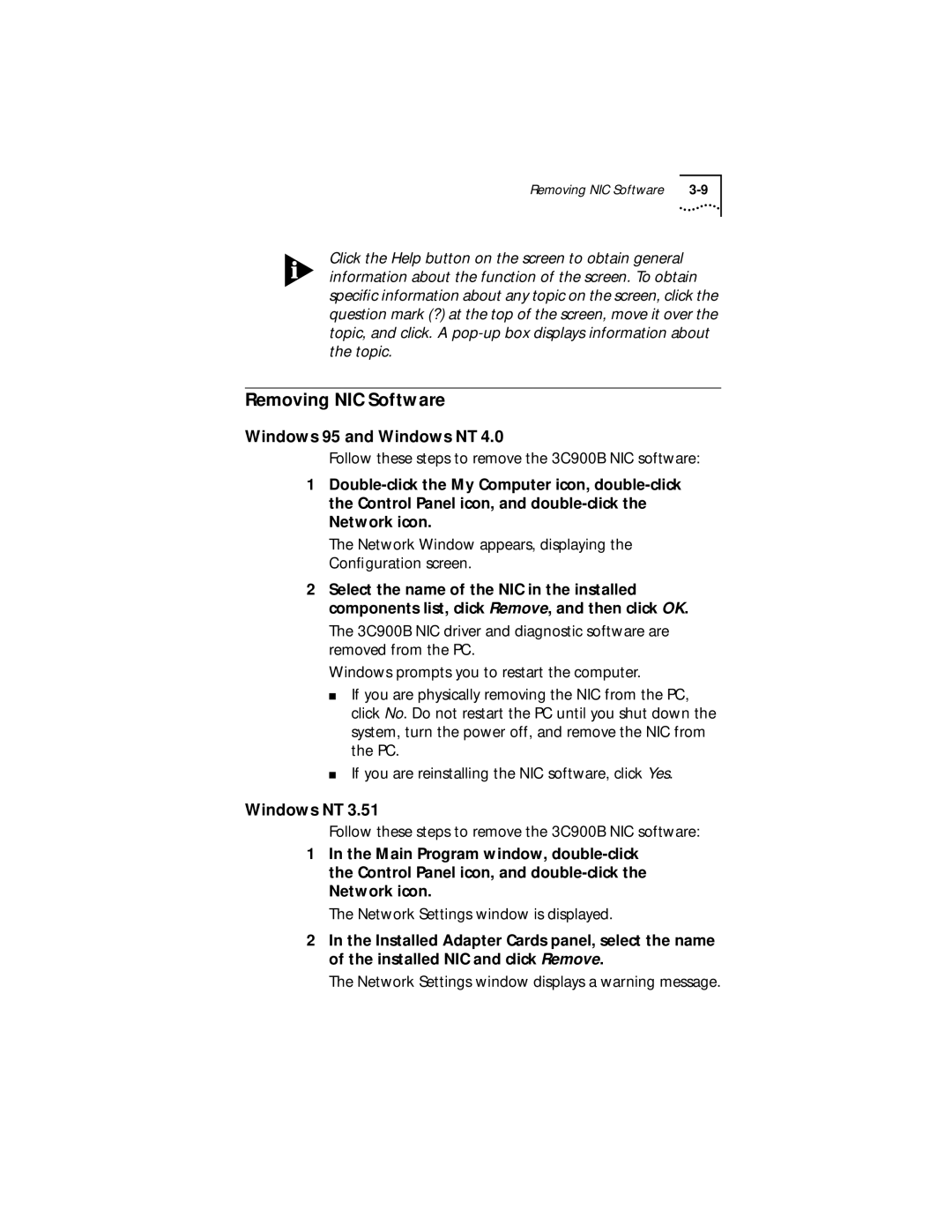Removing NIC Software |
Click the Help button on the screen to obtain general information about the function of the screen. To obtain specific information about any topic on the screen, click the question mark (?) at the top of the screen, move it over the topic, and click. A
Removing NIC Software
Windows 95 and Windows NT 4.0
Follow these steps to remove the 3C900B NIC software:
1
The Network Window appears, displaying the Configuration screen.
2Select the name of the NIC in the installed components list, click Remove, and then click OK.
The 3C900B NIC driver and diagnostic software are removed from the PC.
Windows prompts you to restart the computer.
■If you are physically removing the NIC from the PC, click No. Do not restart the PC until you shut down the system, turn the power off, and remove the NIC from the PC.
■If you are reinstalling the NIC software, click Yes.
Windows NT 3.51
Follow these steps to remove the 3C900B NIC software:
1In the Main Program window,
The Network Settings window is displayed.
2In the Installed Adapter Cards panel, select the name of the installed NIC and click Remove.
The Network Settings window displays a warning message.