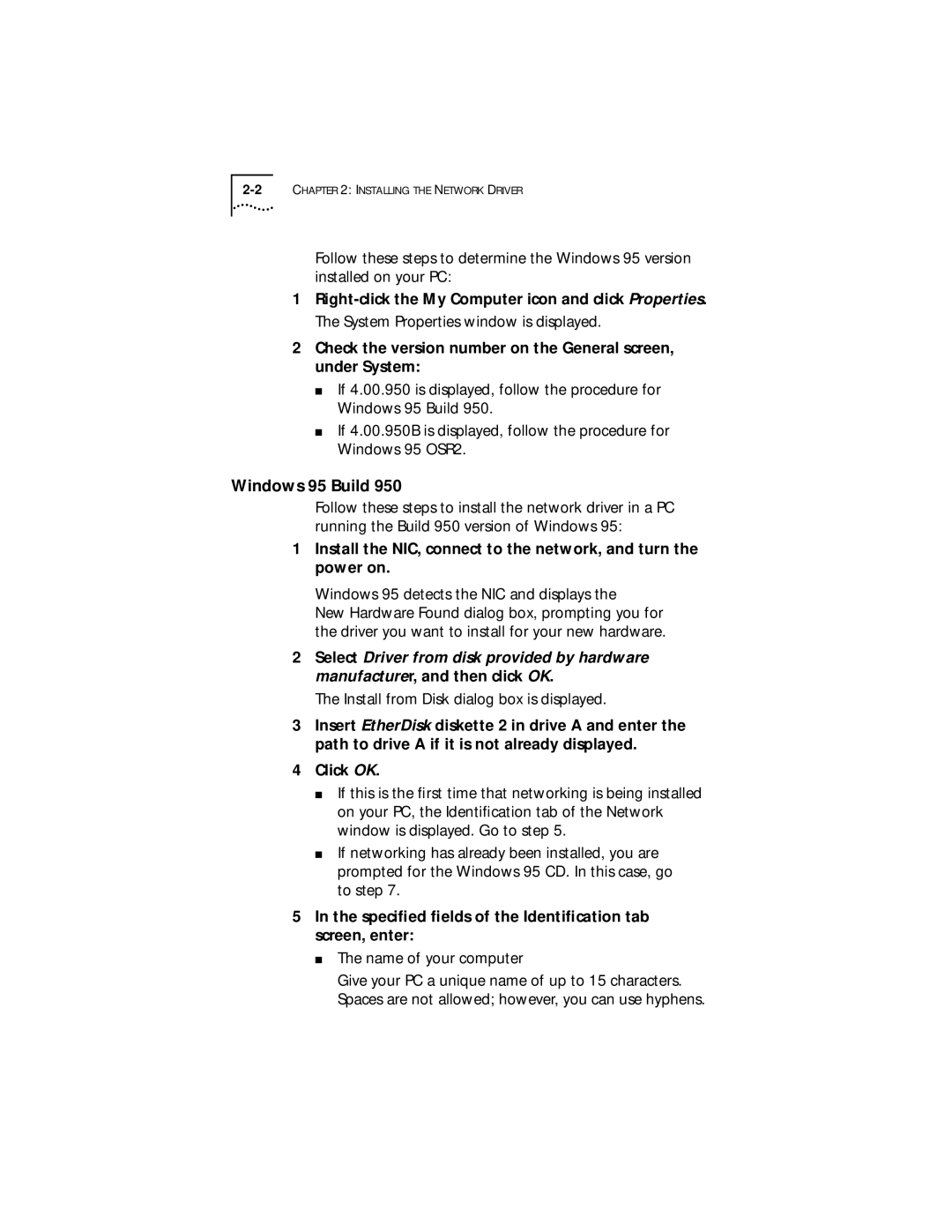Follow these steps to determine the Windows 95 version installed on your PC:
1
2Check the version number on the General screen, under System:
■If 4.00.950 is displayed, follow the procedure for Windows 95 Build 950.
■If 4.00.950B is displayed, follow the procedure for Windows 95 OSR2.
Windows 95 Build 950
Follow these steps to install the network driver in a PC running the Build 950 version of Windows 95:
1Install the NIC, connect to the network, and turn the power on.
Windows 95 detects the NIC and displays the
New Hardware Found dialog box, prompting you for the driver you want to install for your new hardware.
2Select Driver from disk provided by hardware manufacturer, and then click OK.
The Install from Disk dialog box is displayed.
3Insert EtherDisk diskette 2 in drive A and enter the path to drive A if it is not already displayed.
4Click OK.
■If this is the first time that networking is being installed on your PC, the Identification tab of the Network window is displayed. Go to step 5.
■If networking has already been installed, you are prompted for the Windows 95 CD. In this case, go to step 7.
5In the specified fields of the Identification tab screen, enter:
■The name of your computer
Give your PC a unique name of up to 15 characters. Spaces are not allowed; however, you can use hyphens.