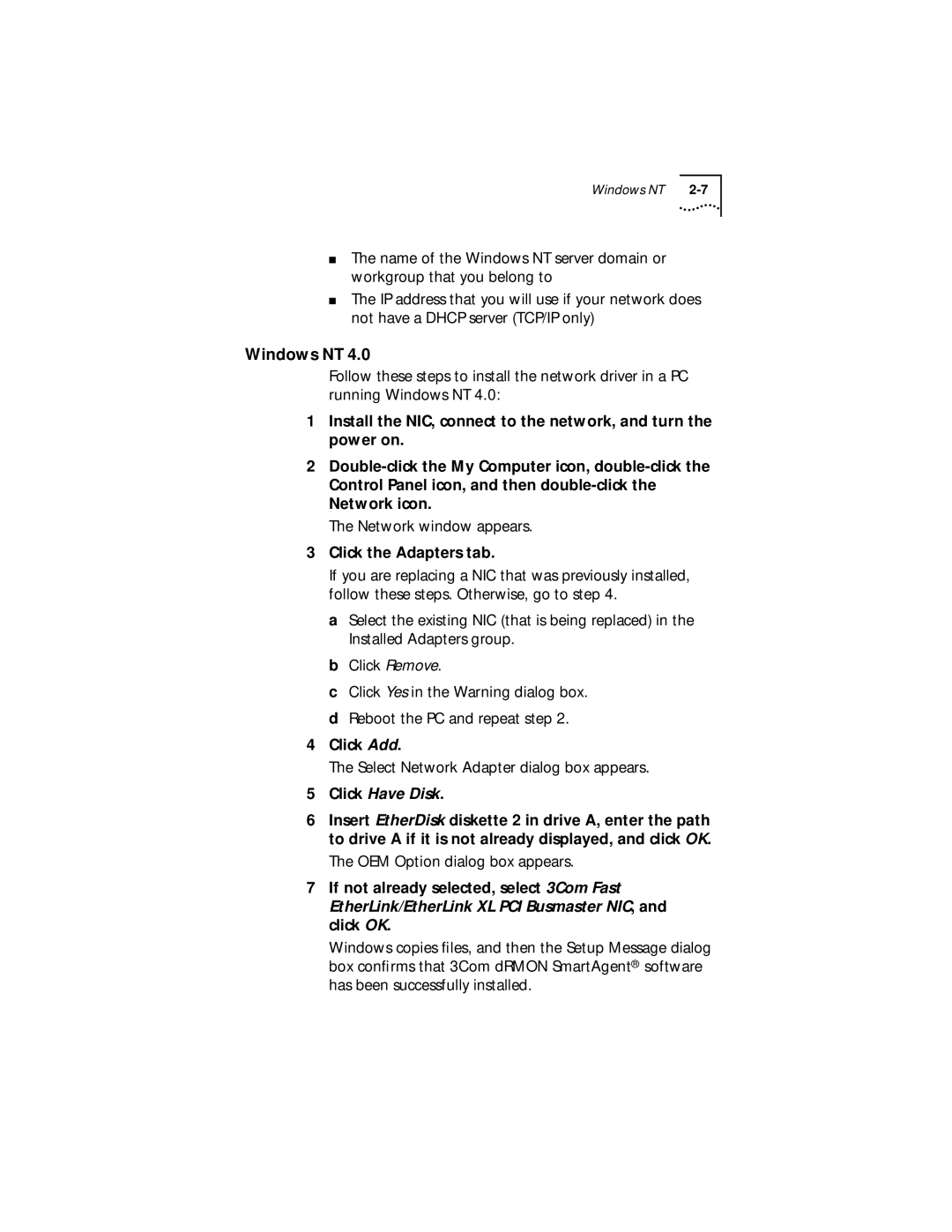Windows NT |
■The name of the Windows NT server domain or workgroup that you belong to
■The IP address that you will use if your network does not have a DHCP server (TCP/IP only)
Windows NT 4.0
Follow these steps to install the network driver in a PC running Windows NT 4.0:
1Install the NIC, connect to the network, and turn the power on.
2
The Network window appears.
3Click the Adapters tab.
If you are replacing a NIC that was previously installed, follow these steps. Otherwise, go to step 4.
a Select the existing NIC (that is being replaced) in the Installed Adapters group.
b Click Remove.
c Click Yes in the Warning dialog box. d Reboot the PC and repeat step 2.
4Click Add.
The Select Network Adapter dialog box appears.
5Click Have Disk.
6Insert EtherDisk diskette 2 in drive A, enter the path to drive A if it is not already displayed, and click OK.
The OEM Option dialog box appears.
7If not already selected, select 3Com Fast EtherLink/EtherLink XL PCI Busmaster NIC, and click OK.
Windows copies files, and then the Setup Message dialog box confirms that 3Com dRMON SmartAgent® software has been successfully installed.