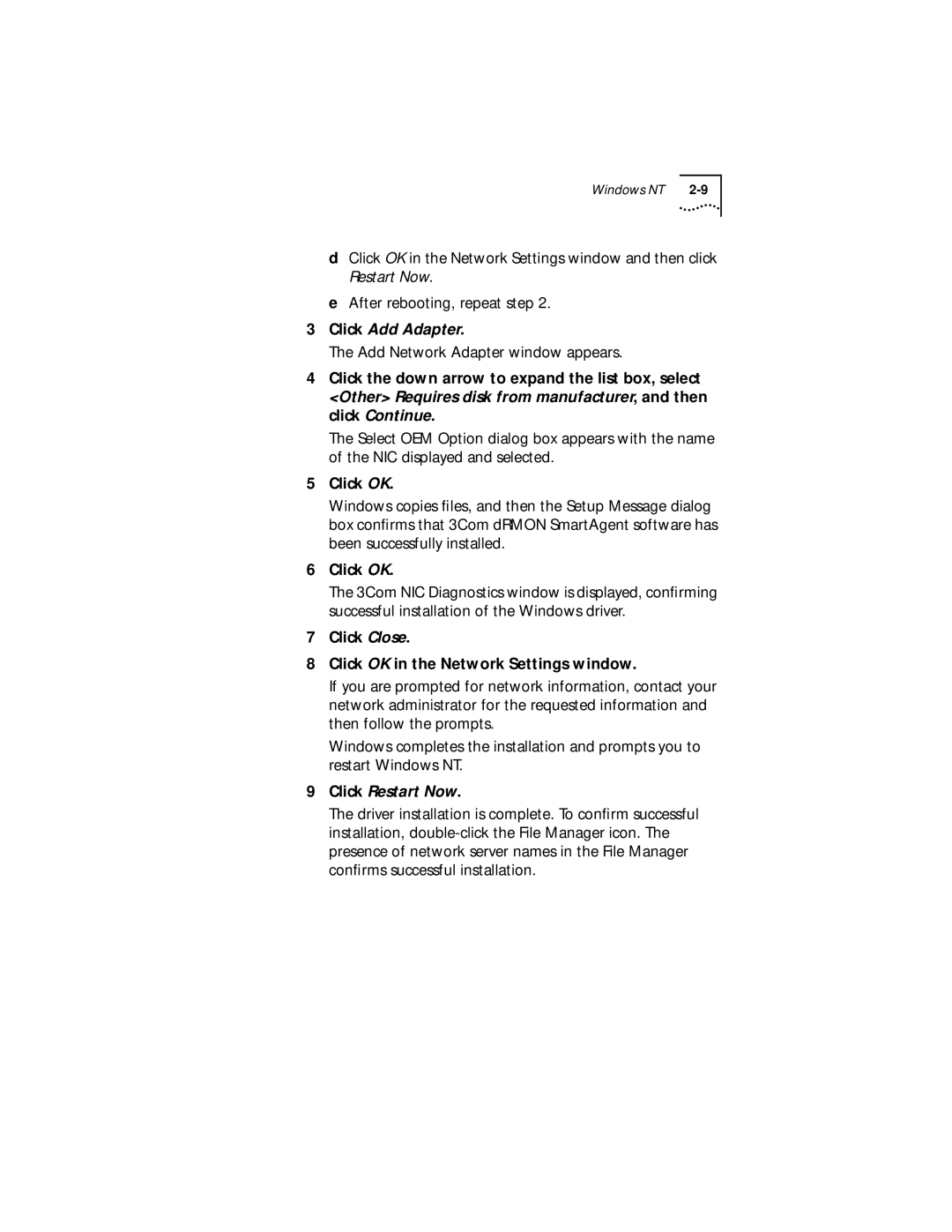Windows NT |
dClick OK in the Network Settings window and then click Restart Now.
eAfter rebooting, repeat step 2.
3Click Add Adapter.
The Add Network Adapter window appears.
4Click the down arrow to expand the list box, select <Other> Requires disk from manufacturer, and then click Continue.
The Select OEM Option dialog box appears with the name of the NIC displayed and selected.
5Click OK.
Windows copies files, and then the Setup Message dialog box confirms that 3Com dRMON SmartAgent software has been successfully installed.
6Click OK.
The 3Com NIC Diagnostics window is displayed, confirming successful installation of the Windows driver.
7Click Close.
8Click OK in the Network Settings window.
If you are prompted for network information, contact your network administrator for the requested information and then follow the prompts.
Windows completes the installation and prompts you to restart Windows NT.
9Click Restart Now.
The driver installation is complete. To confirm successful installation,