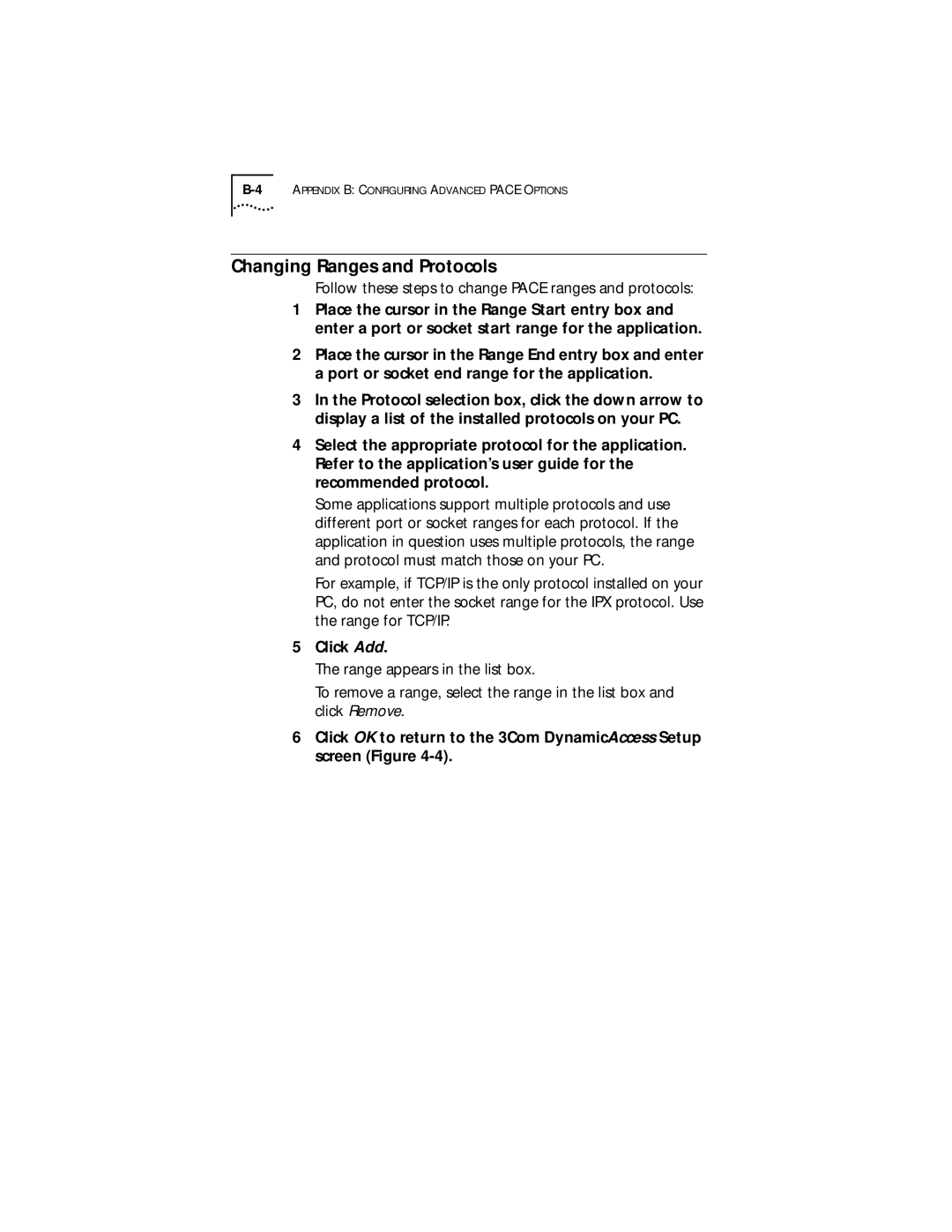Changing Ranges and Protocols
Follow these steps to change PACE ranges and protocols:
1Place the cursor in the Range Start entry box and enter a port or socket start range for the application.
2Place the cursor in the Range End entry box and enter a port or socket end range for the application.
3In the Protocol selection box, click the down arrow to display a list of the installed protocols on your PC.
4Select the appropriate protocol for the application. Refer to the application’s user guide for the recommended protocol.
Some applications support multiple protocols and use different port or socket ranges for each protocol. If the application in question uses multiple protocols, the range and protocol must match those on your PC.
For example, if TCP/IP is the only protocol installed on your PC, do not enter the socket range for the IPX protocol. Use the range for TCP/IP.
5Click Add.
The range appears in the list box.
To remove a range, select the range in the list box and click Remove.
6Click OK to return to the 3Com DynamicAccess Setup screen (Figure