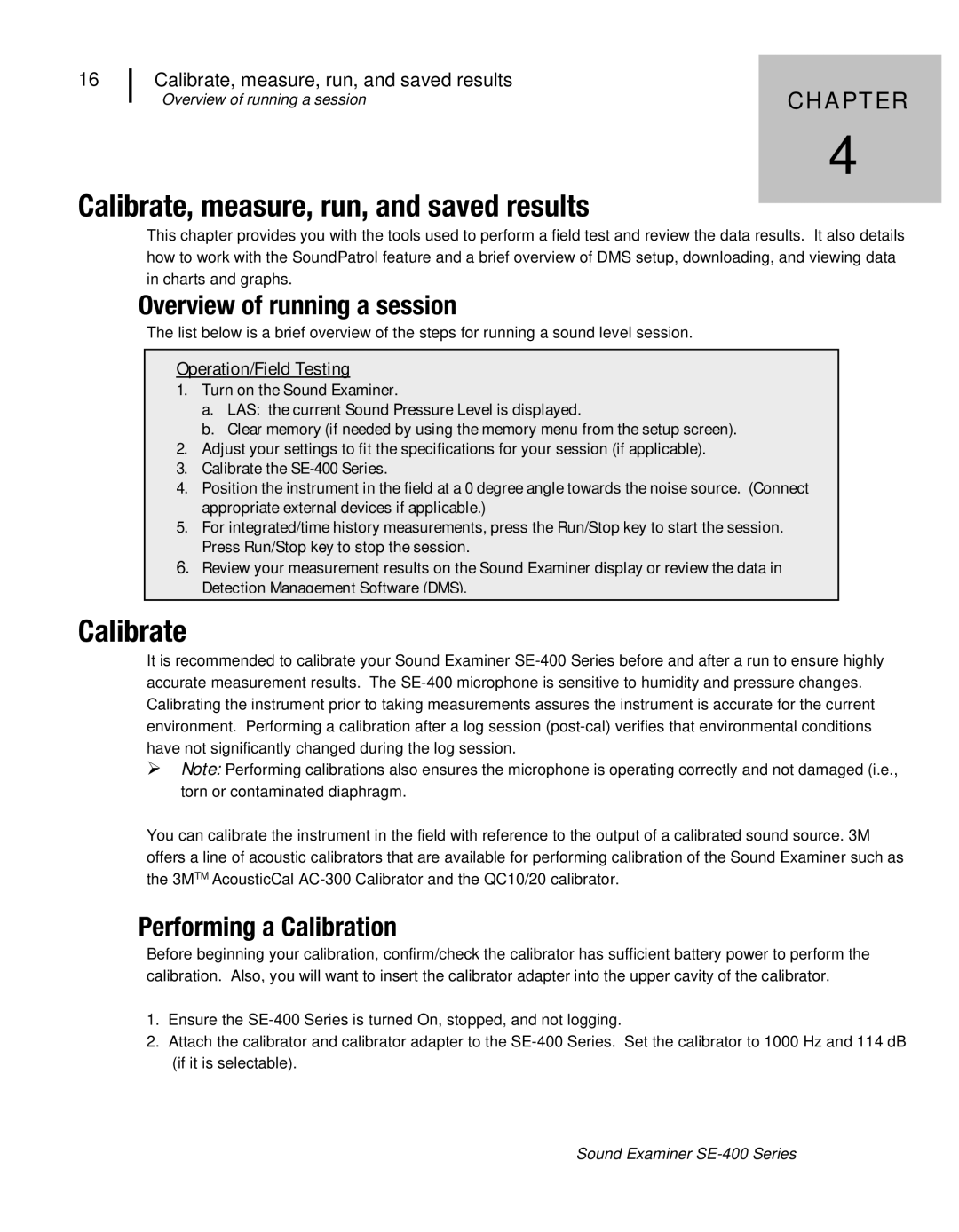16
Calibrate, measure, run, and saved results | CHAPTER |
Overview of running a session | |
| 4 |
Calibrate, measure, run, and saved results
This chapter provides you with the tools used to perform a field test and review the data results. It also details how to work with the SoundPatrol feature and a brief overview of DMS setup, downloading, and viewing data in charts and graphs.
Overview of running a session
The list below is a brief overview of the steps for running a sound level session.
Operation/Field Testing
1.Turn on the Sound Examiner.
a.LAS: the current Sound Pressure Level is displayed.
b.Clear memory (if needed by using the memory menu from the setup screen).
2.Adjust your settings to fit the specifications for your session (if applicable).
3.Calibrate the
4.Position the instrument in the field at a 0 degree angle towards the noise source. (Connect appropriate external devices if applicable.)
5.For integrated/time history measurements, press the Run/Stop key to start the session. Press Run/Stop key to stop the session.
6.Review your measurement results on the Sound Examiner display or review the data in Detection Management Software (DMS).
Calibrate
It is recommended to calibrate your Sound Examiner
Note: Performing calibrations also ensures the microphone is operating correctly and not damaged (i.e., torn or contaminated diaphragm.
You can calibrate the instrument in the field with reference to the output of a calibrated sound source. 3M offers a line of acoustic calibrators that are available for performing calibration of the Sound Examiner such as the 3MTM AcousticCal
Performing a Calibration
Before beginning your calibration, confirm/check the calibrator has sufficient battery power to perform the calibration. Also, you will want to insert the calibrator adapter into the upper cavity of the calibrator.
1.Ensure the
2.Attach the calibrator and calibrator adapter to the
Sound Examiner