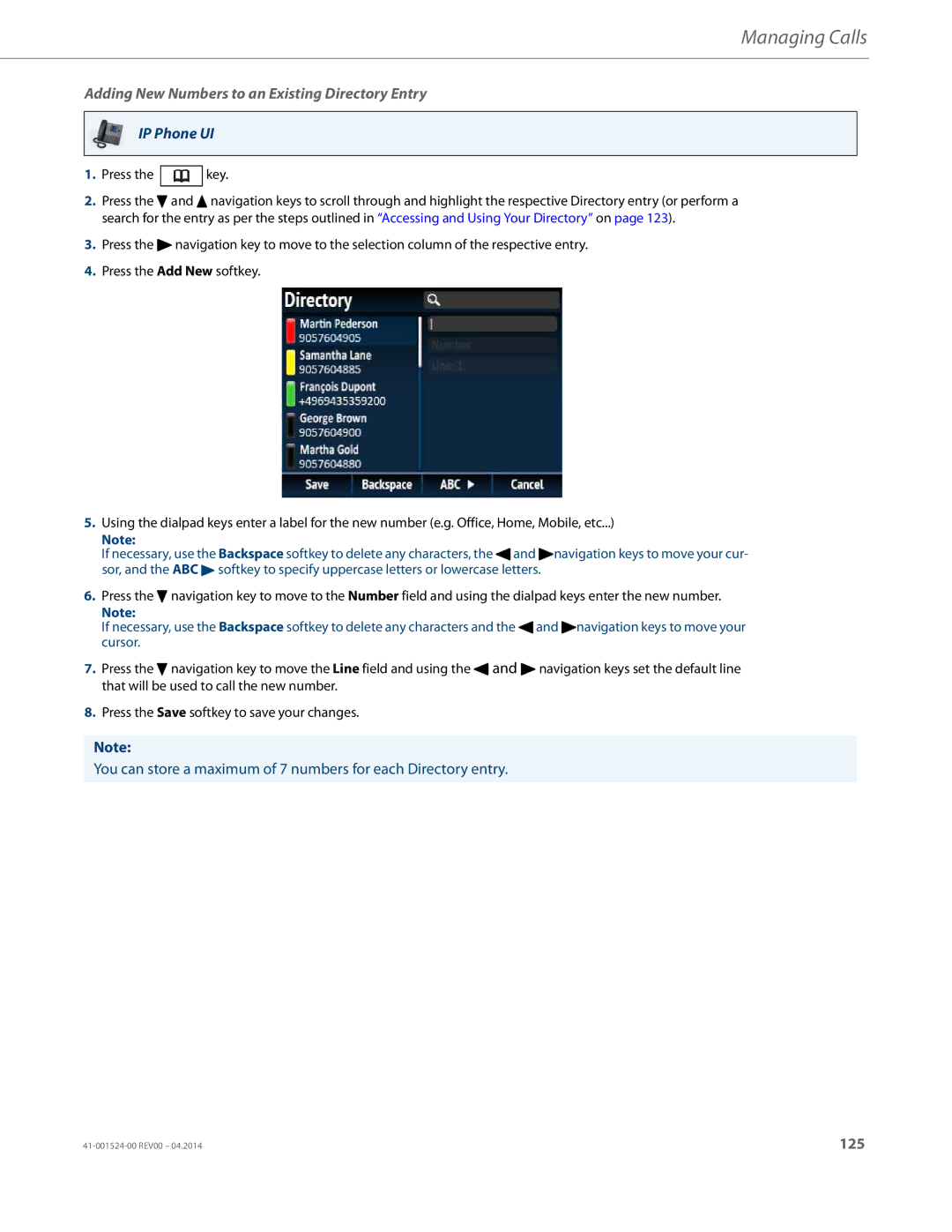Managing Calls
Adding New Numbers to an Existing Directory Entry
IP Phone UI
1.Press the ![]() key.
key.
2.Press the 2 and 5 navigation keys to scroll through and highlight the respective Directory entry (or perform a search for the entry as per the steps outlined in “Accessing and Using Your Directory” on page 123).
3.Press the 4 navigation key to move to the selection column of the respective entry.
4.Press the Add New softkey.
5.Using the dialpad keys enter a label for the new number (e.g. Office, Home, Mobile, etc...)
Note:
If necessary, use the Backspace softkey to delete any characters, the 3and 4navigation keys to move your cur- sor, and the ABC 4 softkey to specify uppercase letters or lowercase letters.
6.Press the 2 navigation key to move to the Number field and using the dialpad keys enter the new number.
Note:
If necessary, use the Backspace softkey to delete any characters and the 3and 4navigation keys to move your cursor.
7.Press the 2 navigation key to move the Line field and using the 3 and 4 navigation keys set the default line that will be used to call the new number.
8.Press the Save softkey to save your changes.
Note:
You can store a maximum of 7 numbers for each Directory entry.
125 |