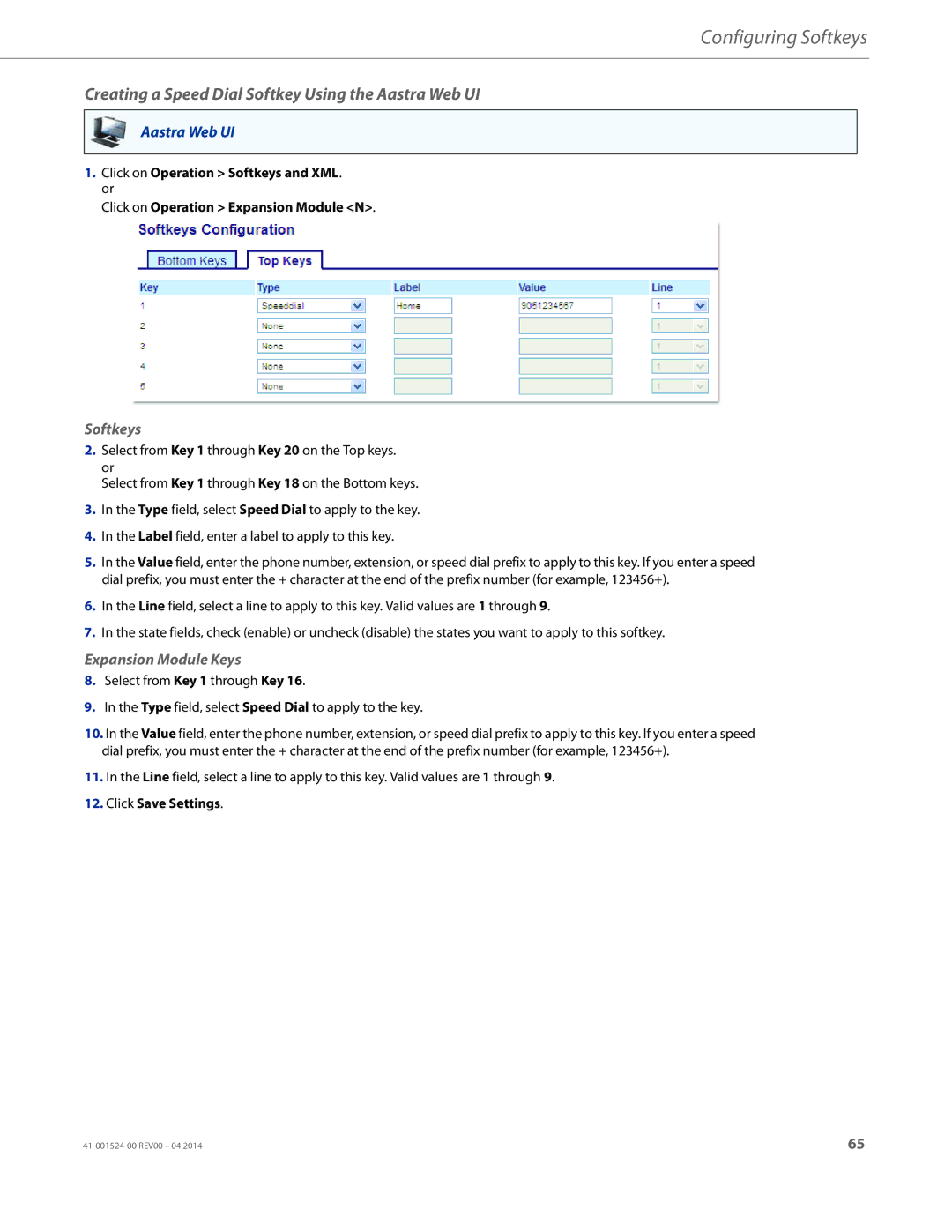Configuring Softkeys
Creating a Speed Dial Softkey Using the Aastra Web UI
Aastra Web UI
1.Click on Operation > Softkeys and XML. or
Click on Operation > Expansion Module <N>.
Softkeys
2.Select from Key 1 through Key 20 on the Top keys. or
Select from Key 1 through Key 18 on the Bottom keys.
3.In the Type field, select Speed Dial to apply to the key.
4.In the Label field, enter a label to apply to this key.
5.In the Value field, enter the phone number, extension, or speed dial prefix to apply to this key. If you enter a speed dial prefix, you must enter the + character at the end of the prefix number (for example, 123456+).
6.In the Line field, select a line to apply to this key. Valid values are 1 through 9.
7.In the state fields, check (enable) or uncheck (disable) the states you want to apply to this softkey.
Expansion Module Keys
8.Select from Key 1 through Key 16.
9.In the Type field, select Speed Dial to apply to the key.
10.In the Value field, enter the phone number, extension, or speed dial prefix to apply to this key. If you enter a speed dial prefix, you must enter the + character at the end of the prefix number (for example, 123456+).
11.In the Line field, select a line to apply to this key. Valid values are 1 through 9.
12.Click Save Settings.
65 |