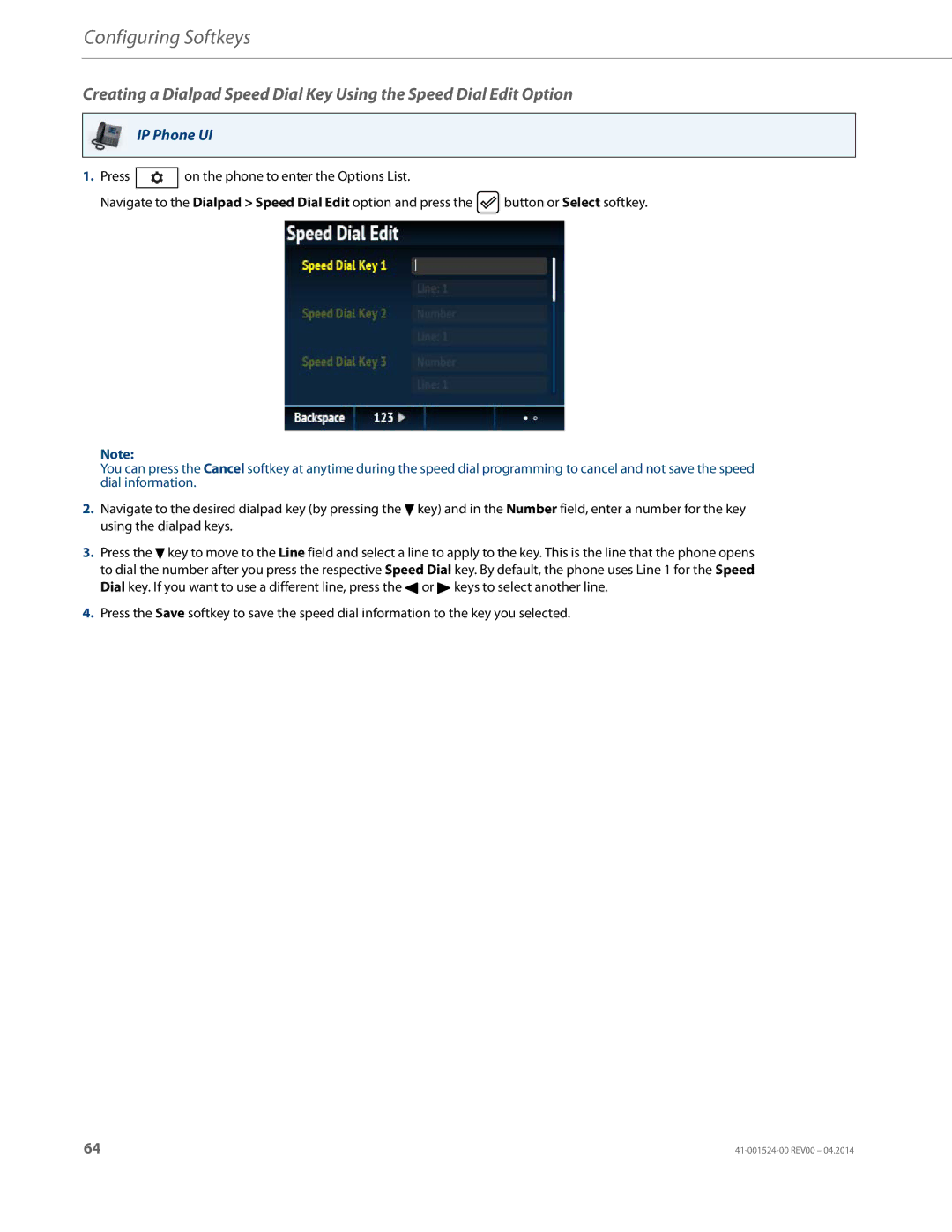Configuring Softkeys
Creating a Dialpad Speed Dial Key Using the Speed Dial Edit Option
IP Phone UI
1.Press ![]() on the phone to enter the Options List.
on the phone to enter the Options List.
Navigate to the Dialpad > Speed Dial Edit option and press the ![]() button or Select softkey.
button or Select softkey.
Note:
You can press the Cancel softkey at anytime during the speed dial programming to cancel and not save the speed dial information.
2.Navigate to the desired dialpad key (by pressing the 2 key) and in the Number field, enter a number for the key using the dialpad keys.
3.Press the 2 key to move to the Line field and select a line to apply to the key. This is the line that the phone opens to dial the number after you press the respective Speed Dial key. By default, the phone uses Line 1 for the Speed Dial key. If you want to use a different line, press the 3 or 4 keys to select another line.
4.Press the Save softkey to save the speed dial information to the key you selected.
64 |