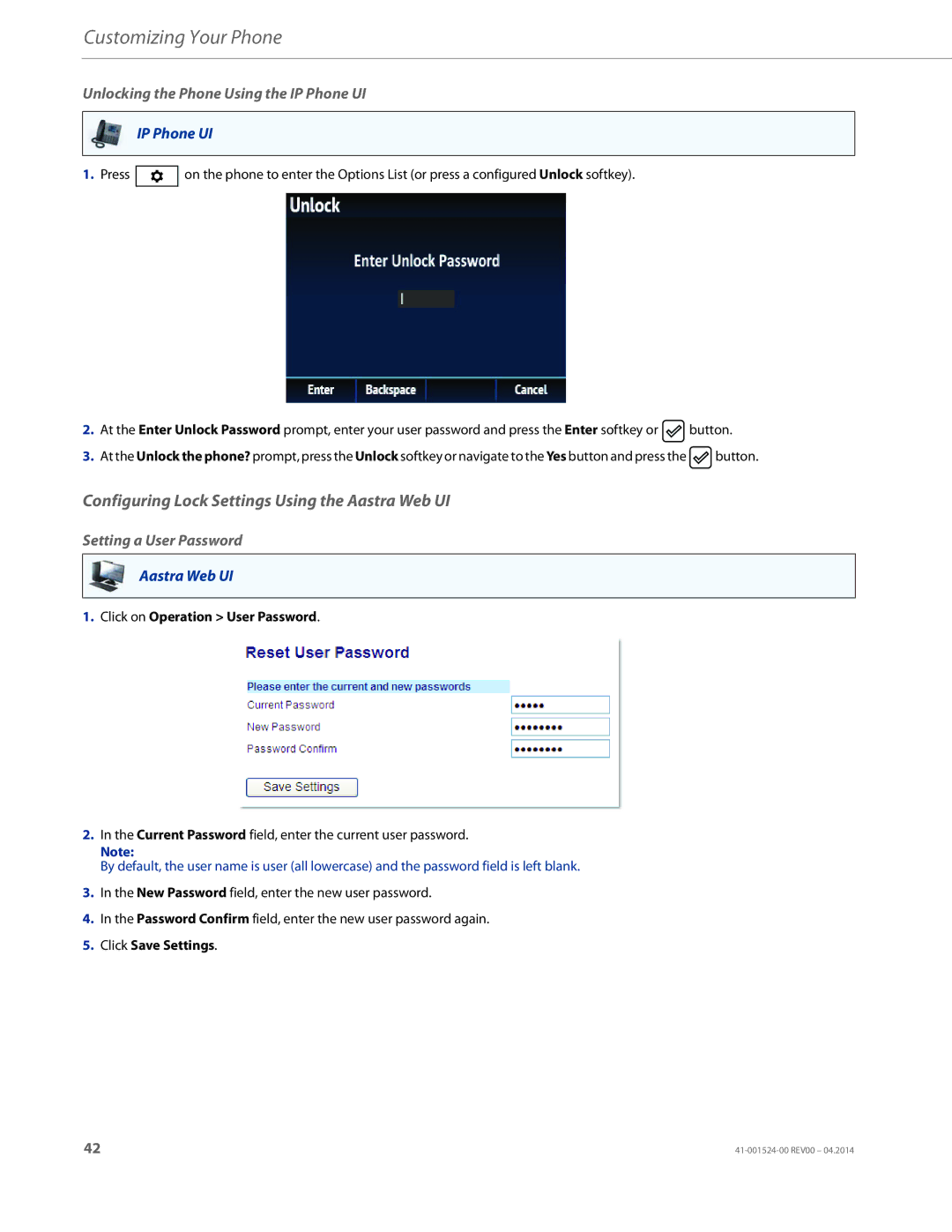Customizing Your Phone
Unlocking the Phone Using the IP Phone UI
IP Phone UI
1.Press ![]() on the phone to enter the Options List (or press a configured Unlock softkey).
on the phone to enter the Options List (or press a configured Unlock softkey).
2.At the Enter Unlock Password prompt, enter your user password and press the Enter softkey or ![]() button.
button.
3.At the Unlock the phone? prompt, press the Unlock softkey or navigate to the Yes button and press the ![]() button.
button.
Configuring Lock Settings Using the Aastra Web UI
Setting a User Password
Aastra Web UI
1.Click on Operation > User Password.
2.In the Current Password field, enter the current user password.
Note:
By default, the user name is user (all lowercase) and the password field is left blank.
3.In the New Password field, enter the new user password.
4.In the Password Confirm field, enter the new user password again.
5.Click Save Settings.
42 |