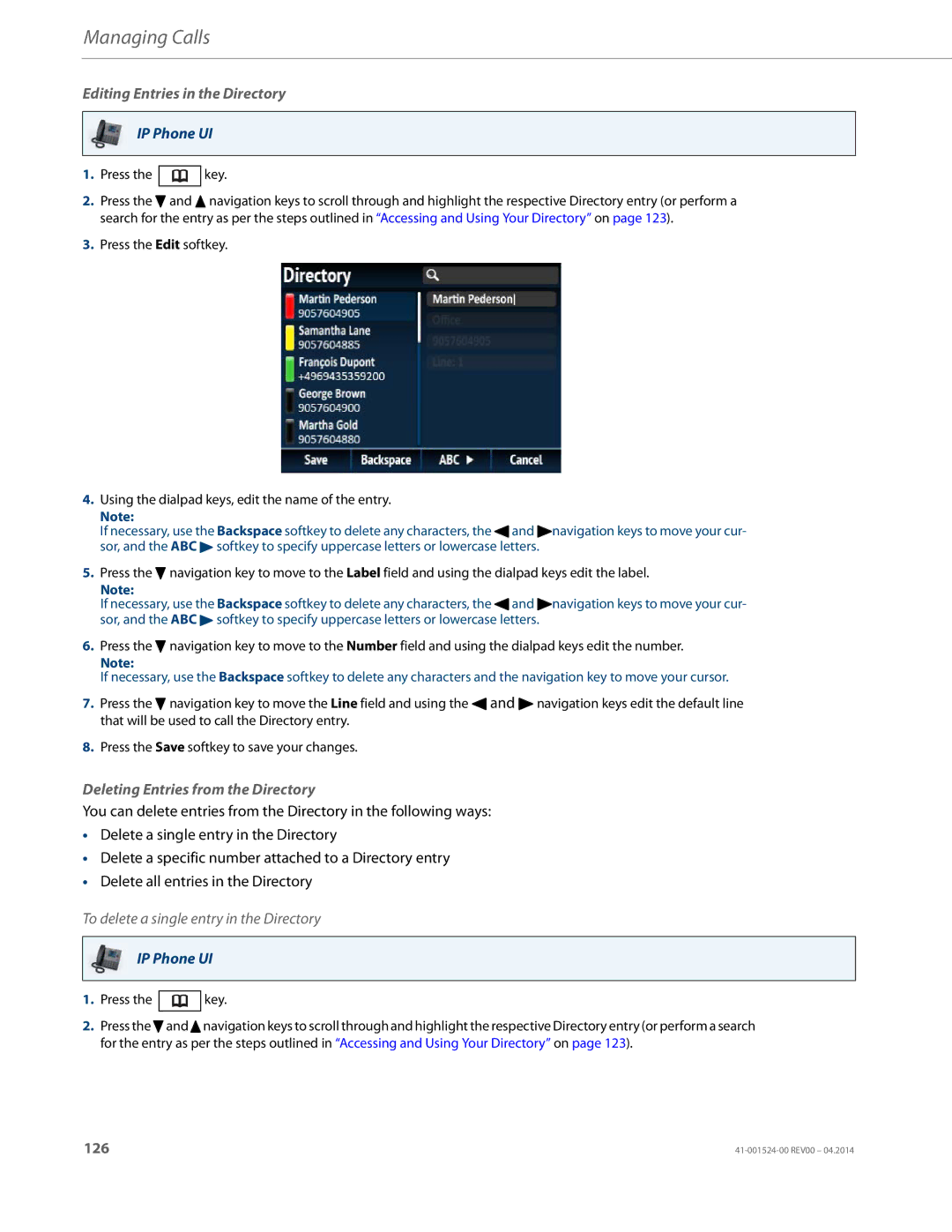Managing Calls
Editing Entries in the Directory
IP Phone UI
1.Press the ![]() key.
key.
2.Press the 2 and 5 navigation keys to scroll through and highlight the respective Directory entry (or perform a search for the entry as per the steps outlined in “Accessing and Using Your Directory” on page 123).
3.Press the Edit softkey.
4.Using the dialpad keys, edit the name of the entry.
Note:
If necessary, use the Backspace softkey to delete any characters, the 3and 4navigation keys to move your cur- sor, and the ABC 4 softkey to specify uppercase letters or lowercase letters.
5.Press the 2 navigation key to move to the Label field and using the dialpad keys edit the label.
Note:
If necessary, use the Backspace softkey to delete any characters, the 3and 4navigation keys to move your cur- sor, and the ABC 4 softkey to specify uppercase letters or lowercase letters.
6.Press the 2 navigation key to move to the Number field and using the dialpad keys edit the number.
Note:
If necessary, use the Backspace softkey to delete any characters and the navigation key to move your cursor.
7.Press the 2 navigation key to move the Line field and using the 3 and 4 navigation keys edit the default line that will be used to call the Directory entry.
8.Press the Save softkey to save your changes.
Deleting Entries from the Directory
You can delete entries from the Directory in the following ways:
•Delete a single entry in the Directory
•Delete a specific number attached to a Directory entry
•Delete all entries in the Directory
To delete a single entry in the Directory
IP Phone UI
1.Press the ![]() key.
key.
2.Press the 2and 5navigation keys to scroll through and highlight the respective Directory entry (or perform a search for the entry as per the steps outlined in “Accessing and Using Your Directory” on page 123).
126 |