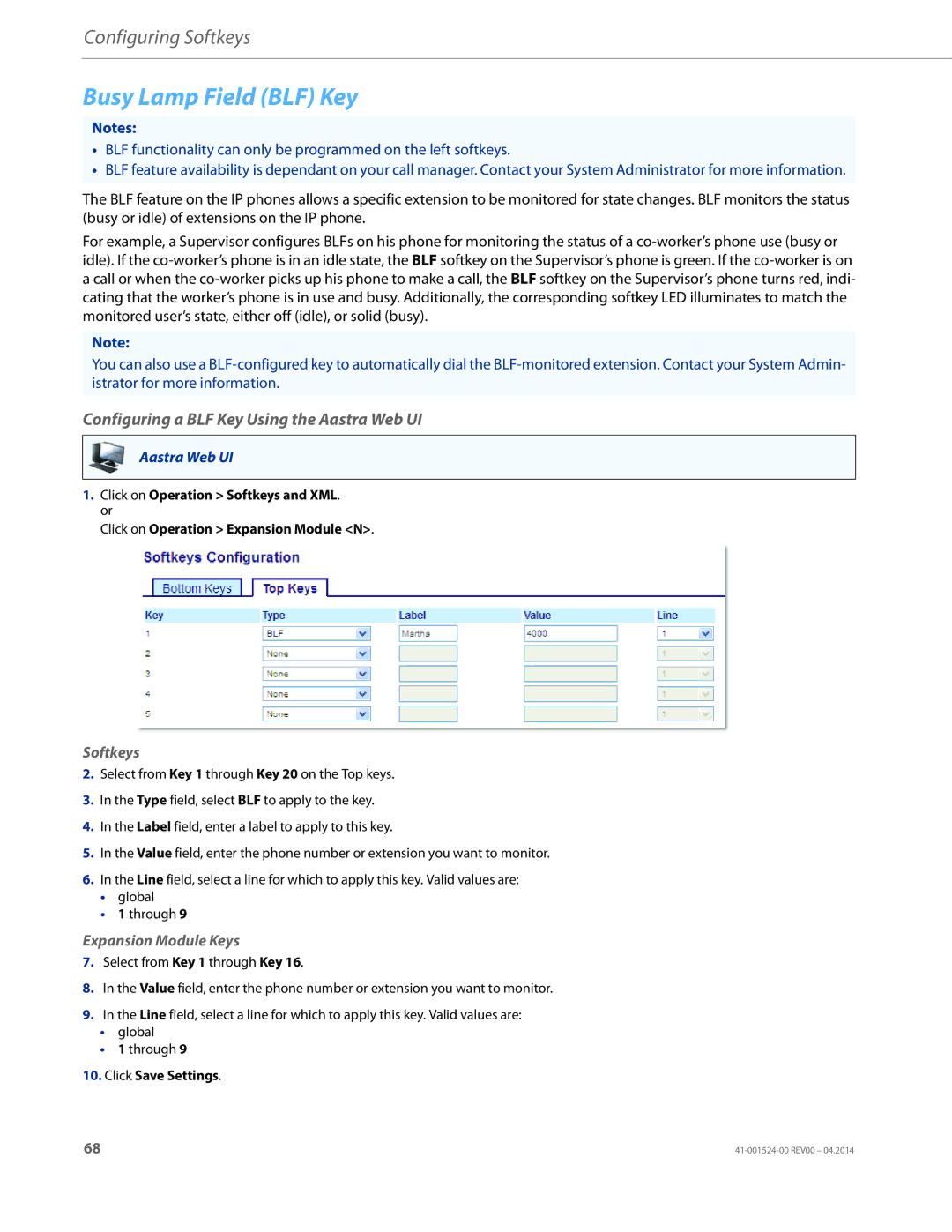Configuring Softkeys
Busy Lamp Field (BLF) Key
Notes:
•BLF functionality can only be programmed on the left softkeys.
•BLF feature availability is dependant on your call manager. Contact your System Administrator for more information.
The BLF feature on the IP phones allows a specific extension to be monitored for state changes. BLF monitors the status (busy or idle) of extensions on the IP phone.
For example, a Supervisor configures BLFs on his phone for monitoring the status of a
Note:
You can also use a
Configuring a BLF Key Using the Aastra Web UI
Aastra Web UI
1.Click on Operation > Softkeys and XML. or
Click on Operation > Expansion Module <N>.
Softkeys
2.Select from Key 1 through Key 20 on the Top keys.
3.In the Type field, select BLF to apply to the key.
4.In the Label field, enter a label to apply to this key.
5.In the Value field, enter the phone number or extension you want to monitor.
6.In the Line field, select a line for which to apply this key. Valid values are:
•global
•1 through 9
Expansion Module Keys
7.Select from Key 1 through Key 16.
8.In the Value field, enter the phone number or extension you want to monitor.
9.In the Line field, select a line for which to apply this key. Valid values are:
•global
•1 through 9
10.Click Save Settings.
68 |