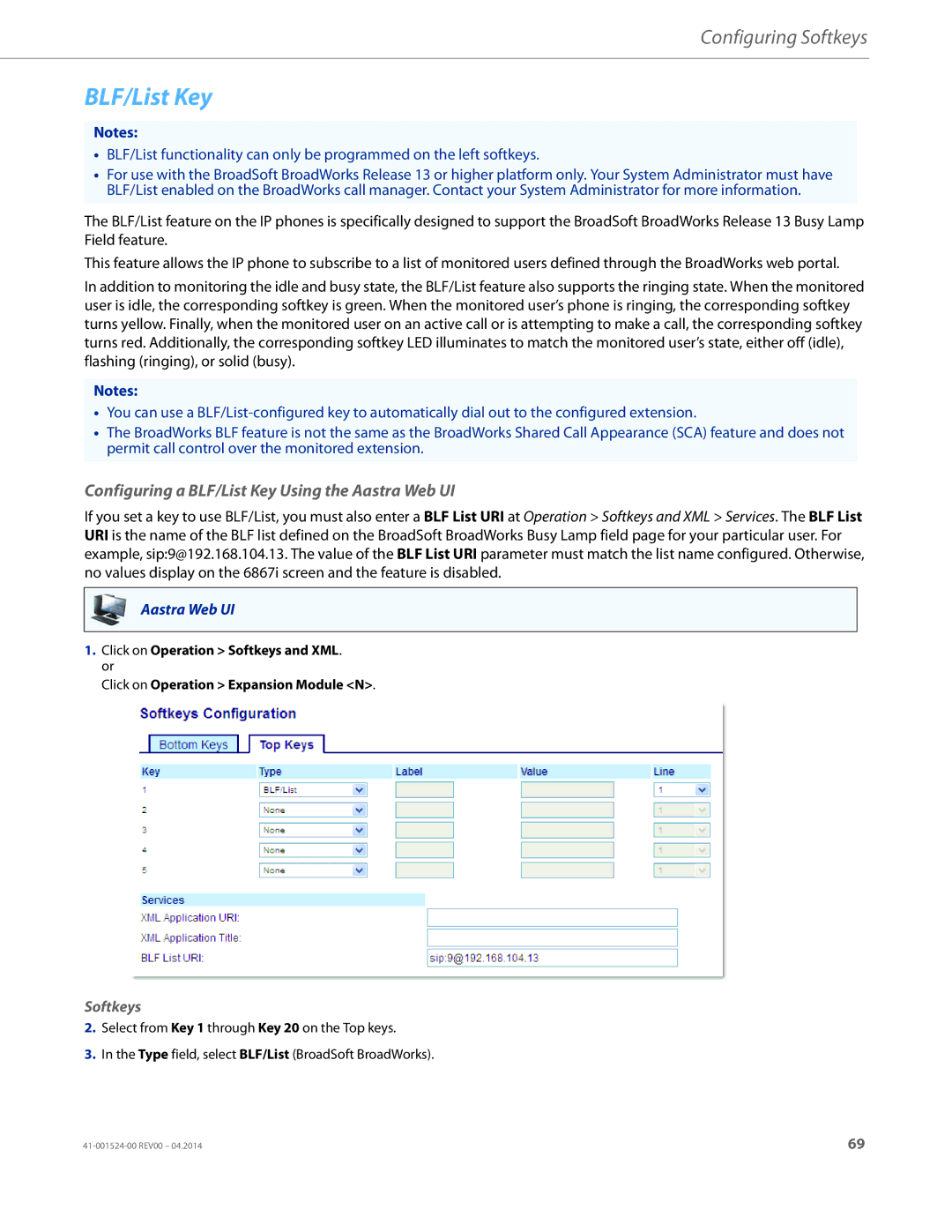Configuring Softkeys
BLF/List Key
Notes:
•BLF/List functionality can only be programmed on the left softkeys.
•For use with the BroadSoft BroadWorks Release 13 or higher platform only. Your System Administrator must have BLF/List enabled on the BroadWorks call manager. Contact your System Administrator for more information.
The BLF/List feature on the IP phones is specifically designed to support the BroadSoft BroadWorks Release 13 Busy Lamp Field feature.
This feature allows the IP phone to subscribe to a list of monitored users defined through the BroadWorks web portal.
In addition to monitoring the idle and busy state, the BLF/List feature also supports the ringing state. When the monitored user is idle, the corresponding softkey is green. When the monitored user’s phone is ringing, the corresponding softkey turns yellow. Finally, when the monitored user on an active call or is attempting to make a call, the corresponding softkey turns red. Additionally, the corresponding softkey LED illuminates to match the monitored user’s state, either off (idle), flashing (ringing), or solid (busy).
Notes:
•You can use a
•The BroadWorks BLF feature is not the same as the BroadWorks Shared Call Appearance (SCA) feature and does not permit call control over the monitored extension.
Configuring a BLF/List Key Using the Aastra Web UI
If you set a key to use BLF/List, you must also enter a BLF List URI at Operation > Softkeys and XML > Services. The BLF List URI is the name of the BLF list defined on the BroadSoft BroadWorks Busy Lamp field page for your particular user. For example, sip:9@192.168.104.13. The value of the BLF List URI parameter must match the list name configured. Otherwise, no values display on the 6867i screen and the feature is disabled.
Aastra Web UI
1.Click on Operation > Softkeys and XML. or
Click on Operation > Expansion Module <N>.
Softkeys
2.Select from Key 1 through Key 20 on the Top keys.
3.In the Type field, select BLF/List (BroadSoft BroadWorks).
69 |