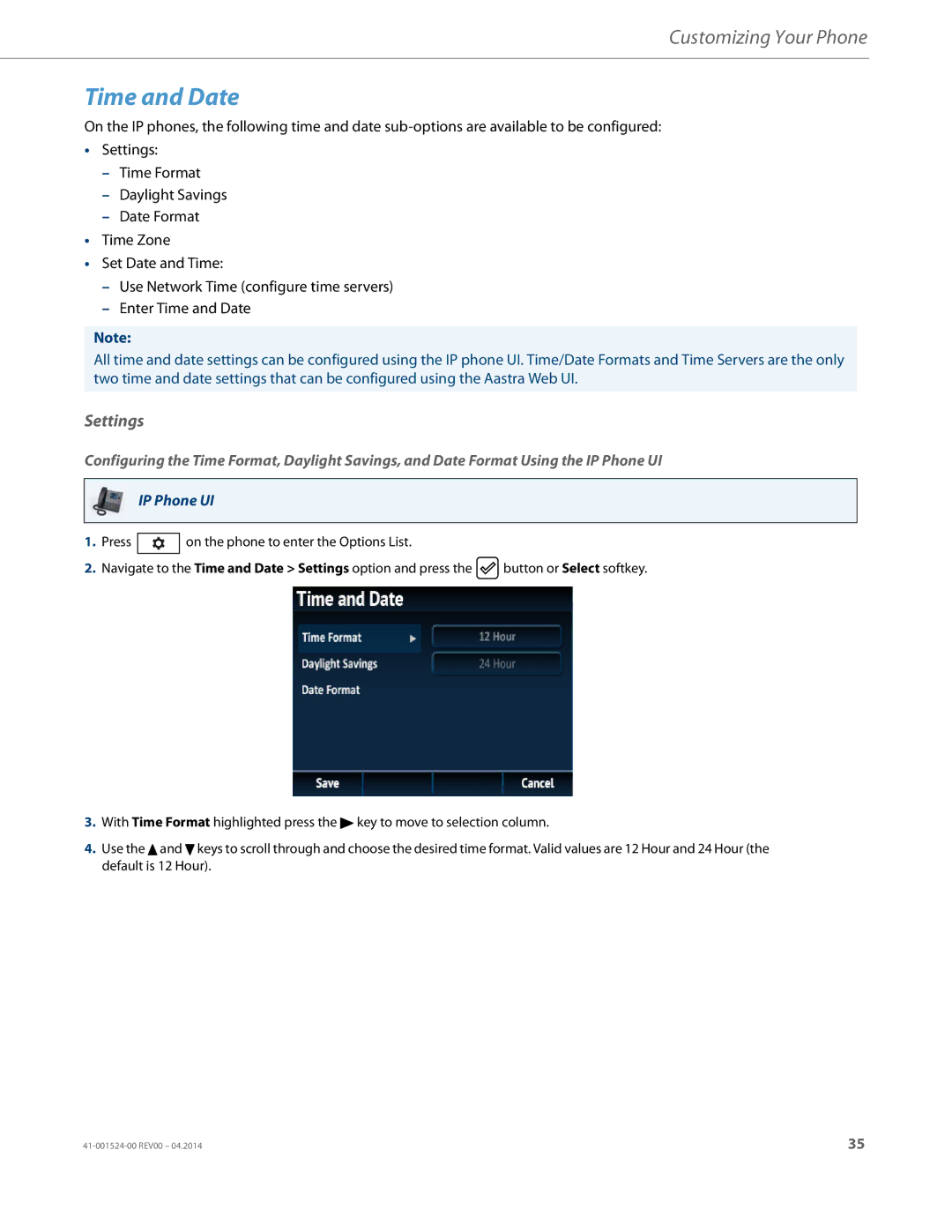Customizing Your Phone
Time and Date
On the IP phones, the following time and date
•Settings:
–Time Format
–Daylight Savings
–Date Format
•Time Zone
•Set Date and Time:
–Use Network Time (configure time servers)
–Enter Time and Date
Note:
All time and date settings can be configured using the IP phone UI. Time/Date Formats and Time Servers are the only two time and date settings that can be configured using the Aastra Web UI.
Settings
Configuring the Time Format, Daylight Savings, and Date Format Using the IP Phone UI
IP Phone UI
1.Press ![]() on the phone to enter the Options List.
on the phone to enter the Options List.
2.Navigate to the Time and Date > Settings option and press the ![]() button or Select softkey.
button or Select softkey.
3.With Time Format highlighted press the 4 key to move to selection column.
4.Use the 5 and 2 keys to scroll through and choose the desired time format. Valid values are 12 Hour and 24 Hour (the default is 12 Hour).
35 |