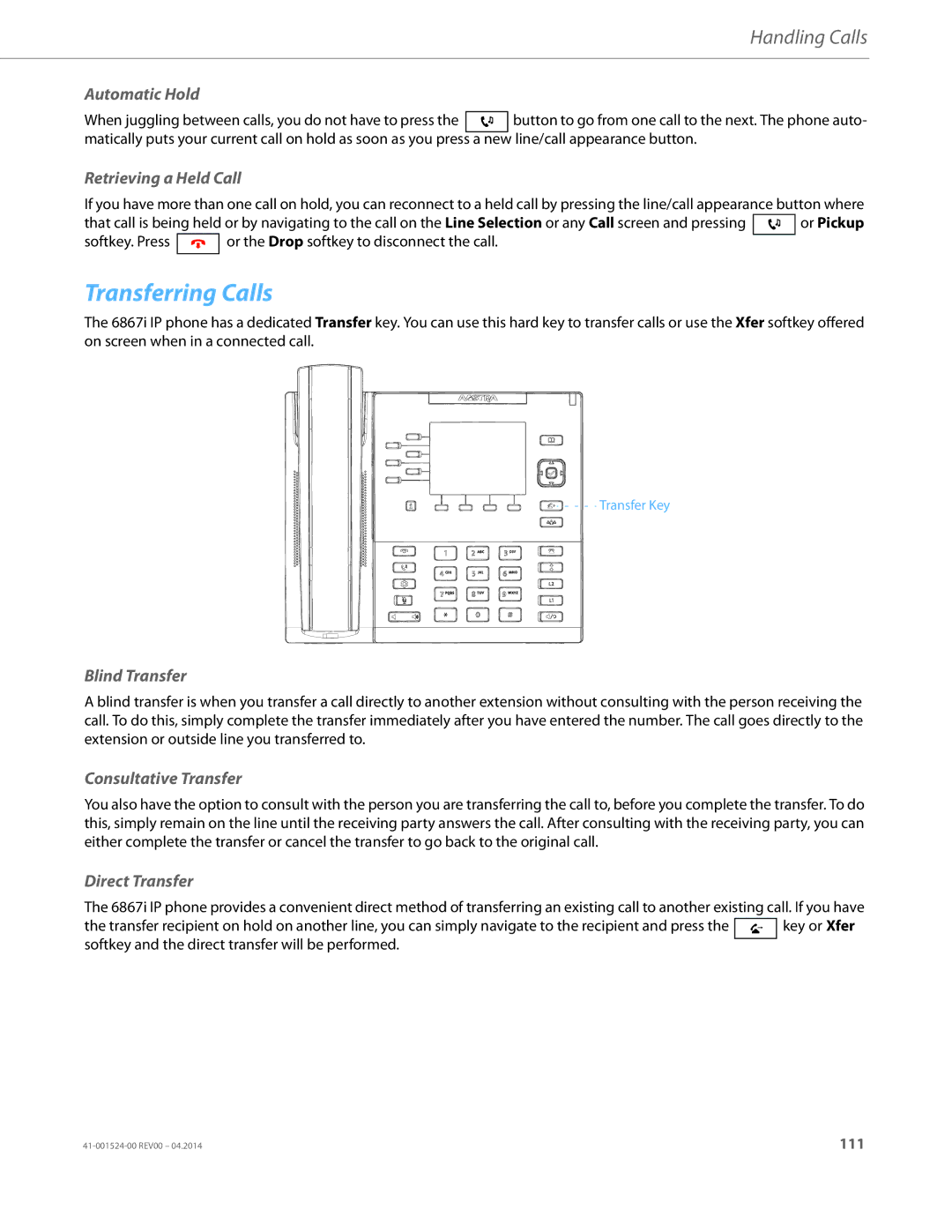Handling Calls
Automatic Hold
When juggling between calls, you do not have to press the ![]() button to go from one call to the next. The phone auto- matically puts your current call on hold as soon as you press a new line/call appearance button.
button to go from one call to the next. The phone auto- matically puts your current call on hold as soon as you press a new line/call appearance button.
Retrieving a Held Call
If you have more than one call on hold, you can reconnect to a held call by pressing the line/call appearance button where
that call is being held or by navigating to the call on the Line Selection or any Call screen and pressing ![]() or Pickup
or Pickup
softkey. Press ![]()
![]() or the Drop softkey to disconnect the call.
or the Drop softkey to disconnect the call.
Transferring Calls
The 6867i IP phone has a dedicated Transfer key. You can use this hard key to transfer calls or use the Xfer softkey offered on screen when in a connected call.
![]()
![]()
![]()
![]()
![]() Transfer Key
Transfer Key
Blind Transfer
A blind transfer is when you transfer a call directly to another extension without consulting with the person receiving the call. To do this, simply complete the transfer immediately after you have entered the number. The call goes directly to the extension or outside line you transferred to.
Consultative Transfer
You also have the option to consult with the person you are transferring the call to, before you complete the transfer. To do this, simply remain on the line until the receiving party answers the call. After consulting with the receiving party, you can either complete the transfer or cancel the transfer to go back to the original call.
Direct Transfer
The 6867i IP phone provides a convenient direct method of transferring an existing call to another existing call. If you have
the transfer recipient on hold on another line, you can simply navigate to the recipient and press the ![]() key or Xfer softkey and the direct transfer will be performed.
key or Xfer softkey and the direct transfer will be performed.
111 |