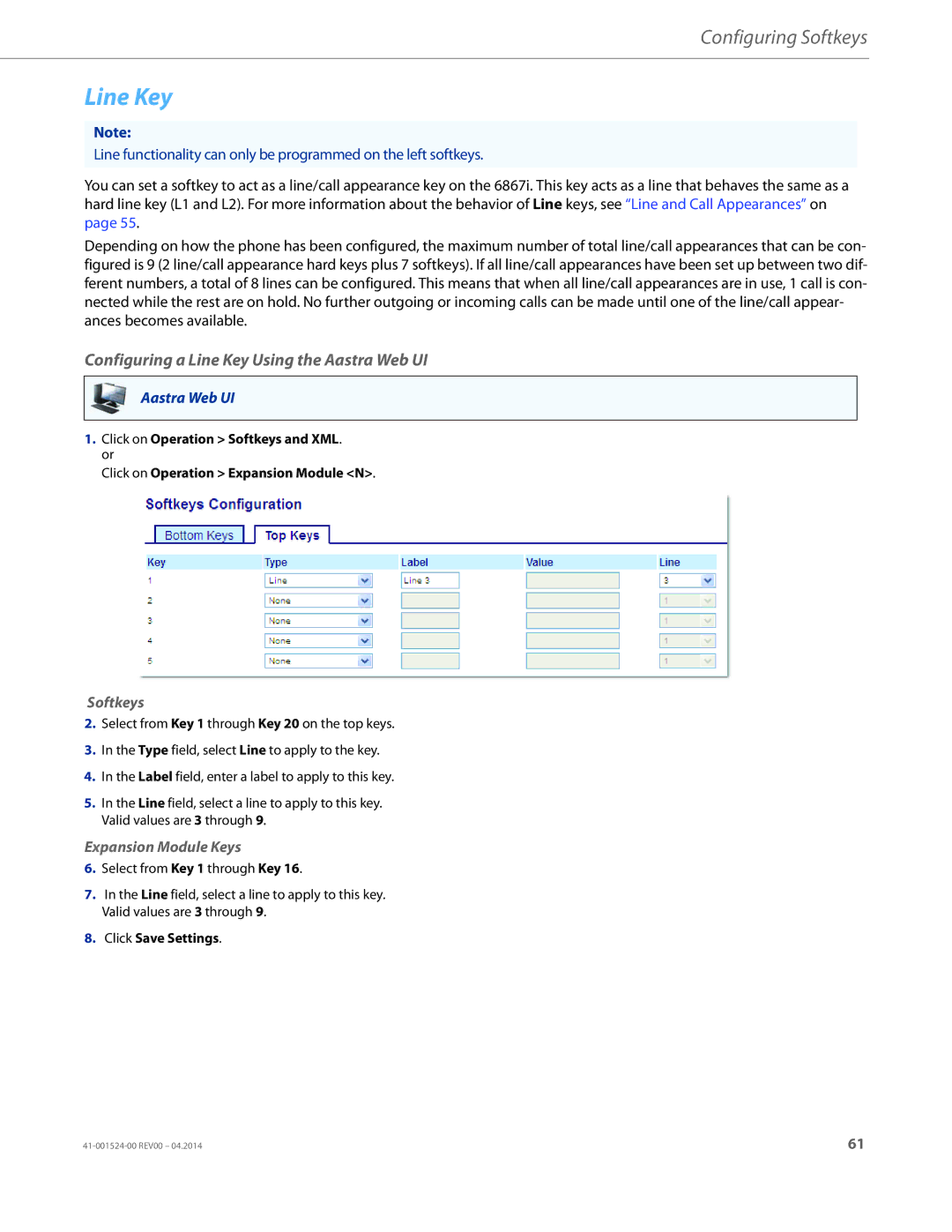Configuring Softkeys
Line Key
Note:
Line functionality can only be programmed on the left softkeys.
You can set a softkey to act as a line/call appearance key on the 6867i. This key acts as a line that behaves the same as a hard line key (L1 and L2). For more information about the behavior of Line keys, see “Line and Call Appearances” on page 55.
Depending on how the phone has been configured, the maximum number of total line/call appearances that can be con- figured is 9 (2 line/call appearance hard keys plus 7 softkeys). If all line/call appearances have been set up between two dif- ferent numbers, a total of 8 lines can be configured. This means that when all line/call appearances are in use, 1 call is con- nected while the rest are on hold. No further outgoing or incoming calls can be made until one of the line/call appear- ances becomes available.
Configuring a Line Key Using the Aastra Web UI
Aastra Web UI
1.Click on Operation > Softkeys and XML. or
Click on Operation > Expansion Module <N>.
Softkeys
2.Select from Key 1 through Key 20 on the top keys.
3.In the Type field, select Line to apply to the key.
4.In the Label field, enter a label to apply to this key.
5.In the Line field, select a line to apply to this key. Valid values are 3 through 9.
Expansion Module Keys
6.Select from Key 1 through Key 16.
7.In the Line field, select a line to apply to this key. Valid values are 3 through 9.
8.Click Save Settings.
61 |