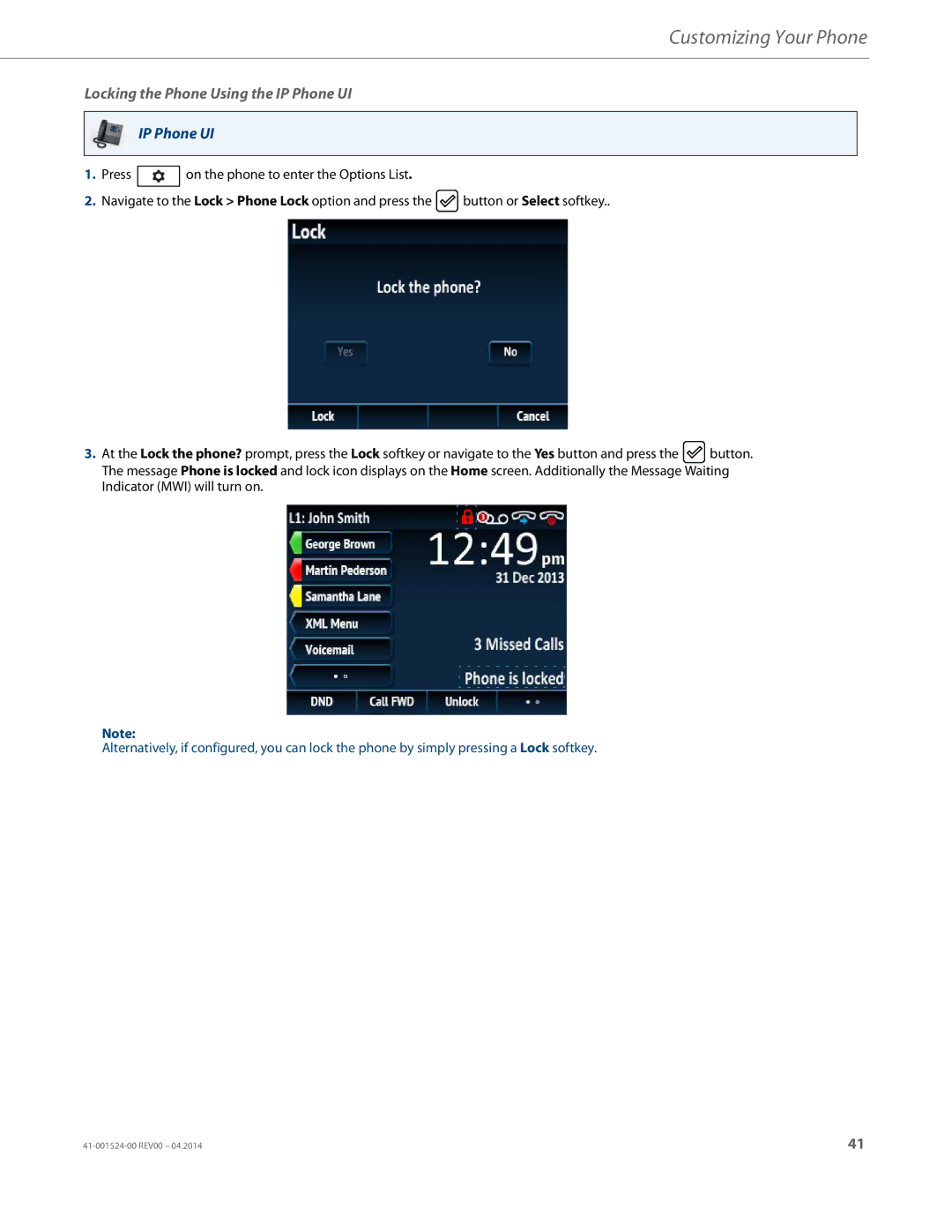Customizing Your Phone
Locking the Phone Using the IP Phone UI
IP Phone UI
1.Press ![]() on the phone to enter the Options List.
on the phone to enter the Options List.
2.Navigate to the Lock > Phone Lock option and press the ![]() button or Select softkey..
button or Select softkey..
3.At the Lock the phone? prompt, press the Lock softkey or navigate to the Yes button and press the ![]() button. The message Phone is locked and lock icon displays on the Home screen. Additionally the Message Waiting Indicator (MWI) will turn on.
button. The message Phone is locked and lock icon displays on the Home screen. Additionally the Message Waiting Indicator (MWI) will turn on.
Note:
Alternatively, if configured, you can lock the phone by simply pressing a Lock softkey.
41 |