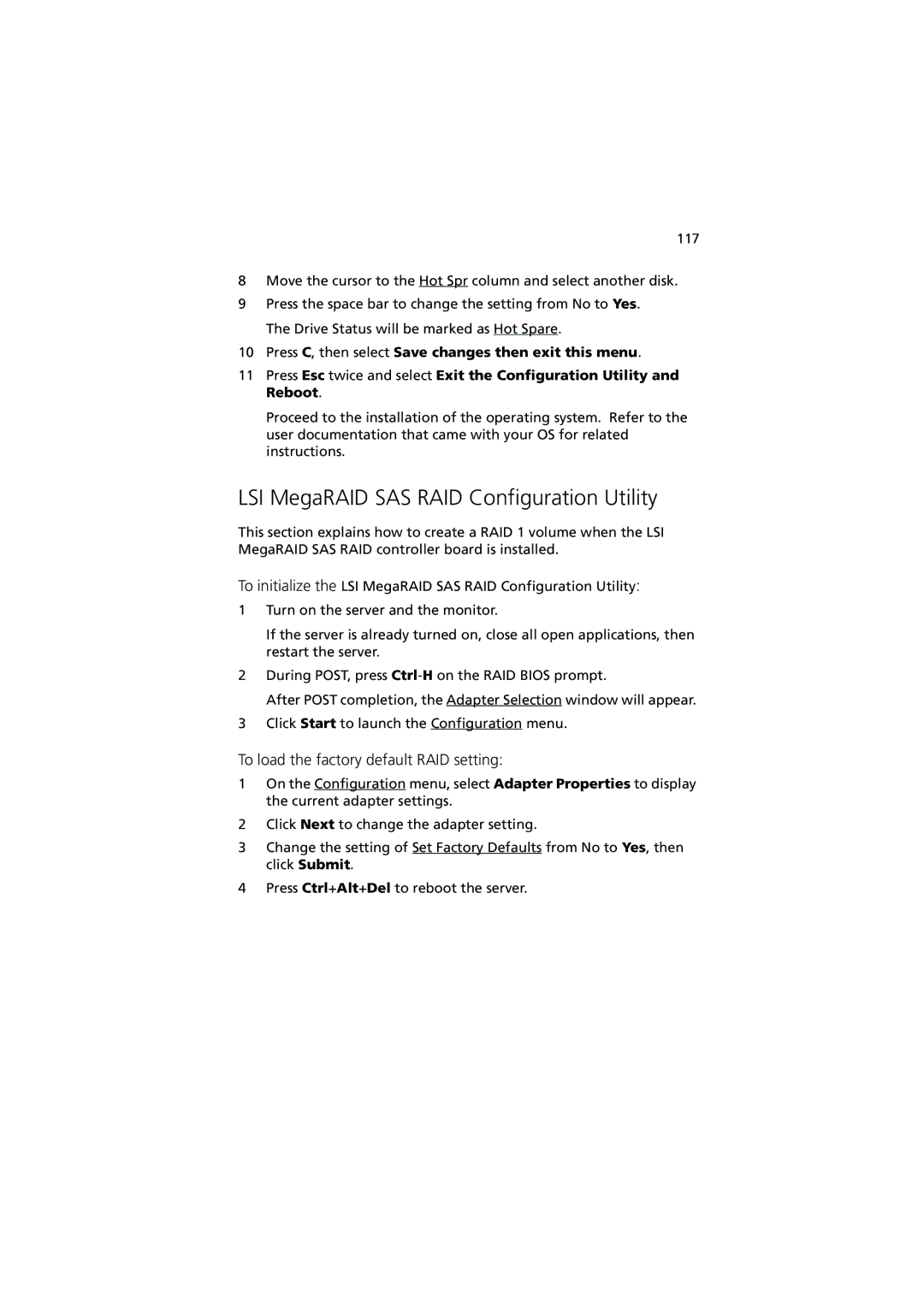117
8Move the cursor to the Hot Spr column and select another disk.
9Press the space bar to change the setting from No to Yes. The Drive Status will be marked as Hot Spare.
10Press C, then select Save changes then exit this menu.
11Press Esc twice and select Exit the Configuration Utility and Reboot.
Proceed to the installation of the operating system. Refer to the user documentation that came with your OS for related instructions.
LSI MegaRAID SAS RAID Configuration Utility
This section explains how to create a RAID 1 volume when the LSI MegaRAID SAS RAID controller board is installed.
To initialize the LSI MegaRAID SAS RAID Configuration Utility:
1Turn on the server and the monitor.
If the server is already turned on, close all open applications, then restart the server.
2During POST, press
After POST completion, the Adapter Selection window will appear.
3Click Start to launch the Configuration menu.
To load the factory default RAID setting:
1On the Configuration menu, select Adapter Properties to display the current adapter settings.
2Click Next to change the adapter setting.
3Change the setting of Set Factory Defaults from No to Yes, then click Submit.
4Press Ctrl+Alt+Del to reboot the server.