This appendix gives an overview of the different server management tools supported by your server.
Page 122
Image 122
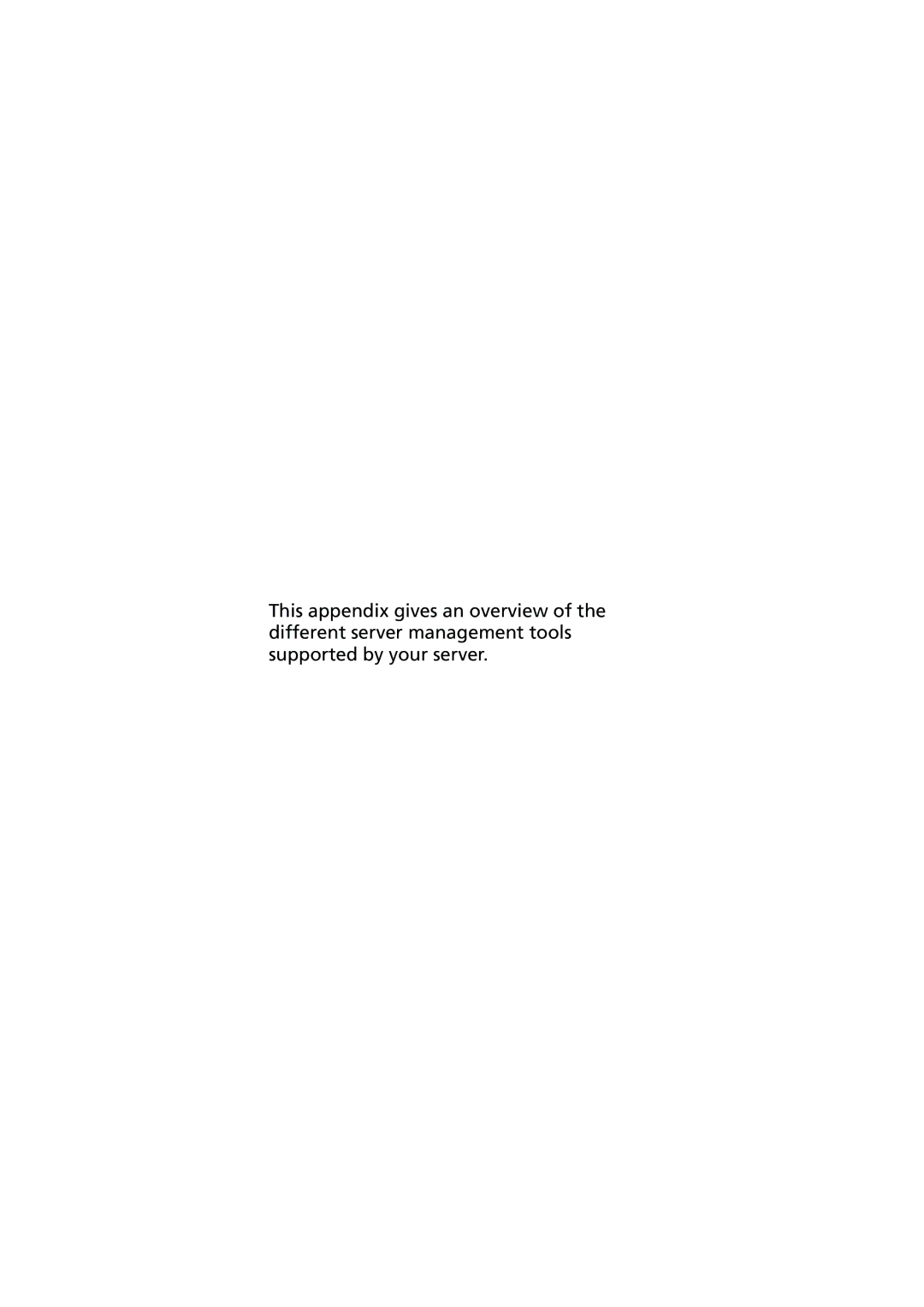
This appendix gives an overview of the different server management tools supported by your server.