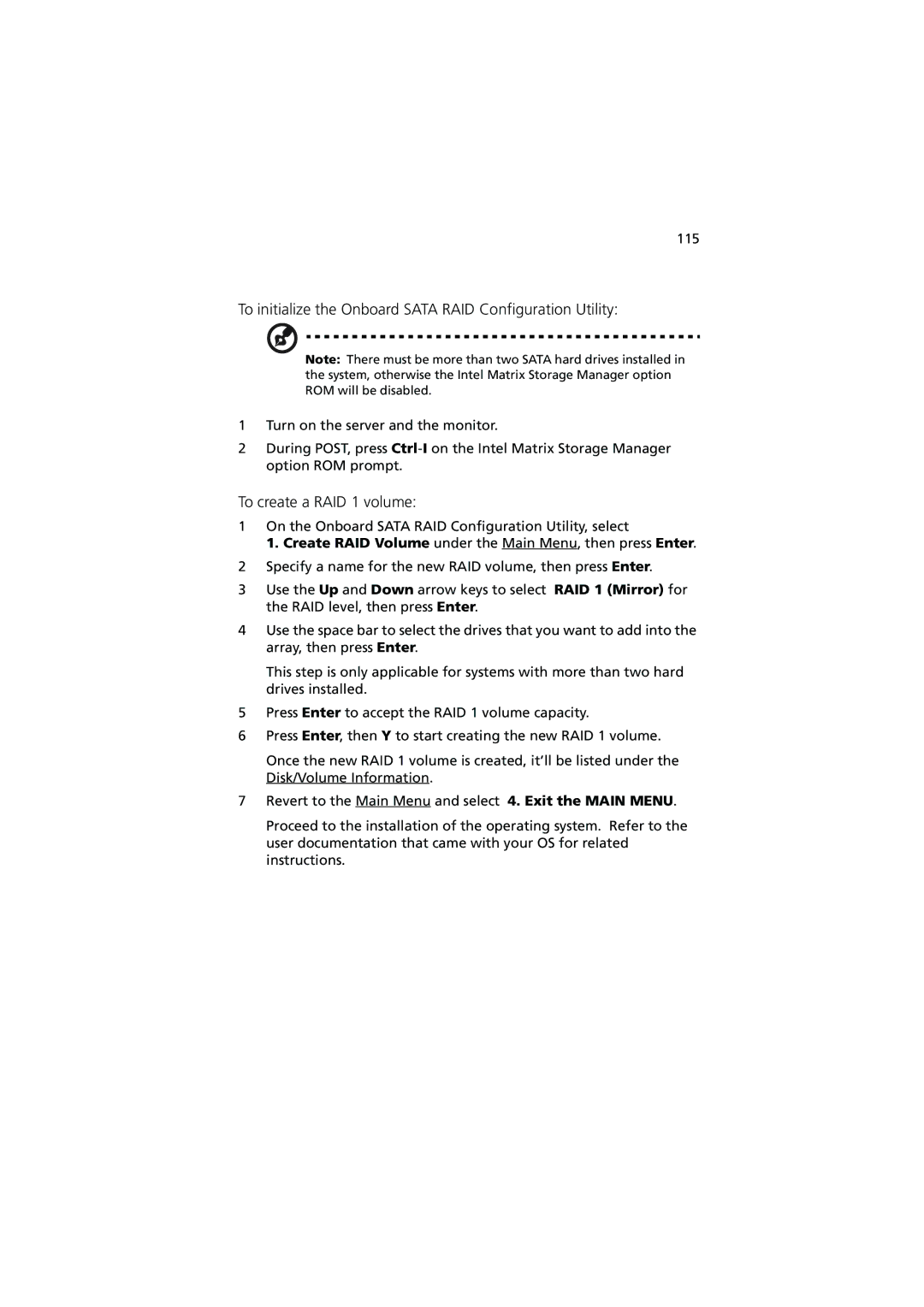115
To initialize the Onboard SATA RAID Configuration Utility:
Note: There must be more than two SATA hard drives installed in the system, otherwise the Intel Matrix Storage Manager option ROM will be disabled.
1Turn on the server and the monitor.
2During POST, press
To create a RAID 1 volume:
1On the Onboard SATA RAID Configuration Utility, select
1. Create RAID Volume under the Main Menu, then press Enter.
2Specify a name for the new RAID volume, then press Enter.
3Use the Up and Down arrow keys to select RAID 1 (Mirror) for the RAID level, then press Enter.
4Use the space bar to select the drives that you want to add into the array, then press Enter.
This step is only applicable for systems with more than two hard drives installed.
5Press Enter to accept the RAID 1 volume capacity.
6Press Enter, then Y to start creating the new RAID 1 volume.
Once the new RAID 1 volume is created, it’ll be listed under the Disk/Volume Information.
7Revert to the Main Menu and select 4. Exit the MAIN MENU.
Proceed to the installation of the operating system. Refer to the user documentation that came with your OS for related instructions.