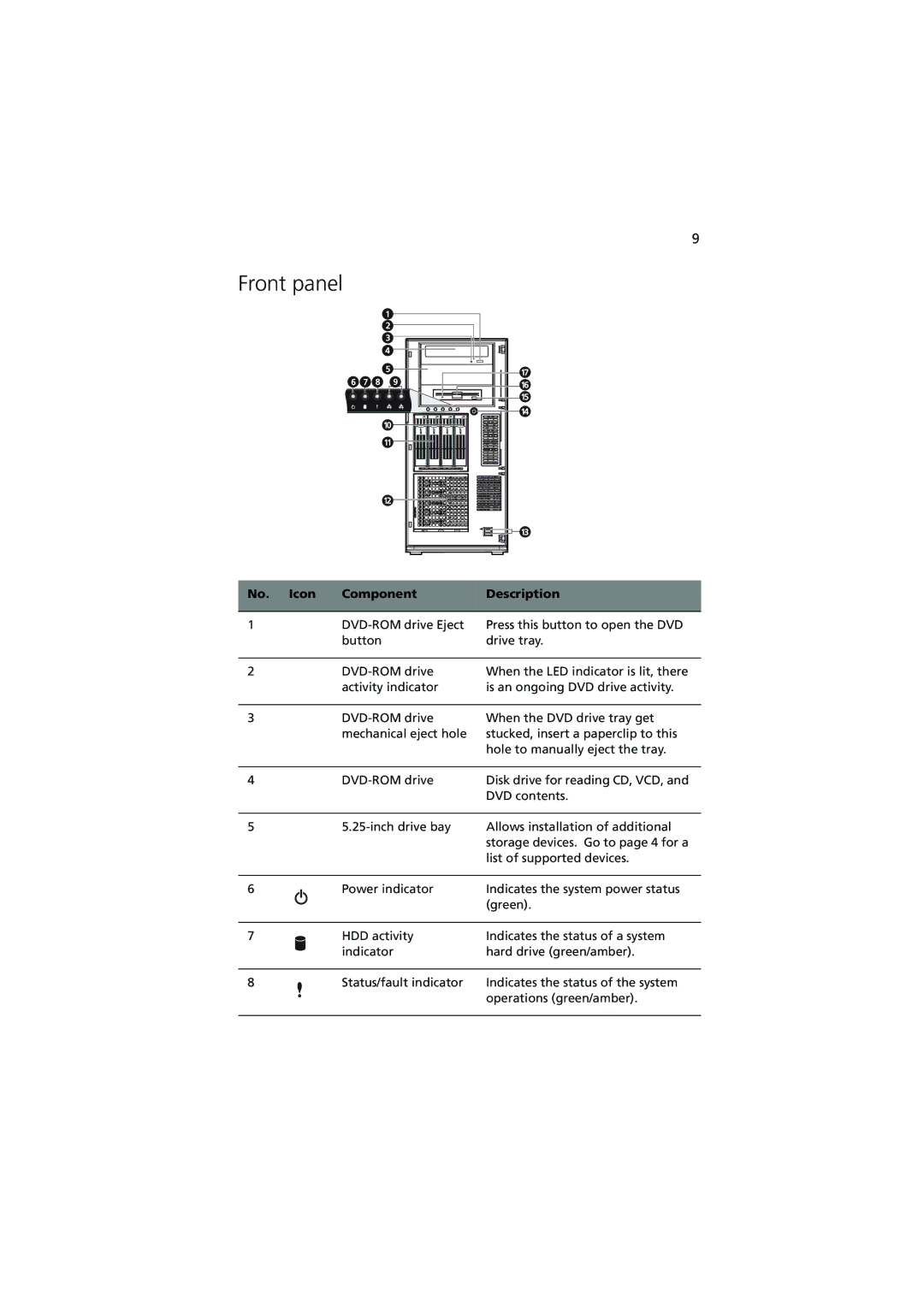9
Front panel
No. Icon | Component | Description |
|
|
|
1 | Press this button to open the DVD | |
| button | drive tray. |
|
|
|
2 | When the LED indicator is lit, there | |
| activity indicator | is an ongoing DVD drive activity. |
|
|
|
3 | When the DVD drive tray get | |
| mechanical eject hole | stucked, insert a paperclip to this |
|
| hole to manually eject the tray. |
|
|
|
4 | Disk drive for reading CD, VCD, and | |
|
| DVD contents. |
|
|
|
5 | Allows installation of additional | |
|
| storage devices. Go to page 4 for a |
|
| list of supported devices. |
|
|
|
6 | Power indicator | Indicates the system power status |
|
| (green). |
|
|
|
7 | HDD activity | Indicates the status of a system |
| indicator | hard drive (green/amber). |
|
|
|
8 | Status/fault indicator | Indicates the status of the system |
|
| operations (green/amber). |
|
|
|