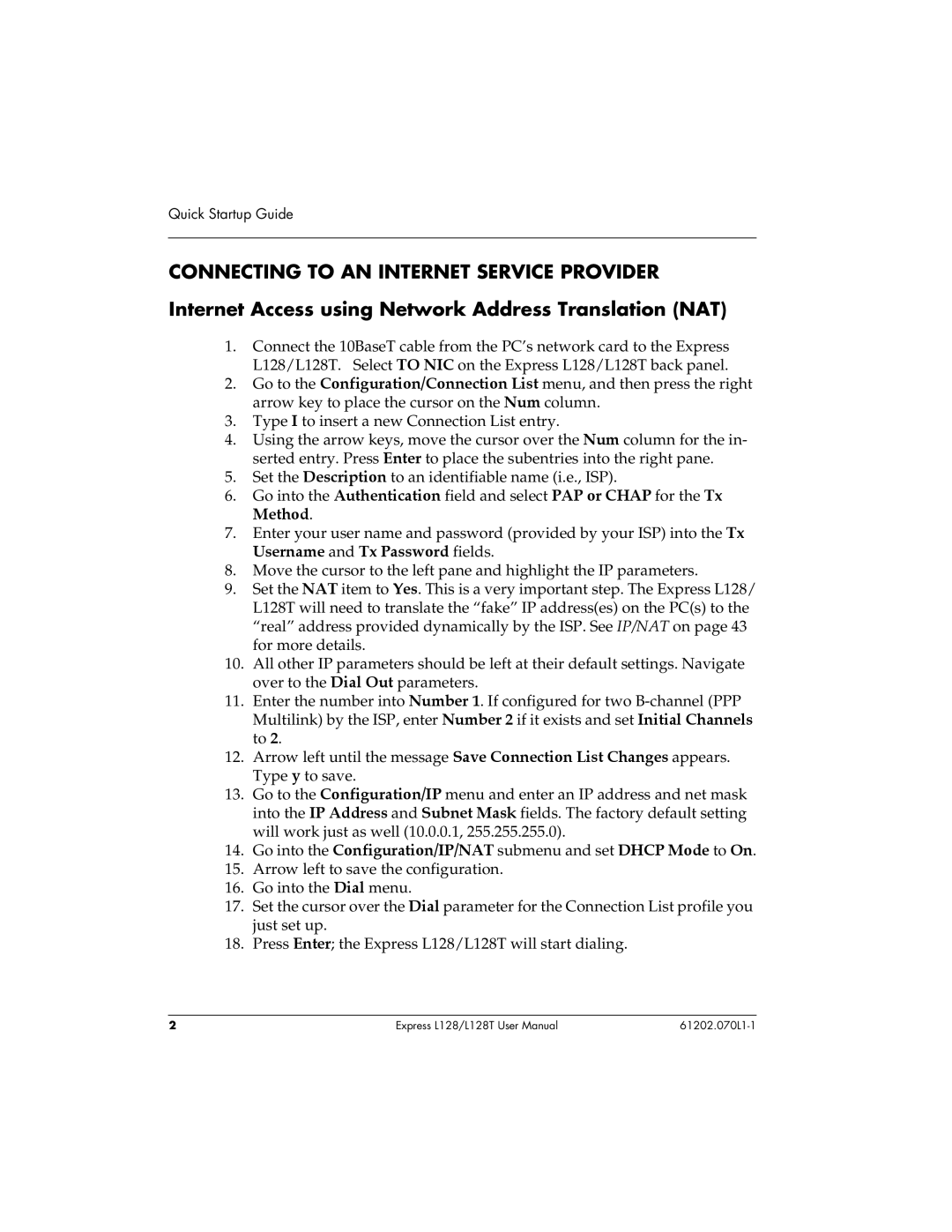Quick Startup Guide
CONNECTING TO AN INTERNET SERVICE PROVIDER
Internet Access using Network Address Translation (NAT)
1.Connect the 10BaseT cable from the PC’s network card to the Express L128/L128T. Select TO NIC on the Express L128/L128T back panel.
2.Go to the Configuration/Connection List menu, and then press the right arrow key to place the cursor on the Num column.
3.Type I to insert a new Connection List entry.
4.Using the arrow keys, move the cursor over the Num column for the in- serted entry. Press Enter to place the subentries into the right pane.
5.Set the Description to an identifiable name (i.e., ISP).
6.Go into the Authentication field and select PAP or CHAP for the Tx Method.
7.Enter your user name and password (provided by your ISP) into the Tx Username and Tx Password fields.
8.Move the cursor to the left pane and highlight the IP parameters.
9.Set the NAT item to Yes. This is a very important step. The Express L128/ L128T will need to translate the “fake” IP address(es) on the PC(s) to the “real” address provided dynamically by the ISP. See IP/NAT on page 43 for more details.
10.All other IP parameters should be left at their default settings. Navigate over to the Dial Out parameters.
11.Enter the number into Number 1. If configured for two
12.Arrow left until the message Save Connection List Changes appears. Type y to save.
13.Go to the Configuration/IP menu and enter an IP address and net mask into the IP Address and Subnet Mask fields. The factory default setting will work just as well (10.0.0.1, 255.255.255.0).
14.Go into the Configuration/IP/NAT submenu and set DHCP Mode to On.
15.Arrow left to save the configuration.
16.Go into the Dial menu.
17.Set the cursor over the Dial parameter for the Connection List profile you just set up.
18.Press Enter; the Express L128/L128T will start dialing.
2 | Express L128/L128T User Manual |