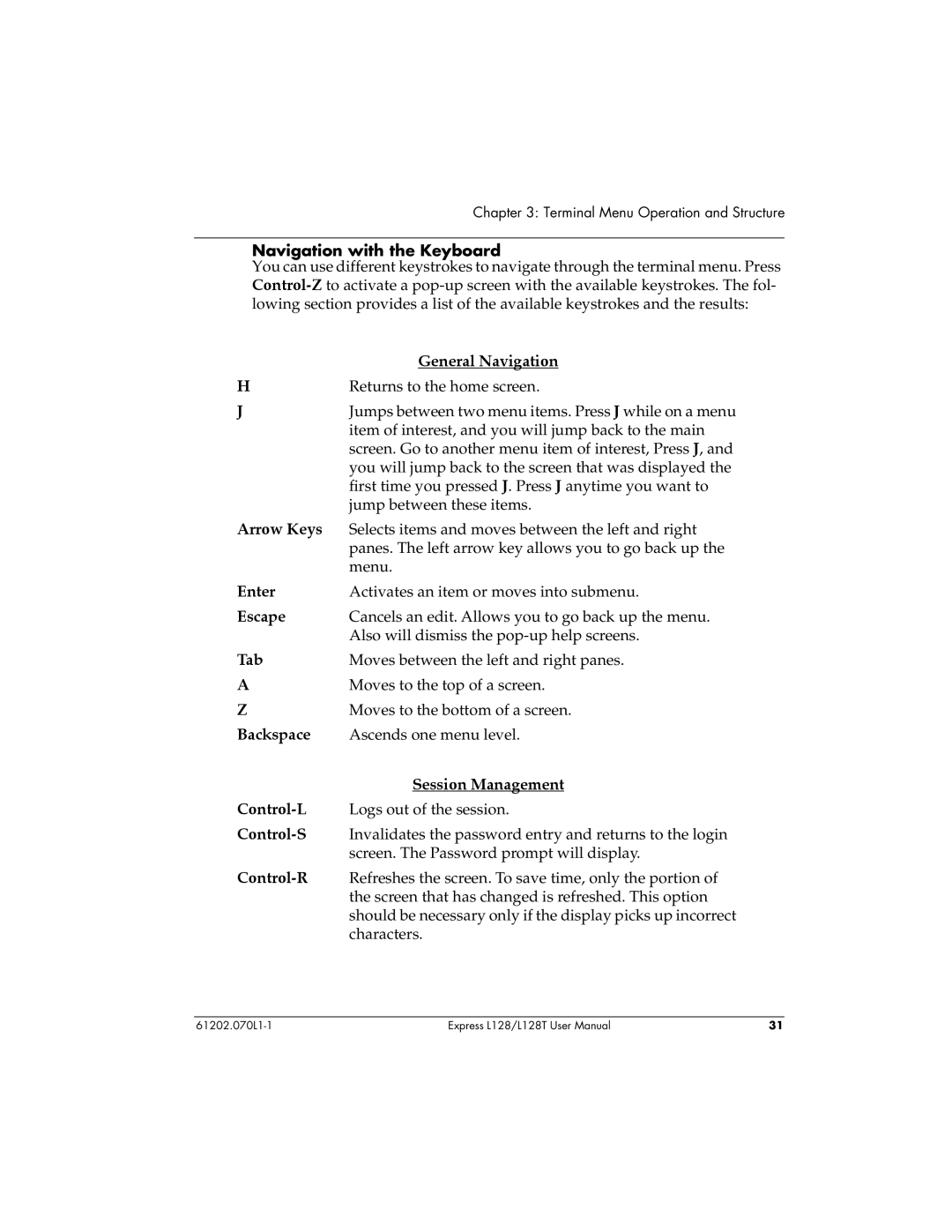Chapter 3: Terminal Menu Operation and Structure
Navigation with the Keyboard
You can use different keystrokes to navigate through the terminal menu. Press
General Navigation
HReturns to the home screen.
J | Jumps between two menu items. Press J while on a menu |
| item of interest, and you will jump back to the main |
| screen. Go to another menu item of interest, Press J, and |
| you will jump back to the screen that was displayed the |
| first time you pressed J. Press J anytime you want to |
| jump between these items. |
Arrow Keys Selects items and moves between the left and right | |
| panes. The left arrow key allows you to go back up the |
| menu. |
Enter | Activates an item or moves into submenu. |
Escape | Cancels an edit. Allows you to go back up the menu. |
| Also will dismiss the |
Tab | Moves between the left and right panes. |
AMoves to the top of a screen.
ZMoves to the bottom of a screen.
Backspace Ascends one menu level.
Session Management
Express L128/L128T User Manual | 31 |