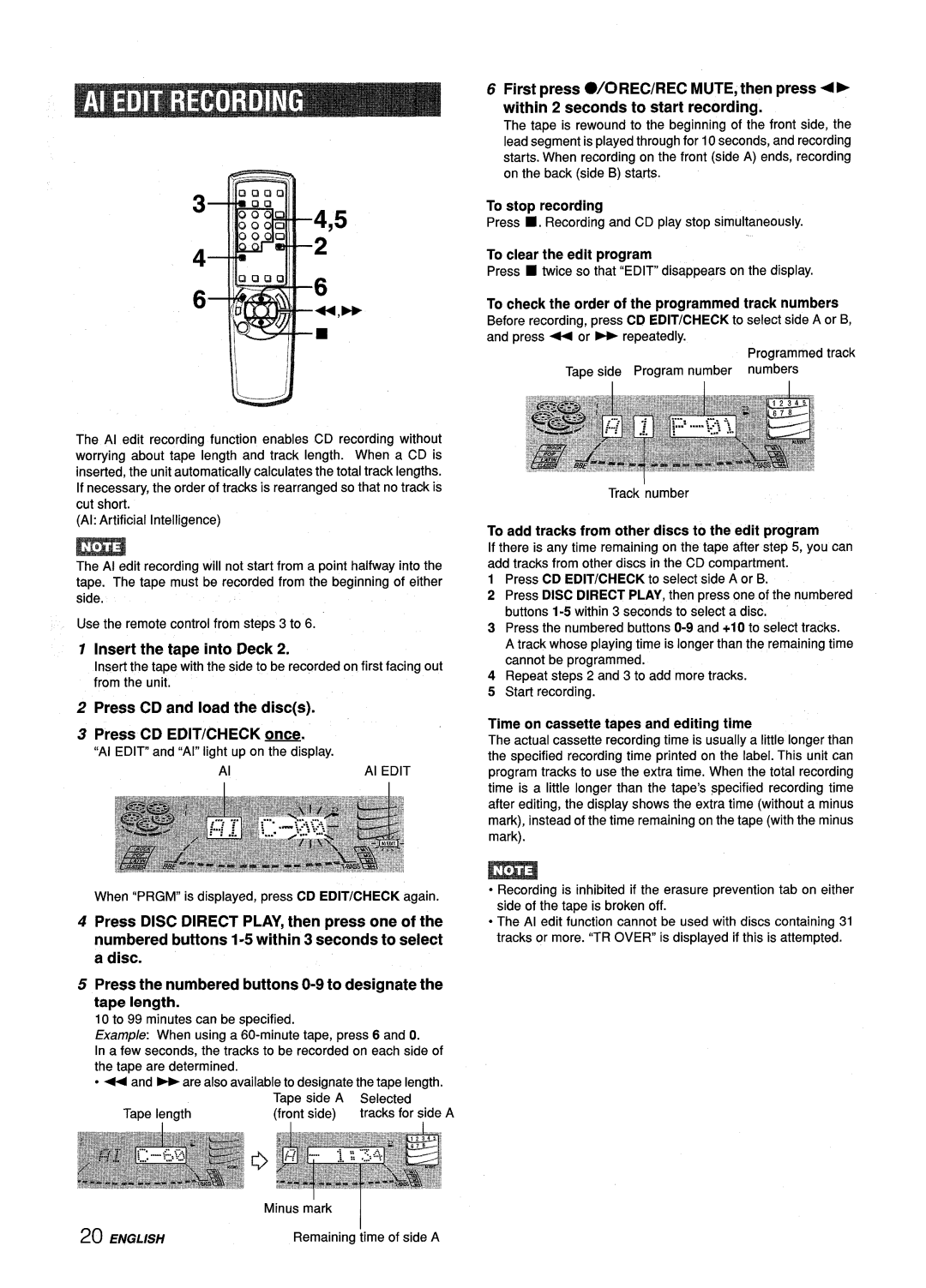Z-L70 specifications
The Aiwa Z-L70 is a remarkable cassette deck, representing the pinnacle of audio technology in the 1990s. This compact and stylish device boasts a range of features that make it a standout choice for audiophiles and casual listeners alike. With its sleek design and innovative technology, the Aiwa Z-L70 has remained a beloved piece of equipment for many.One of the key features of the Aiwa Z-L70 is its Dolby noise reduction system, which significantly enhances sound quality by minimizing tape hiss and distortion. This technology ensures that recordings maintain their clarity, providing a richer auditory experience. Additionally, the deck is equipped with a metal tape capability, allowing users to take full advantage of high-quality tape formulations that contribute to superior sound performance.
Another notable characteristic of the Z-L70 is its dual-capstan mechanism. This design feature enhances tape transport stability, which helps in achieving precise playback and recording performance. The dual-capstan system minimizes wow and flutter, ensuring that audio remains consistent and true to the original recording.
The Aiwa Z-L70 also includes a comprehensive set of features that cater to both experienced users and newcomers. It has a highly intuitive user interface, making it easy to navigate tape functions such as play, pause, stop, rewind, and fast forward. For those keen on creating their own tapes, the auto-reverse feature allows for uninterrupted playback and recording, enabling a seamless listening experience.
Furthermore, the Z-L70 is equipped with a built-in speaker, which makes it convenient for impromptu listening sessions without the need for external amplification. The addition of an audio level meter ensures that users can easily monitor levels during tape playback, enhancing the recording process and helping to avoid distortion.
Its overall build quality is another aspect worth noting. The Aiwa Z-L70 is designed with durability in mind, featuring a solid chassis that protects the internal components from physical damage. The combination of robust construction and high-quality materials ensures that this cassette deck can withstand everyday use while delivering exceptional audio fidelity.
In conclusion, the Aiwa Z-L70 is a cassette deck that embodies the best of 1990s audio technology, with features that emphasize sound quality and user-friendliness. Its Dolby noise reduction, dual-capstan mechanism, and durable design are just a few aspects that make it a valued addition to any audio setup, allowing users to enjoy their favorite tapes with remarkable clarity and depth.