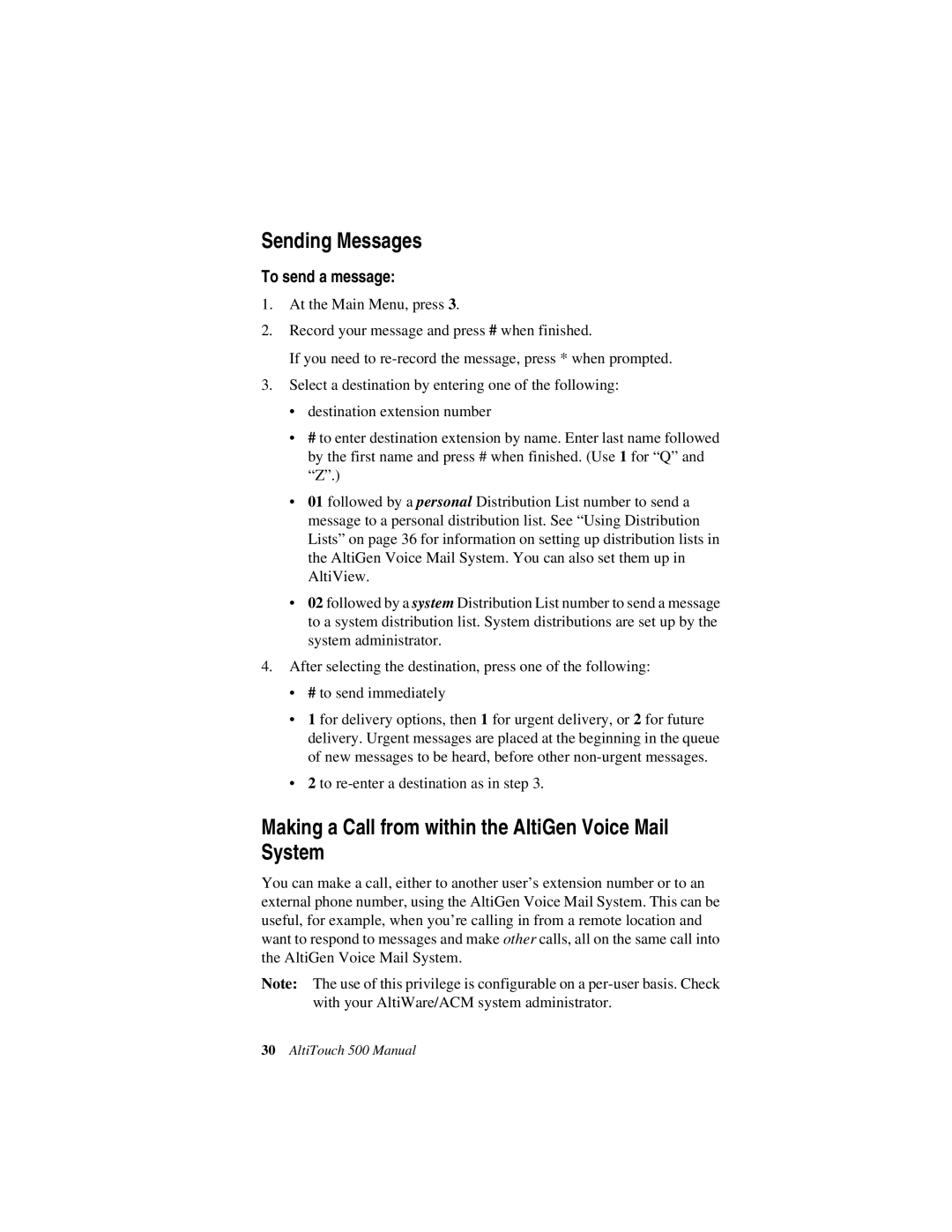Sending Messages
To send a message:
1.At the Main Menu, press 3.
2.Record your message and press # when finished.
If you need to
3.Select a destination by entering one of the following:
•destination extension number
•# to enter destination extension by name. Enter last name followed by the first name and press # when finished. (Use 1 for “Q” and “Z”.)
•01 followed by a personal Distribution List number to send a message to a personal distribution list. See “Using Distribution Lists” on page 36 for information on setting up distribution lists in the AltiGen Voice Mail System. You can also set them up in AltiView.
•02 followed by a system Distribution List number to send a message to a system distribution list. System distributions are set up by the system administrator.
4.After selecting the destination, press one of the following:
•# to send immediately
•1 for delivery options, then 1 for urgent delivery, or 2 for future delivery. Urgent messages are placed at the beginning in the queue of new messages to be heard, before other
•2 to
Making a Call from within the AltiGen Voice Mail System
You can make a call, either to another user’s extension number or to an external phone number, using the AltiGen Voice Mail System. This can be useful, for example, when you’re calling in from a remote location and want to respond to messages and make other calls, all on the same call into the AltiGen Voice Mail System.
Note: The use of this privilege is configurable on a
30AltiTouch 500 Manual