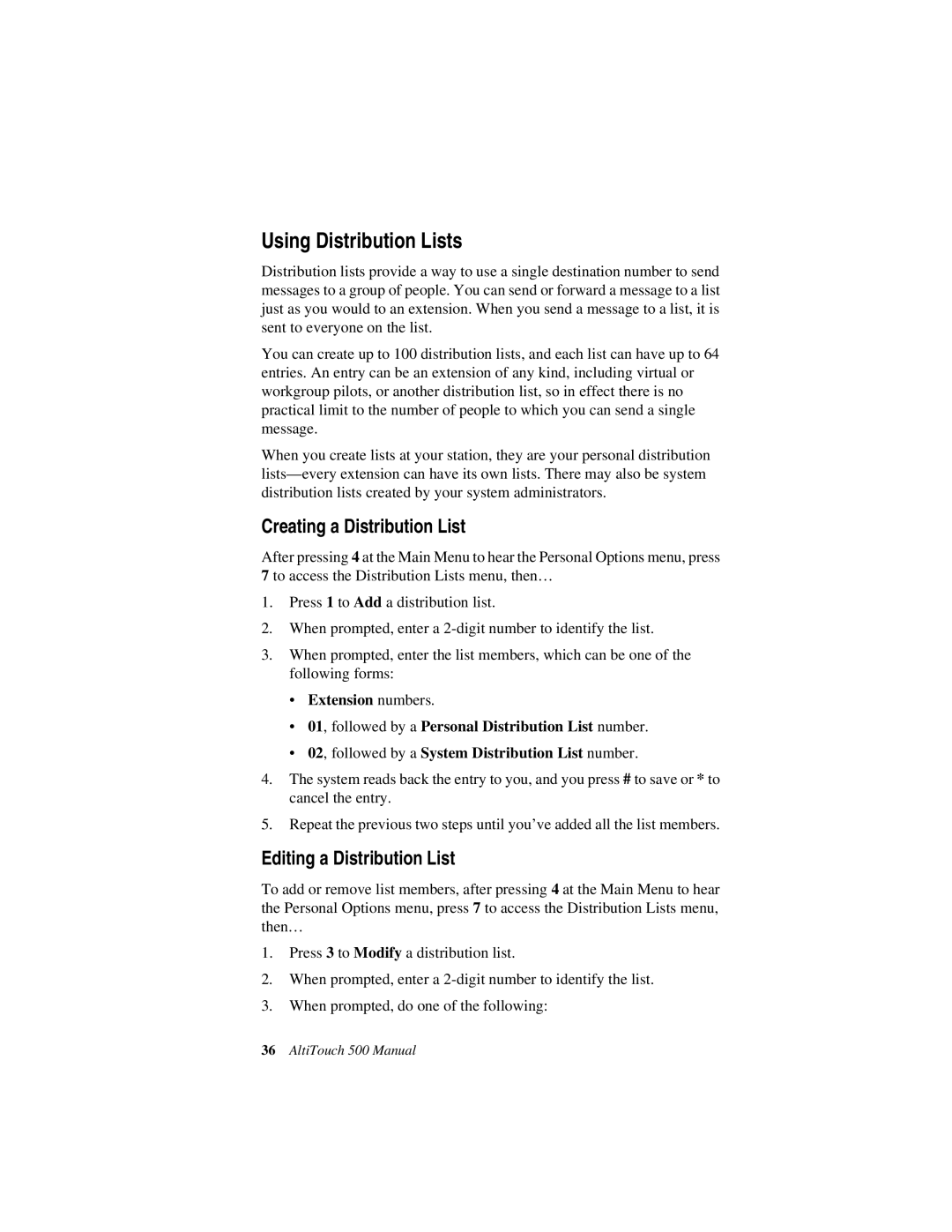Using Distribution Lists
Distribution lists provide a way to use a single destination number to send messages to a group of people. You can send or forward a message to a list just as you would to an extension. When you send a message to a list, it is sent to everyone on the list.
You can create up to 100 distribution lists, and each list can have up to 64 entries. An entry can be an extension of any kind, including virtual or workgroup pilots, or another distribution list, so in effect there is no practical limit to the number of people to which you can send a single message.
When you create lists at your station, they are your personal distribution
Creating a Distribution List
After pressing 4 at the Main Menu to hear the Personal Options menu, press 7 to access the Distribution Lists menu, then…
1.Press 1 to Add a distribution list.
2.When prompted, enter a
3.When prompted, enter the list members, which can be one of the following forms:
•Extension numbers.
•01, followed by a Personal Distribution List number.
•02, followed by a System Distribution List number.
4.The system reads back the entry to you, and you press # to save or * to cancel the entry.
5.Repeat the previous two steps until you’ve added all the list members.
Editing a Distribution List
To add or remove list members, after pressing 4 at the Main Menu to hear the Personal Options menu, press 7 to access the Distribution Lists menu, then…
1.Press 3 to Modify a distribution list.
2.When prompted, enter a
3.When prompted, do one of the following:
36AltiTouch 500 Manual