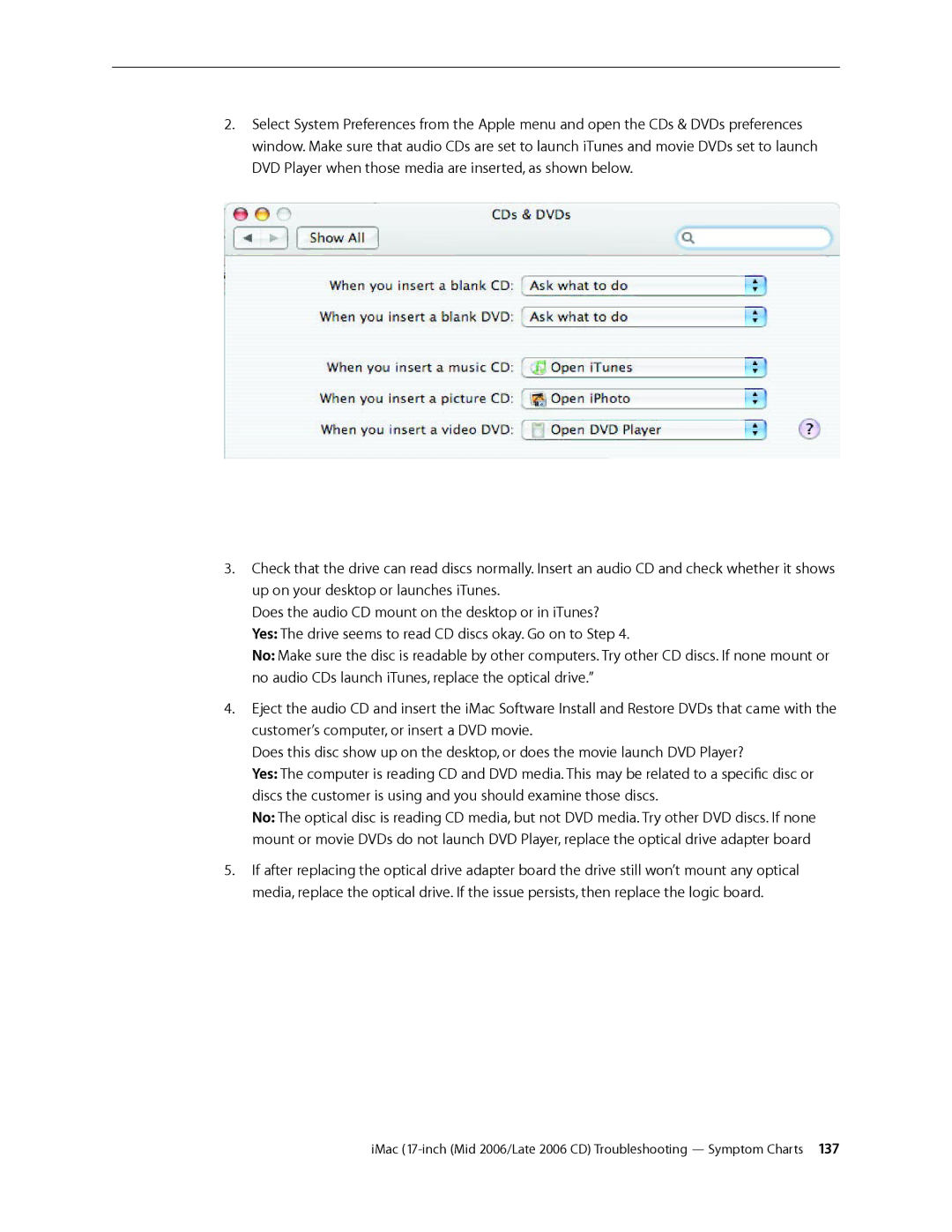2.Select System Preferences from the Apple menu and open the CDs & DVDs preferences window. Make sure that audio CDs are set to launch iTunes and movie DVDs set to launch DVD Player when those media are inserted, as shown below.
3.Check that the drive can read discs normally. Insert an audio CD and check whether it shows up on your desktop or launches iTunes.
Does the audio CD mount on the desktop or in iTunes? Yes: The drive seems to read CD discs okay. Go on to Step 4.
No: Make sure the disc is readable by other computers. Try other CD discs. If none mount or no audio CDs launch iTunes, replace the optical drive.”
4.Eject the audio CD and insert the iMac Software Install and Restore DVDs that came with the customer’s computer, or insert a DVD movie.
Does this disc show up on the desktop, or does the movie launch DVD Player?
Yes: The computer is reading CD and DVD media. This may be related to a specific disc or discs the customer is using and you should examine those discs.
No: The optical disc is reading CD media, but not DVD media. Try other DVD discs. If none mount or movie DVDs do not launch DVD Player, replace the optical drive adapter board
5.If after replacing the optical drive adapter board the drive still won’t mount any optical media, replace the optical drive. If the issue persists, then replace the logic board.
iMac