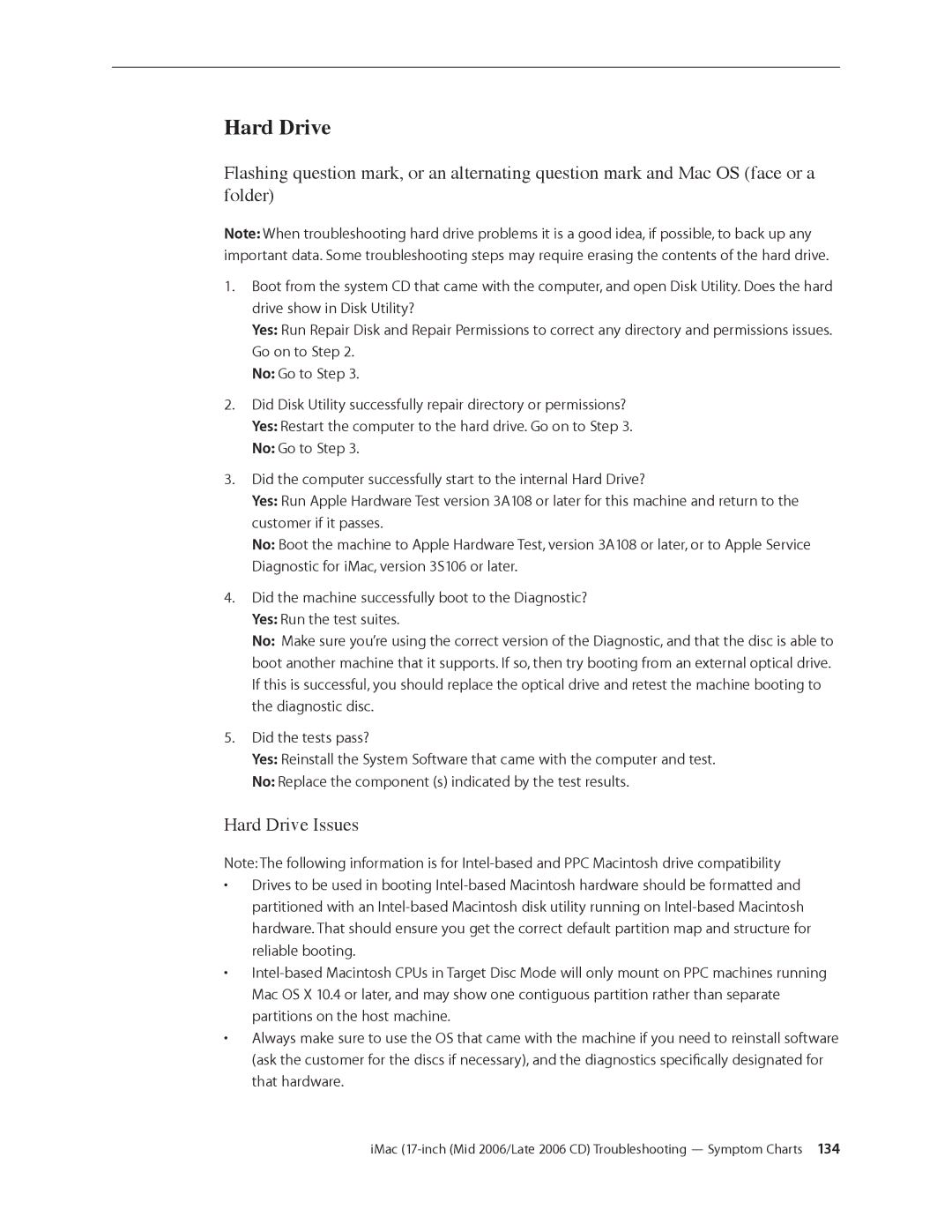Hard Drive
Flashing question mark, or an alternating question mark and Mac OS (face or a folder)
Note: When troubleshooting hard drive problems it is a good idea, if possible, to back up any important data. Some troubleshooting steps may require erasing the contents of the hard drive.
1.Boot from the system CD that came with the computer, and open Disk Utility. Does the hard drive show in Disk Utility?
Yes: Run Repair Disk and Repair Permissions to correct any directory and permissions issues. Go on to Step 2.
No: Go to Step 3.
2.Did Disk Utility successfully repair directory or permissions? Yes: Restart the computer to the hard drive. Go on to Step 3. No: Go to Step 3.
3.Did the computer successfully start to the internal Hard Drive?
Yes: Run Apple Hardware Test version 3A108 or later for this machine and return to the customer if it passes.
No: Boot the machine to Apple Hardware Test, version 3A108 or later, or to Apple Service Diagnostic for iMac, version 3S106 or later.
4.Did the machine successfully boot to the Diagnostic? Yes: Run the test suites.
No: Make sure you’re using the correct version of the Diagnostic, and that the disc is able to boot another machine that it supports. If so, then try booting from an external optical drive. If this is successful, you should replace the optical drive and retest the machine booting to the diagnostic disc.
5.Did the tests pass?
Yes: Reinstall the System Software that came with the computer and test.
No: Replace the component (s) indicated by the test results.
Hard Drive Issues
Note: The following information is for
•Drives to be used in booting
•
•Always make sure to use the OS that came with the machine if you need to reinstall software
(ask the customer for the discs if necessary), and the diagnostics specifically designated for that hardware.
iMac