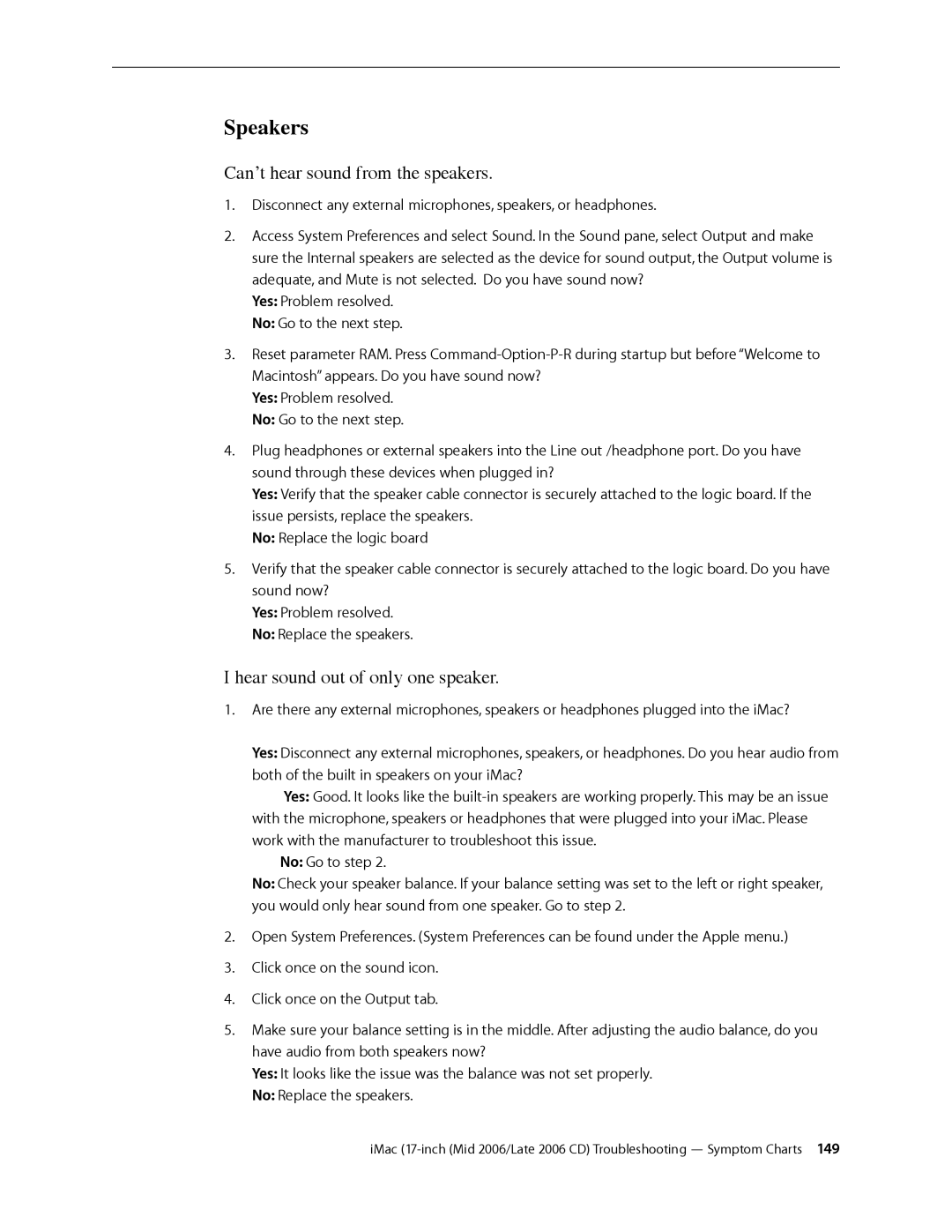Speakers
Can’t hear sound from the speakers.
1.Disconnect any external microphones, speakers, or headphones.
2.Access System Preferences and select Sound. In the Sound pane, select Output and make sure the Internal speakers are selected as the device for sound output, the Output volume is adequate, and Mute is not selected. Do you have sound now?
Yes: Problem resolved.
No: Go to the next step.
3.Reset parameter RAM. Press
Yes: Problem resolved.
No: Go to the next step.
4.Plug headphones or external speakers into the Line out /headphone port. Do you have sound through these devices when plugged in?
Yes: Verify that the speaker cable connector is securely attached to the logic board. If the issue persists, replace the speakers.
No: Replace the logic board
5.Verify that the speaker cable connector is securely attached to the logic board. Do you have sound now?
Yes: Problem resolved.
No: Replace the speakers.
I hear sound out of only one speaker.
1.Are there any external microphones, speakers or headphones plugged into the iMac?
Yes: Disconnect any external microphones, speakers, or headphones. Do you hear audio from both of the built in speakers on your iMac?
Yes: Good. It looks like the
No: Go to step 2.
No: Check your speaker balance. If your balance setting was set to the left or right speaker, you would only hear sound from one speaker. Go to step 2.
2.Open System Preferences. (System Preferences can be found under the Apple menu.)
3.Click once on the sound icon.
4.Click once on the Output tab.
5.Make sure your balance setting is in the middle. After adjusting the audio balance, do you have audio from both speakers now?
Yes: It looks like the issue was the balance was not set properly.
No: Replace the speakers.
iMac