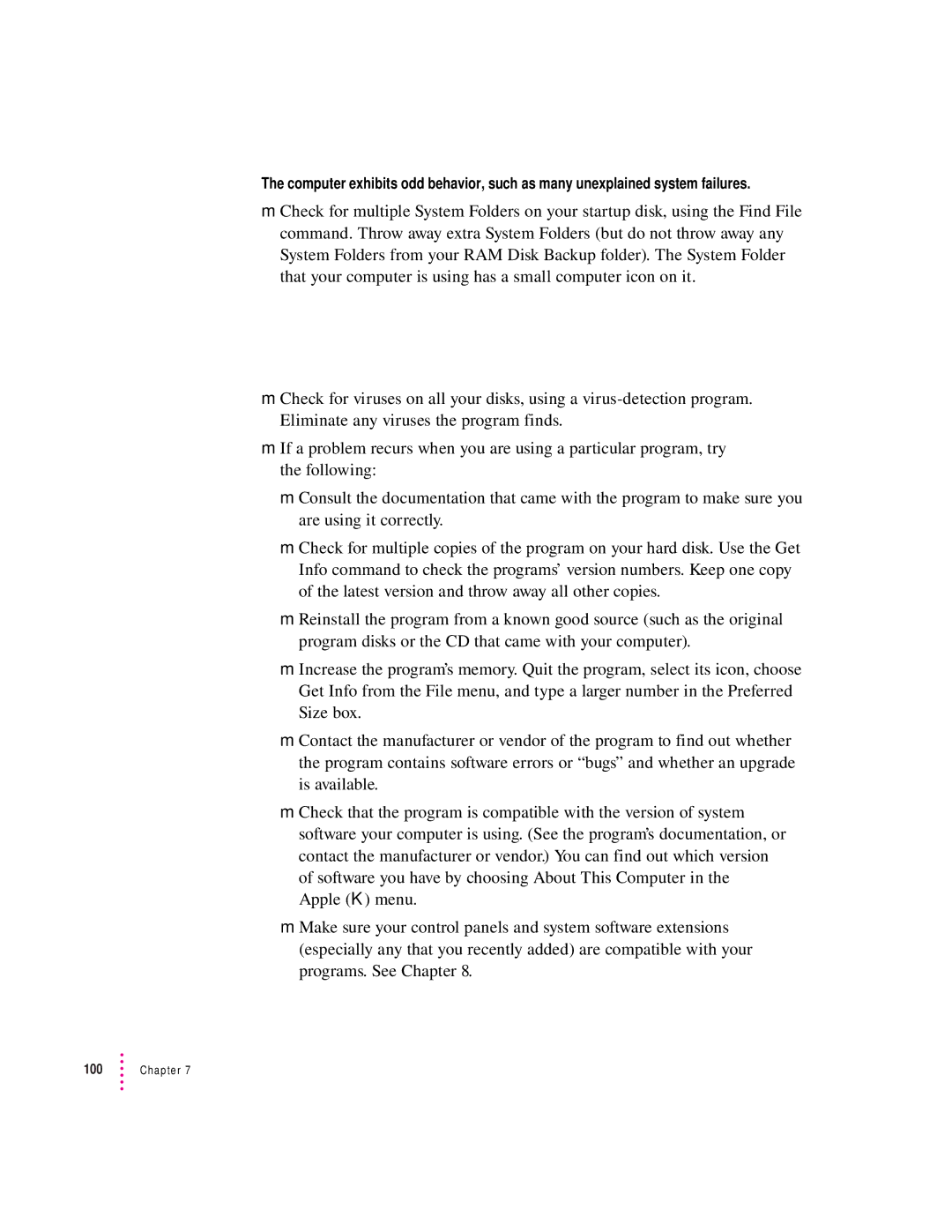The computer exhibits odd behavior, such as many unexplained system failures.
mCheck for multiple System Folders on your startup disk, using the Find File command. Throw away extra System Folders (but do not throw away any System Folders from your RAM Disk Backup folder). The System Folder that your computer is using has a small computer icon on it.
mCheck for viruses on all your disks, using a
mIf a problem recurs when you are using a particular program, try the following:
m Consult the documentation that came with the program to make sure you are using it correctly.
m Check for multiple copies of the program on your hard disk. Use the Get Info command to check the programs’ version numbers. Keep one copy of the latest version and throw away all other copies.
m Reinstall the program from a known good source (such as the original program disks or the CD that came with your computer).
m Increase the program’s memory. Quit the program, select its icon, choose Get Info from the File menu, and type a larger number in the Preferred Size box.
m Contact the manufacturer or vendor of the program to find out whether the program contains software errors or “bugs” and whether an upgrade is available.
m Check that the program is compatible with the version of system software your computer is using. (See the program’s documentation, or contact the manufacturer or vendor.) You can find out which version
of software you have by choosing About This Computer in the Apple (K) menu.
m Make sure your control panels and system software extensions (especially any that you recently added) are compatible with your programs. See Chapter 8.
100 | Chapter 7 |