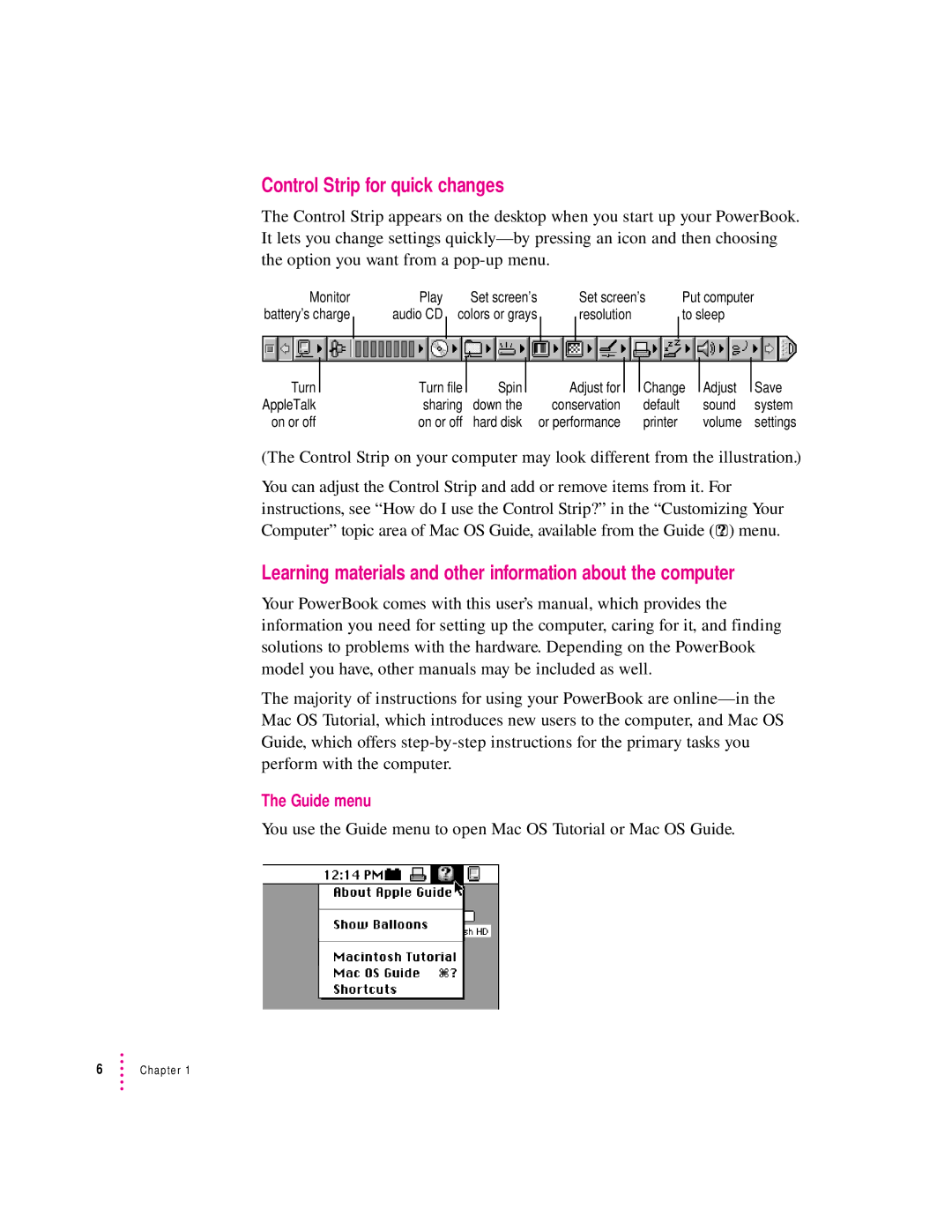Control Strip for quick changes
The Control Strip appears on the desktop when you start up your PowerBook. It lets you change settings
Monitor battery’s charge
Turn
AppleTalk
on or off
Play |
|
|
| Set screen’s |
|
|
| Set screen’s | Put computer |
| ||||||||
audio CD |
| colors or grays |
|
|
| resolution |
|
| to sleep |
| ||||||||
|
|
|
|
|
| |||||||||||||
|
|
|
|
|
|
|
|
|
|
|
|
|
|
|
|
|
| |
Turn file |
| Spin |
|
| Adjust for |
| Change |
| Adjust |
|
| Save | ||||||
|
|
|
|
|
|
| ||||||||||||
|
|
|
|
|
| |||||||||||||
sharing |
| down the |
| conservation | default |
|
| sound | system | |||||||||
on or off |
| hard disk | or performance | printer |
|
| volume | settings | ||||||||||
(The Control Strip on your computer may look different from the illustration.)
You can adjust the Control Strip and add or remove items from it. For instructions, see “How do I use the Control Strip?” in the “Customizing Your Computer” topic area of Mac OS Guide, available from the Guide (h) menu.
Learning materials and other information about the computer
Your PowerBook comes with this user’s manual, which provides the information you need for setting up the computer, caring for it, and finding solutions to problems with the hardware. Depending on the PowerBook model you have, other manuals may be included as well.
The majority of instructions for using your PowerBook are
The Guide menu
You use the Guide menu to open Mac OS Tutorial or Mac OS Guide.
6Chapter 1