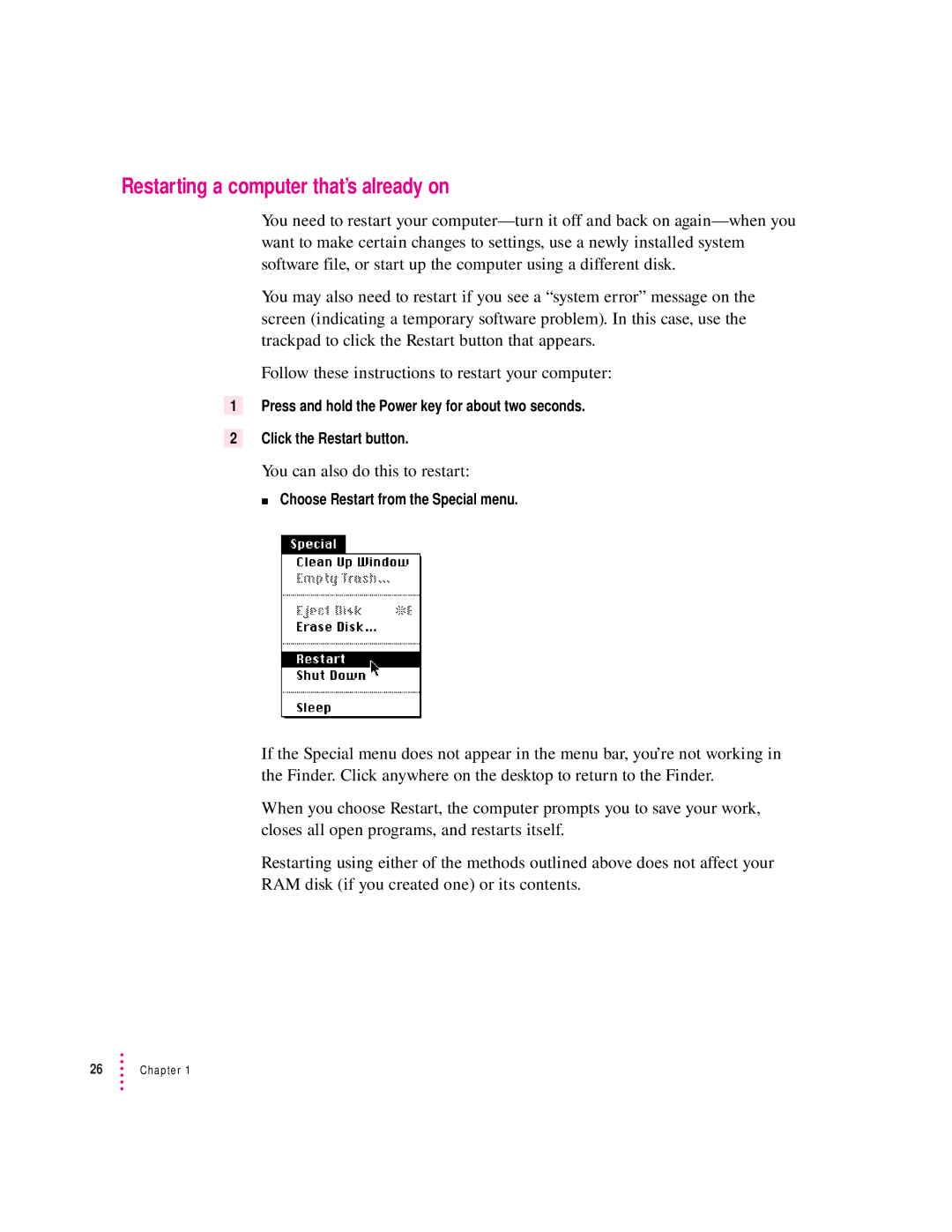Restarting a computer that’s already on
You need to restart your
You may also need to restart if you see a “system error” message on the screen (indicating a temporary software problem). In this case, use the trackpad to click the Restart button that appears.
Follow these instructions to restart your computer:
1Press and hold the Power key for about two seconds.
2Click the Restart button.
You can also do this to restart:
m Choose Restart from the Special menu.
If the Special menu does not appear in the menu bar, you’re not working in the Finder. Click anywhere on the desktop to return to the Finder.
When you choose Restart, the computer prompts you to save your work, closes all open programs, and restarts itself.
Restarting using either of the methods outlined above does not affect your RAM disk (if you created one) or its contents.
26Chapter 1