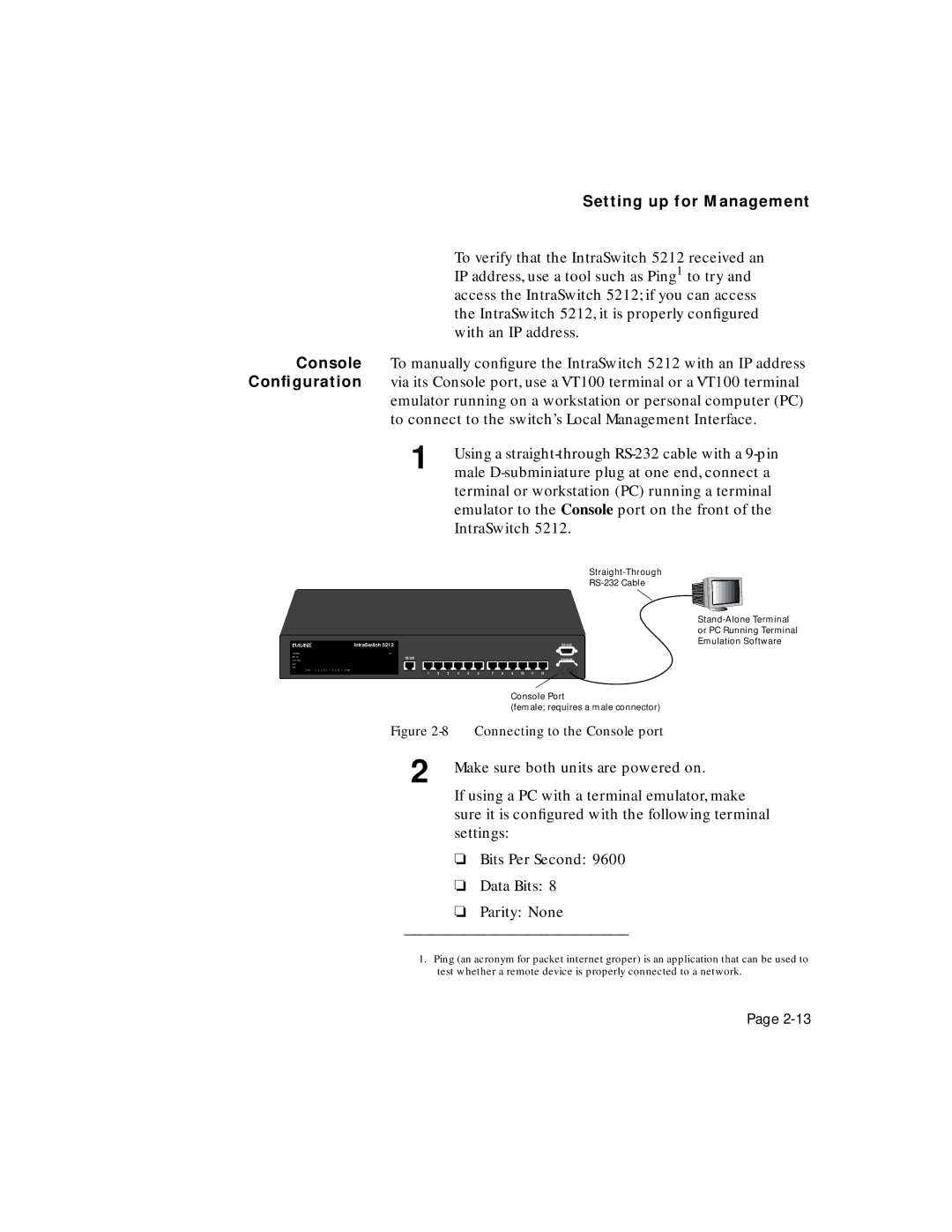Setting up for Management
To verify that the IntraSwitch 5212 received an IP address, use a tool such as Ping1 to try and access the IntraSwitch 5212; if you can access the IntraSwitch 5212, it is properly configured with an IP address.
Console To manually configure the IntraSwitch 5212 with an IP address Configuration via its Console port, use a VT100 terminal or a VT100 terminal emulator running on a workstation or personal computer (PC)
to connect to the switch’s Local Management Interface.
1 | Using a |
| male |
terminal or workstation (PC) running a terminal emulator to the Console port on the front of the IntraSwitch 5212.
|
|
|
|
|
|
|
|
|
|
|
|
| IntraSwitch 5212 |
|
|
|
|
|
|
|
|
|
| |
100 Mbps |
|
|
|
|
|
|
|
|
|
|
|
| Pwr |
|
|
|
|
|
|
|
|
|
|
|
Max Util |
|
|
|
|
|
|
|
|
|
|
|
| 10/100 |
|
|
|
|
|
|
|
|
|
| Console |
FDP / COL |
|
|
|
|
|
|
|
|
|
|
|
|
|
|
|
|
|
|
|
|
|
| ||
Data |
|
|
|
|
|
|
|
|
|
|
|
|
|
|
|
|
|
|
|
|
|
|
|
|
Link |
|
|
|
|
|
|
|
|
|
|
|
|
|
|
|
|
|
|
|
|
|
|
|
|
10/100 | 1 | 2 | 3 | 4 | 5 | 6 | 7 | 8 | 9 | 10 | 11 | 12 | MII |
|
|
|
|
|
|
|
|
|
|
|
|
|
|
|
|
|
|
|
|
|
|
|
| 1 | 2 | 3 | 4 | 5 | 6 | 7 | 8 | 9 | 10 | 11 | 12 |
Console Port
(female; requires a male connector)
Figure 2-8 Connecting to the Console port
2 Make sure both units are powered on.
If using a PC with a terminal emulator, make sure it is configured with the following terminal settings:
❏Bits Per Second: 9600
❏Data Bits: 8
❏Parity: None
1.Ping (an acronym for packet internet groper) is an application that can be used to test whether a remote device is properly connected to a network.
Page