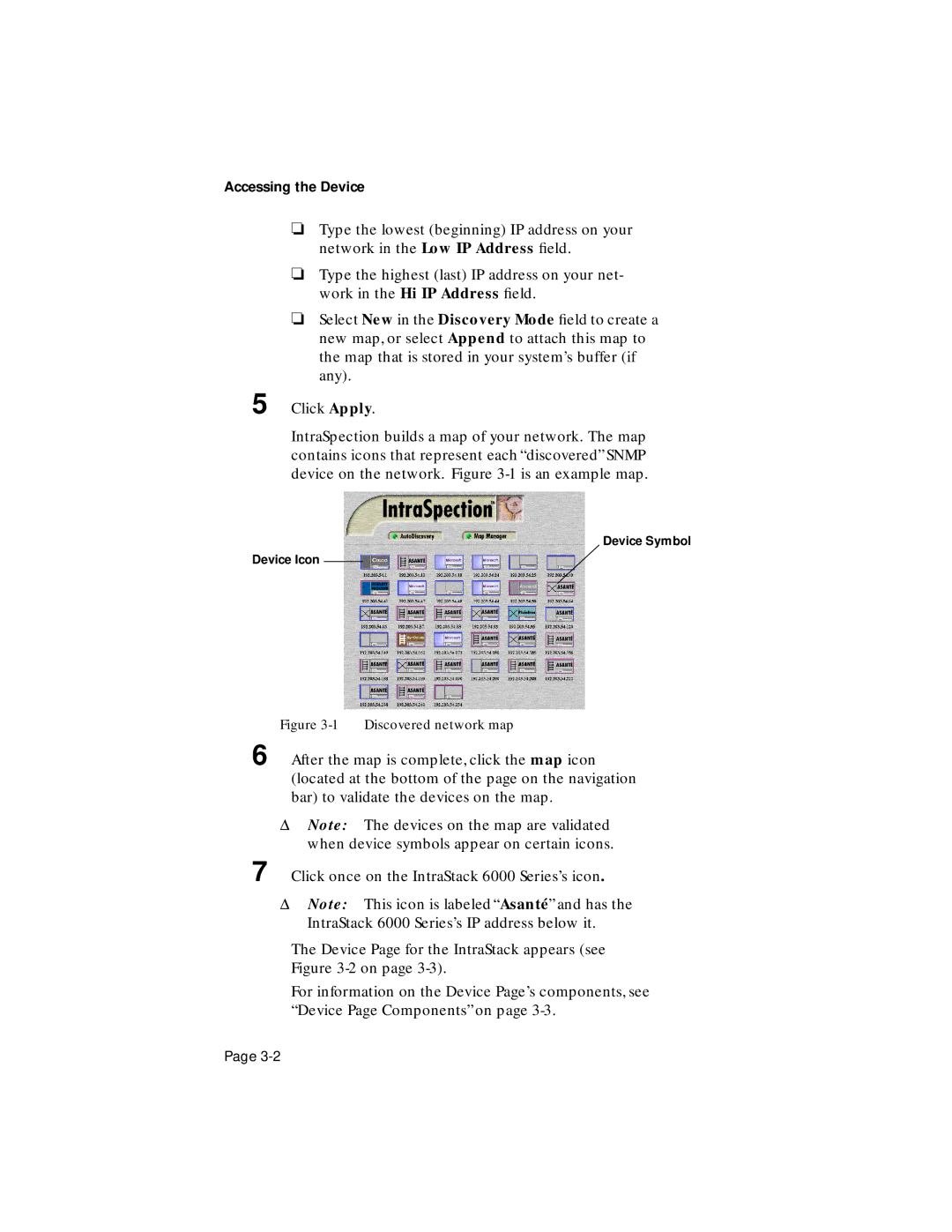Accessing the Device
❏Type the lowest (beginning) IP address on your network in the Low IP Address field.
❏Type the highest (last) IP address on your net- work in the Hi IP Address field.
❏Select New in the Discovery Mode field to create a new map, or select Append to attach this map to the map that is stored in your system’s buffer (if any).
5 Click Apply.
IntraSpection builds a map of your network. The map contains icons that represent each “discovered” SNMP device on the network. Figure
Device Symbol
Device Icon
Figure 3-1 Discovered network map
6 After the map is complete, click the map icon (located at the bottom of the page on the navigation bar) to validate the devices on the map.
ΔNote: The devices on the map are validated when device symbols appear on certain icons.
7 Click once on the IntraStack 6000 Series’s icon.
ΔNote: This icon is labeled “Asanté” and has the IntraStack 6000 Series’s IP address below it.
The Device Page for the IntraStack appears (see
Figure 3-2 on page 3-3).
For information on the Device Page’s components, see “Device Page Components” on page
Page