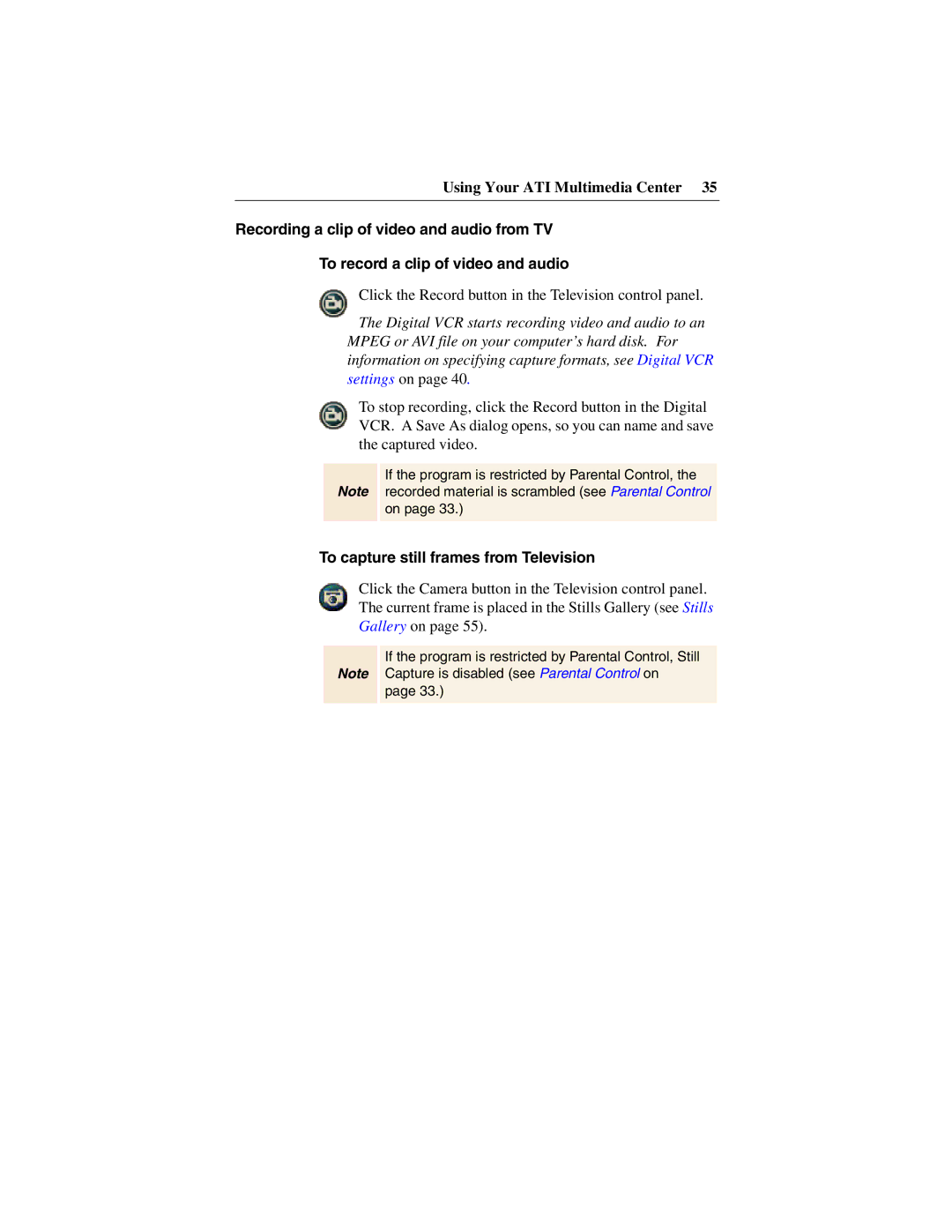Using Your ATI Multimedia Center 35
Recording a clip of video and audio from TV
To record a clip of video and audio
Click the Record button in the Television control panel.
The Digital VCR starts recording video and audio to an MPEG or AVI file on your computer’s hard disk. For information on specifying capture formats, see Digital VCR settings on page 40.
To stop recording, click the Record button in the Digital VCR. A Save As dialog opens, so you can name and save the captured video.
Note
If the program is restricted by Parental Control, the recorded material is scrambled (see Parental Control on page 33.)
To capture still frames from Television
Click the Camera button in the Television control panel. The current frame is placed in the Stills Gallery (see Stills Gallery on page 55).
Note
If the program is restricted by Parental Control, Still Capture is disabled (see Parental Control on page 33.)