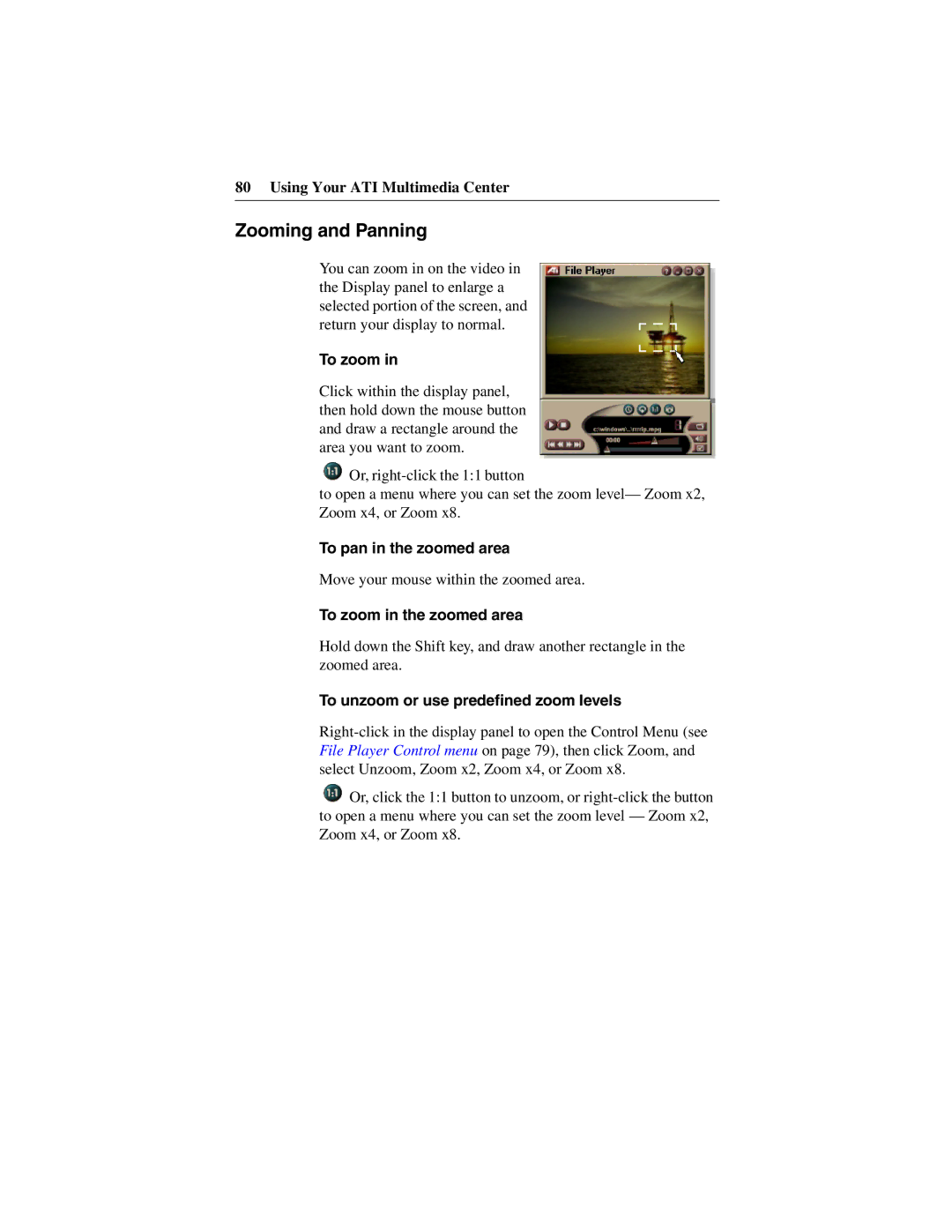80 Using Your ATI Multimedia Center
Zooming and Panning
You can zoom in on the video in the Display panel to enlarge a selected portion of the screen, and return your display to normal.
To zoom in
Click within the display panel, then hold down the mouse button and draw a rectangle around the area you want to zoom.
![]() Or,
Or,
to open a menu where you can set the zoom level— Zoom x2, Zoom x4, or Zoom x8.
To pan in the zoomed area
Move your mouse within the zoomed area.
To zoom in the zoomed area
Hold down the Shift key, and draw another rectangle in the zoomed area.
To unzoom or use predefined zoom levels
![]() Or, click the 1:1 button to unzoom, or
Or, click the 1:1 button to unzoom, or