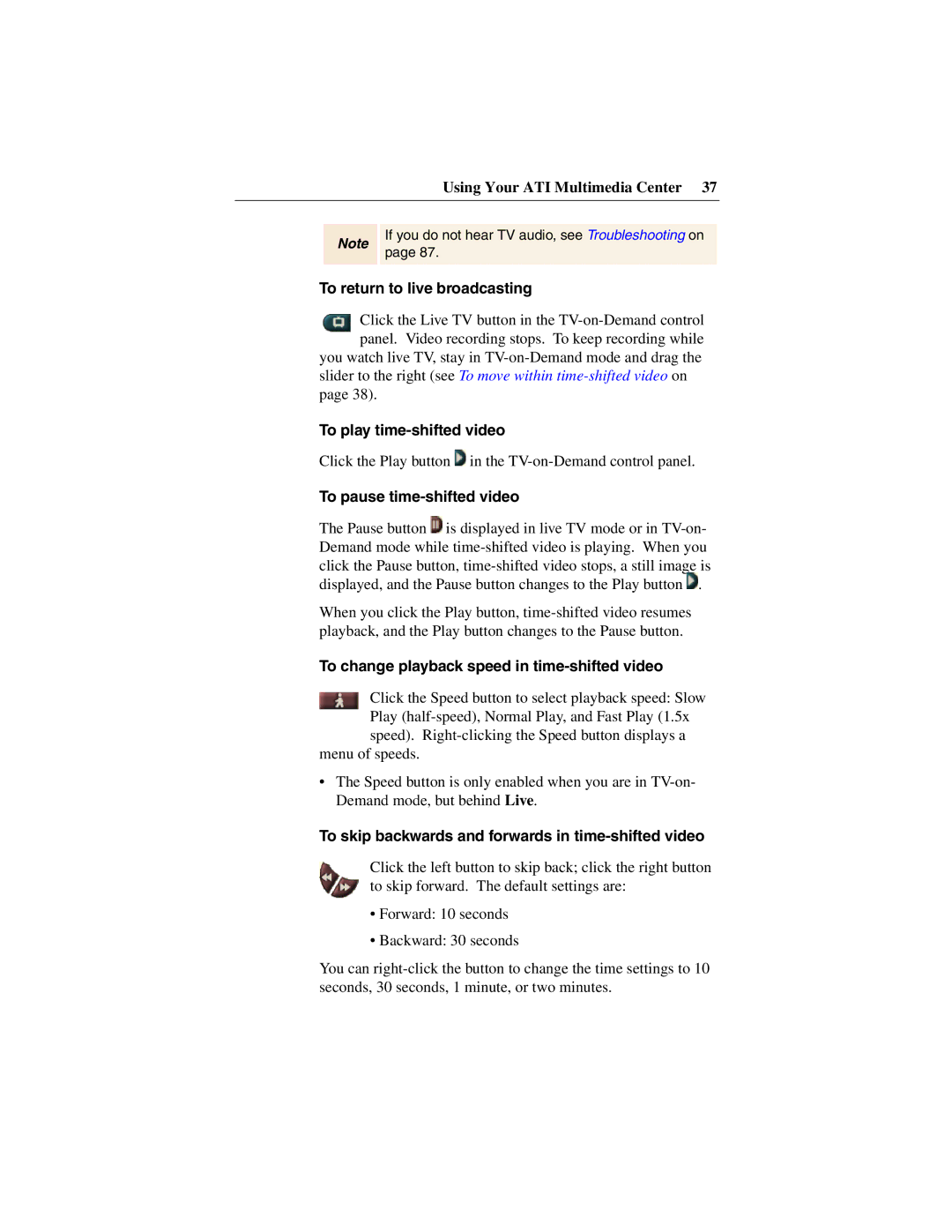Using Your ATI Multimedia Center 37
Note
If you do not hear TV audio, see Troubleshooting on page 87.
To return to live broadcasting
![]() Click the Live TV button in the
Click the Live TV button in the
slider to the right (see To move within
To play time-shifted video
Click the Play button ![]() in the
in the
To pause time-shifted video
The Pause button ![]() is displayed in live TV mode or in
is displayed in live TV mode or in ![]() .
.
When you click the Play button,
To change playback speed in time-shifted video
Click the Speed button to select playback speed: Slow Play
menu of speeds.
•The Speed button is only enabled when you are in
To skip backwards and forwards in time-shifted video
Click the left button to skip back; click the right button to skip forward. The default settings are:
•Forward: 10 seconds
•Backward: 30 seconds
You can