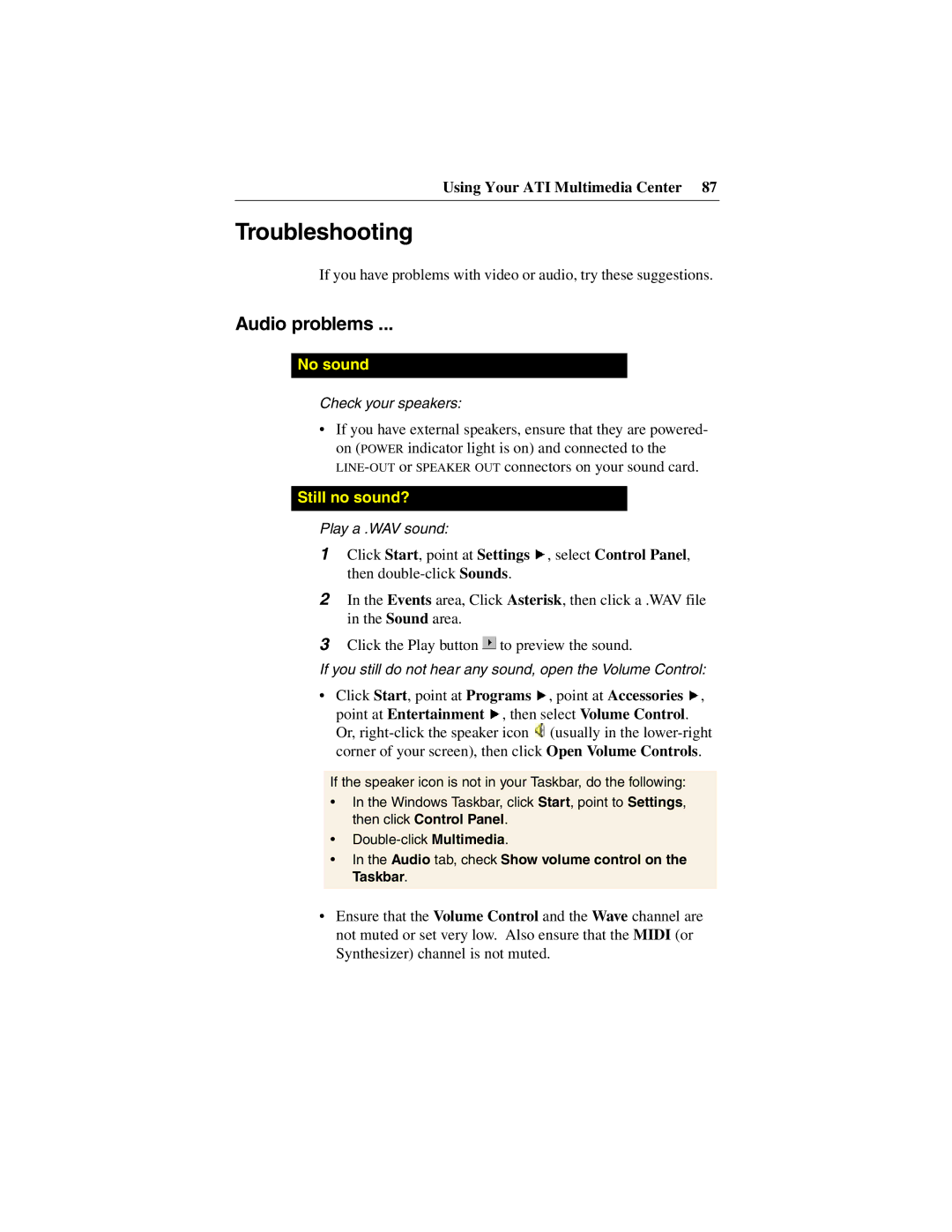Using Your ATI Multimedia Center 87
Troubleshooting
If you have problems with video or audio, try these suggestions.
Audio problems ...
No sound
Check your speakers:
•If you have external speakers, ensure that they are powered- on (POWER indicator light is on) and connected to the
Still no sound?
Play a .WAV sound:
1Click Start, point at Settings ![]() , select Control Panel, then
, select Control Panel, then
2In the Events area, Click Asterisk, then click a .WAV file in the Sound area.
3Click the Play button ![]() to preview the sound.
to preview the sound.
If you still do not hear any sound, open the Volume Control:
•Click Start, point at Programs ![]() , point at Accessories
, point at Accessories ![]() ,
,
point at Entertainment ![]() , then select Volume Control. Or,
, then select Volume Control. Or, ![]() (usually in the
(usually in the
If the speaker icon is not in your Taskbar, do the following:
•In the Windows Taskbar, click Start, point to Settings, then click Control Panel.
•
•In the Audio tab, check Show volume control on the Taskbar.
•Ensure that the Volume Control and the Wave channel are not muted or set very low. Also ensure that the MIDI (or Synthesizer) channel is not muted.