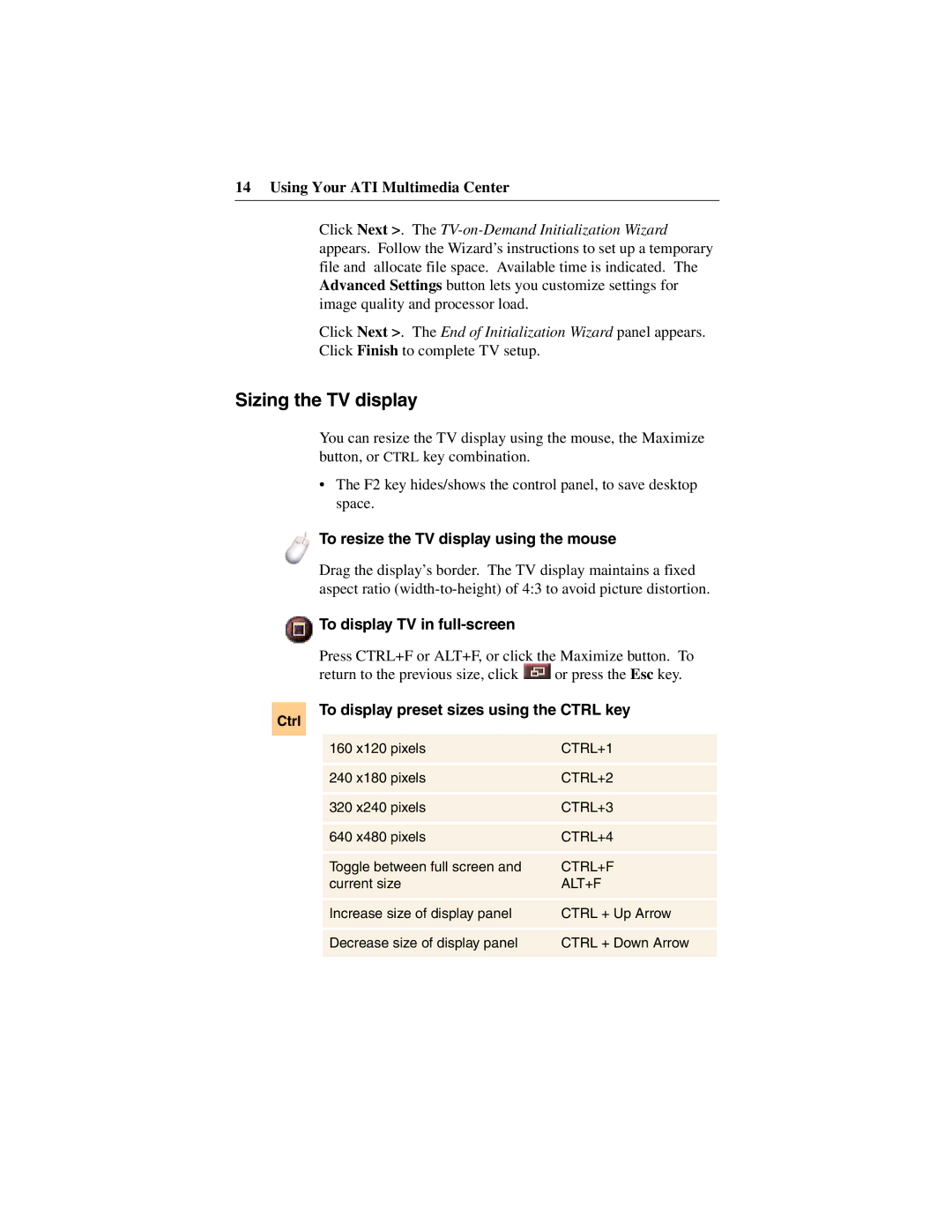14 Using Your ATI Multimedia Center
Click Next >. The
Click Next >. The End of Initialization Wizard panel appears. Click Finish to complete TV setup.
Sizing the TV display
You can resize the TV display using the mouse, the Maximize button, or CTRL key combination.
•The F2 key hides/shows the control panel, to save desktop space.
To resize the TV display using the mouse
Drag the display’s border. The TV display maintains a fixed aspect ratio
 To display TV in
To display TV in full-screen
Ctrl
Press CTRL+F or ALT+F, or click the Maximize button. To
return to the previous size, click ![]() or press the Esc key.
or press the Esc key.
To display preset sizes using the CTRL key
160 x120 pixels | CTRL+1 |
|
|
|
|
240 x180 pixels | CTRL+2 |
|
|
|
|
320 x240 pixels | CTRL+3 |
|
|
|
|
640 x480 pixels | CTRL+4 |
|
|
|
|
Toggle between full screen and | CTRL+F |
current size | ALT+F |
|
|
|
|
Increase size of display panel | CTRL + Up Arrow |
|
|
|
|
Decrease size of display panel | CTRL + Down Arrow |
|
|