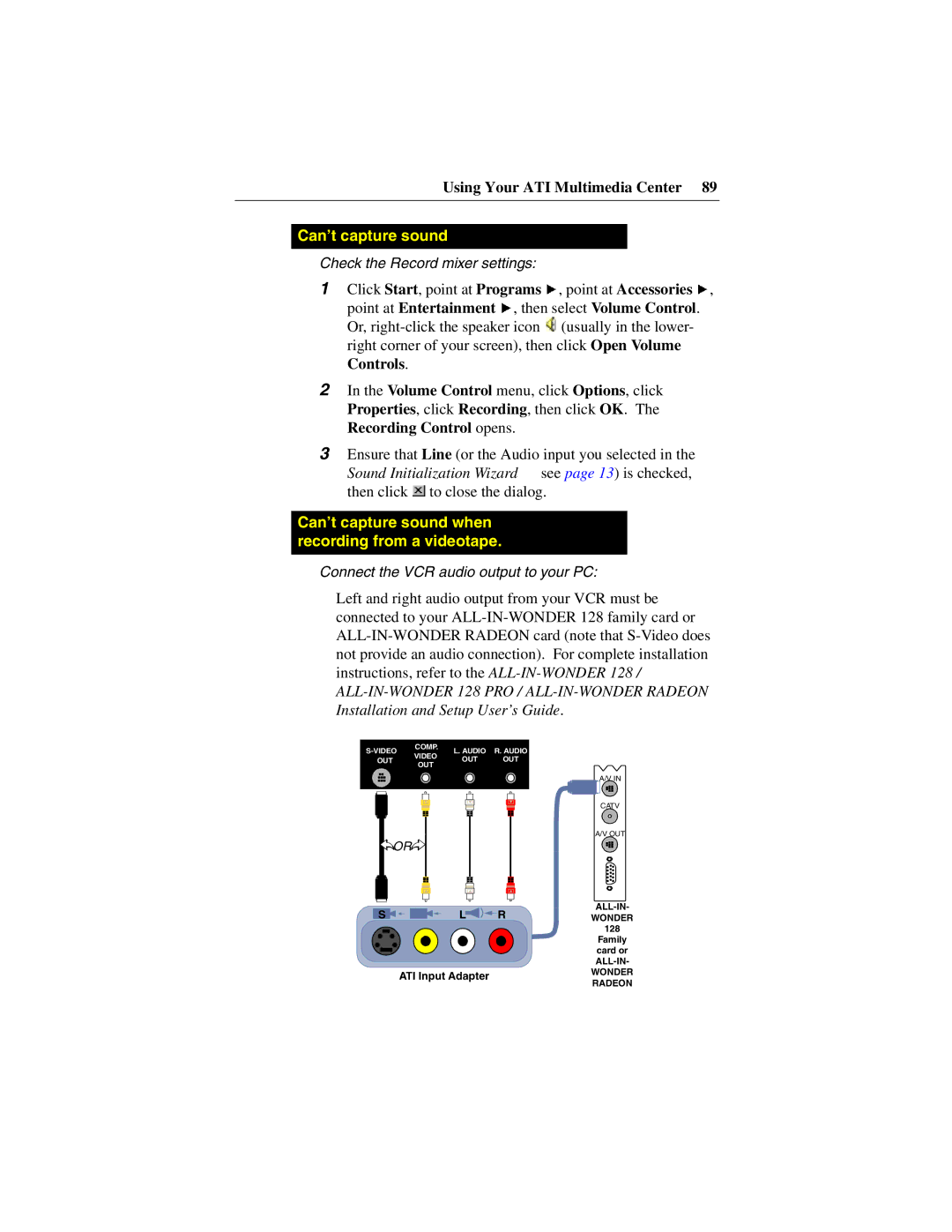Using Your ATI Multimedia Center 89
Can’t capture sound
Check the Record mixer settings:
1Click Start, point at Programs ![]() , point at Accessories
, point at Accessories ![]() ,
,
point at Entertainment ![]() , then select Volume Control. Or,
, then select Volume Control. Or, ![]() (usually in the lower- right corner of your screen), then click Open Volume Controls.
(usually in the lower- right corner of your screen), then click Open Volume Controls.
2In the Volume Control menu, click Options, click Properties, click Recording, then click OK. The Recording Control opens.
3Ensure that Line (or the Audio input you selected in the Sound Initialization Wizard — see page 13) is checked, then click ![]() to close the dialog.
to close the dialog.
Can’t capture sound when recording from a videotape.
Connect the VCR audio output to your PC:
•Left and right audio output from your VCR must be connected to your
COMP. | L. AUDIO | R. AUDIO | ||||||||||||
VIDEO | ||||||||||||||
| OUT | OUT | OUT | |||||||||||
| OUT | |||||||||||||
|
|
|
|
|
|
|
|
|
|
| ||||
|
|
|
|
|
|
|
|
|
|
|
|
|
| |
|
|
|
|
|
|
|
|
|
|
|
|
|
| |
|
|
|
|
|
|
|
|
|
|
|
|
|
| |
|
|
|
|
|
|
|
|
|
|
|
|
|
| |
|
|
|
|
|
|
|
|
|
|
|
|
|
| |
|
|
|
|
|
|
|
|
|
|
|
|
|
| |
|
|
|
|
|
|
|
|
|
|
|
|
|
| |
|
|
|
|
|
|
|
|
|
|
|
|
|
| |
![]()
![]() OR
OR![]()
![]()
S | L | R |
ATI Input Adapter
A/V IN |
CATV
A/V OUT
WONDER
128 Family card or
WONDER RADEON