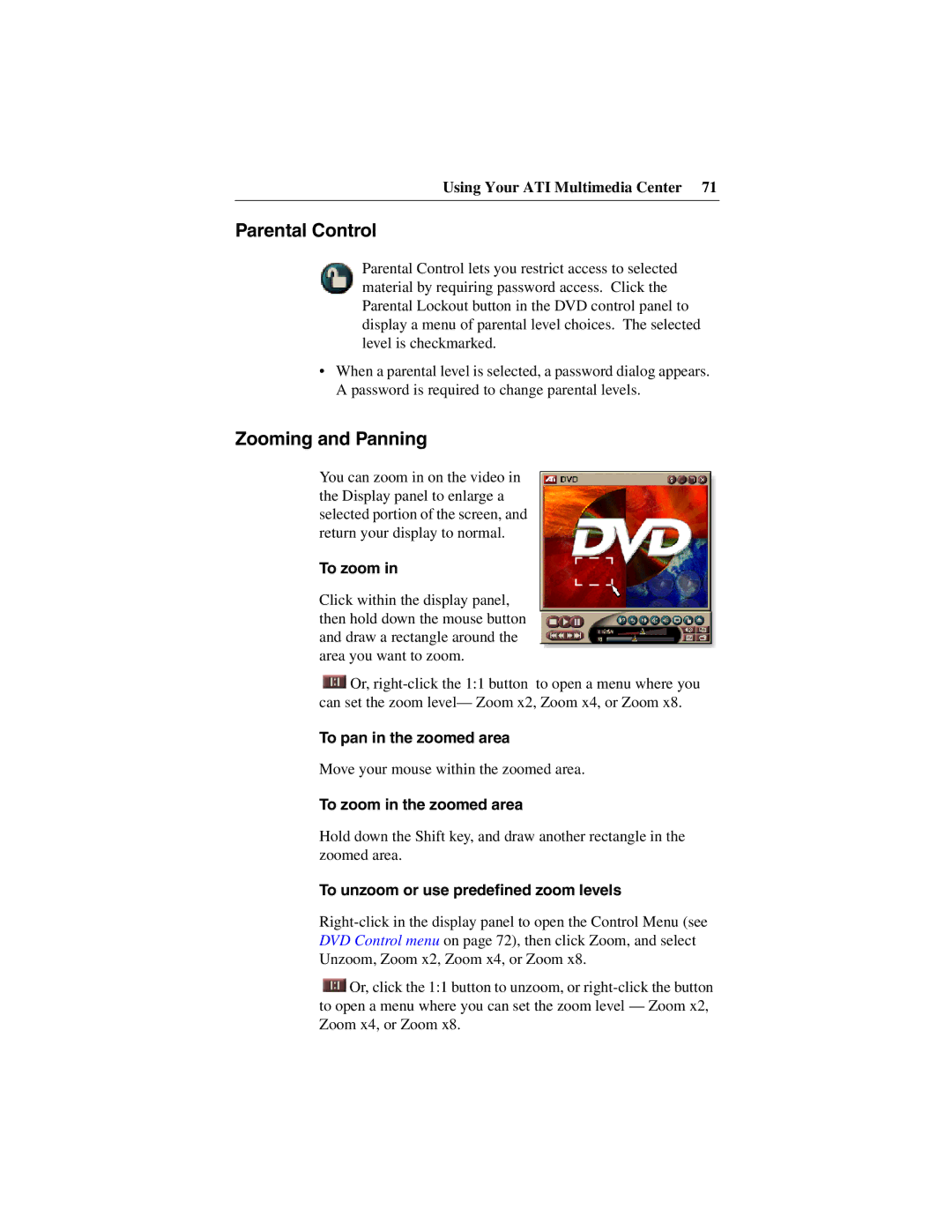Using Your ATI Multimedia Center 71
Parental Control
Parental Control lets you restrict access to selected material by requiring password access. Click the Parental Lockout button in the DVD control panel to display a menu of parental level choices. The selected level is checkmarked.
•When a parental level is selected, a password dialog appears. A password is required to change parental levels.
Zooming and Panning
You can zoom in on the video in the Display panel to enlarge a selected portion of the screen, and return your display to normal.
To zoom in
Click within the display panel, then hold down the mouse button and draw a rectangle around the area you want to zoom.
![]() Or,
Or,
To pan in the zoomed area
Move your mouse within the zoomed area.
To zoom in the zoomed area
Hold down the Shift key, and draw another rectangle in the zoomed area.
To unzoom or use predefined zoom levels
![]() Or, click the 1:1 button to unzoom, or
Or, click the 1:1 button to unzoom, or