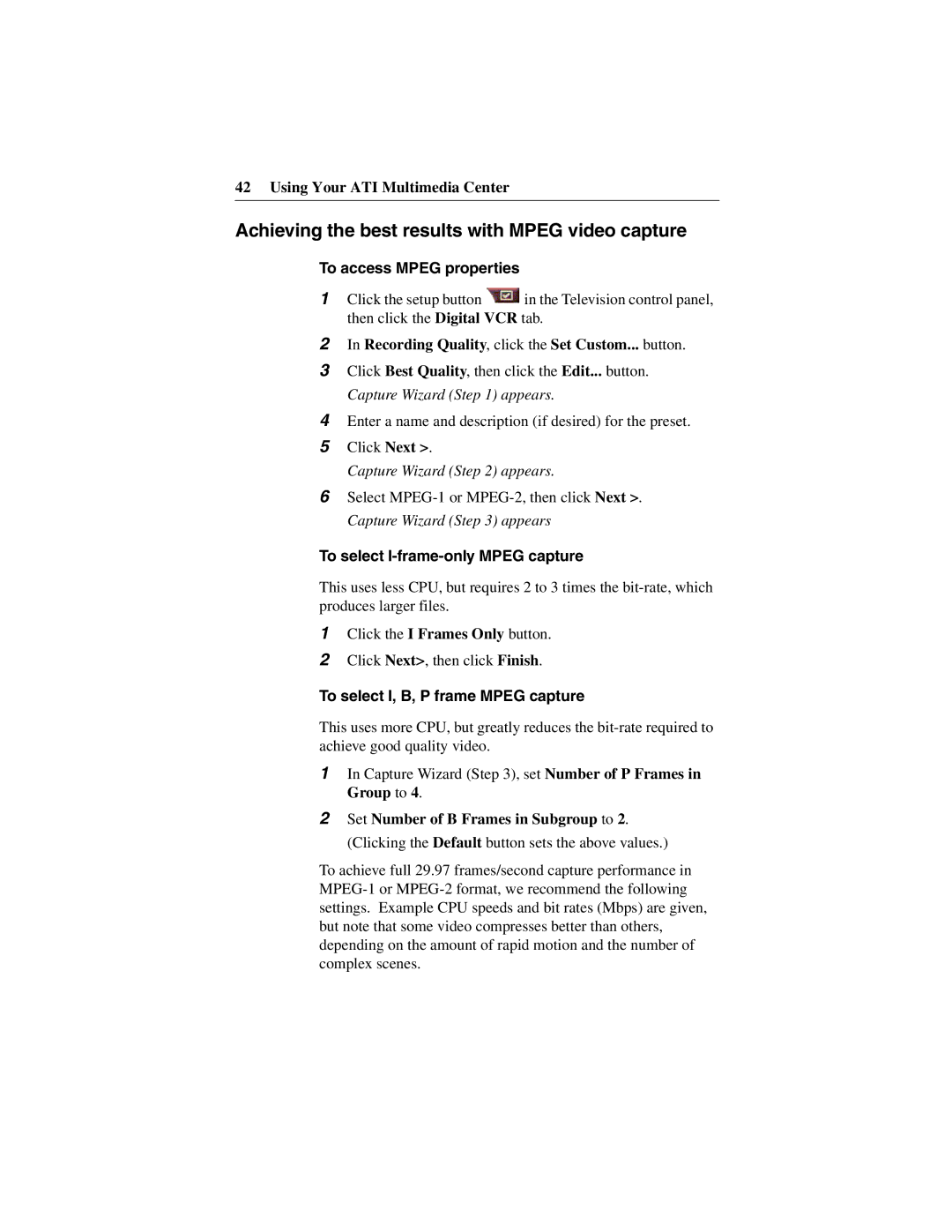42 Using Your ATI Multimedia Center
Achieving the best results with MPEG video capture
To access MPEG properties
1Click the setup button ![]() in the Television control panel, then click the Digital VCR tab.
in the Television control panel, then click the Digital VCR tab.
2In Recording Quality, click the Set Custom... button.
3Click Best Quality, then click the Edit... button. Capture Wizard (Step 1) appears.
4Enter a name and description (if desired) for the preset.
5Click Next >.
Capture Wizard (Step 2) appears.
6Select
To select I-frame-only MPEG capture
This uses less CPU, but requires 2 to 3 times the
1Click the I Frames Only button.
2Click Next>, then click Finish.
To select I, B, P frame MPEG capture
This uses more CPU, but greatly reduces the
1In Capture Wizard (Step 3), set Number of P Frames in Group to 4.
2Set Number of B Frames in Subgroup to 2. (Clicking the Default button sets the above values.)
To achieve full 29.97 frames/second capture performance in