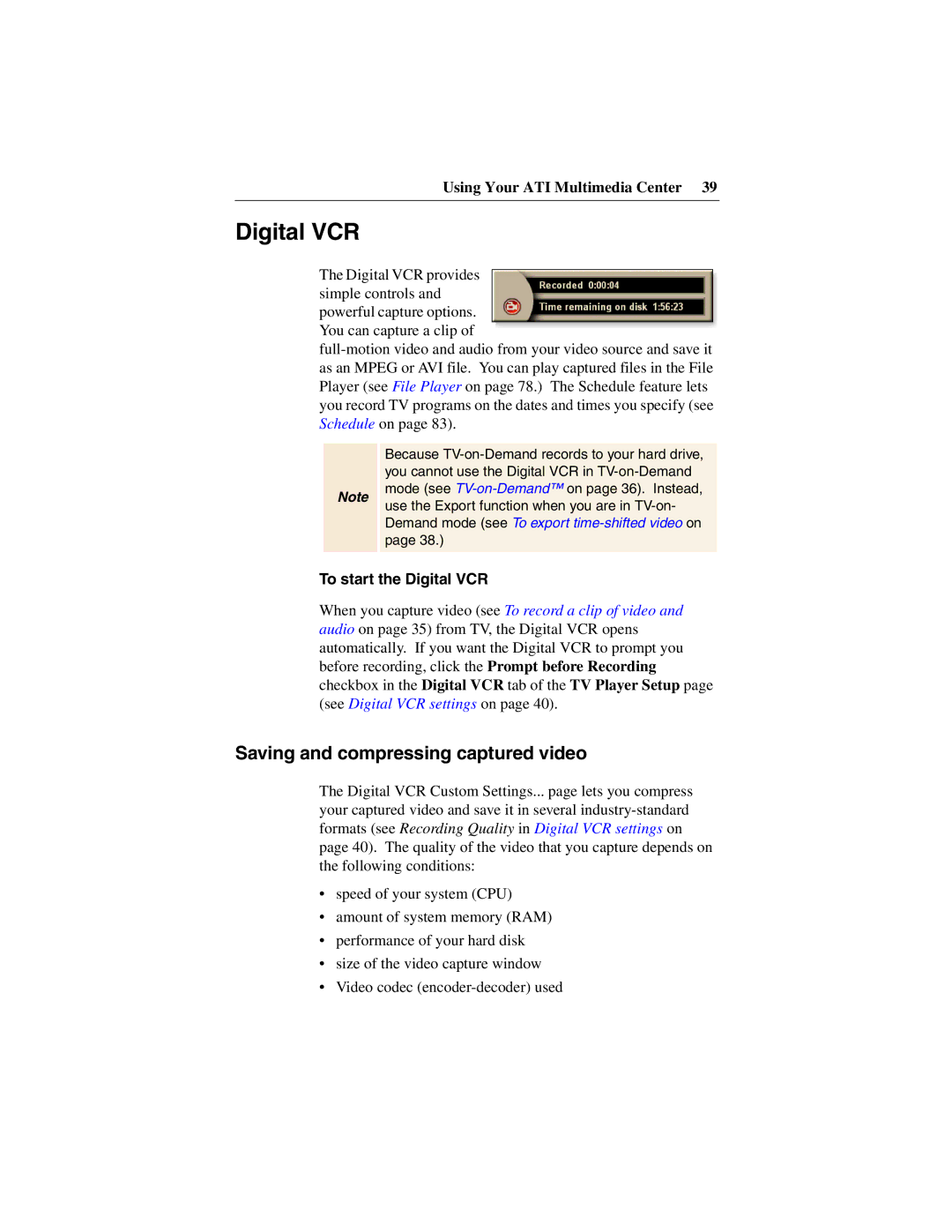Using Your ATI Multimedia Center 39
Digital VCR
The Digital VCR provides simple controls and powerful capture options. You can capture a clip of
Note
Because
To start the Digital VCR
When you capture video (see To record a clip of video and audio on page 35) from TV, the Digital VCR opens automatically. If you want the Digital VCR to prompt you before recording, click the Prompt before Recording checkbox in the Digital VCR tab of the TV Player Setup page (see Digital VCR settings on page 40).
Saving and compressing captured video
The Digital VCR Custom Settings... page lets you compress your captured video and save it in several
•speed of your system (CPU)
•amount of system memory (RAM)
•performance of your hard disk
•size of the video capture window
•Video codec