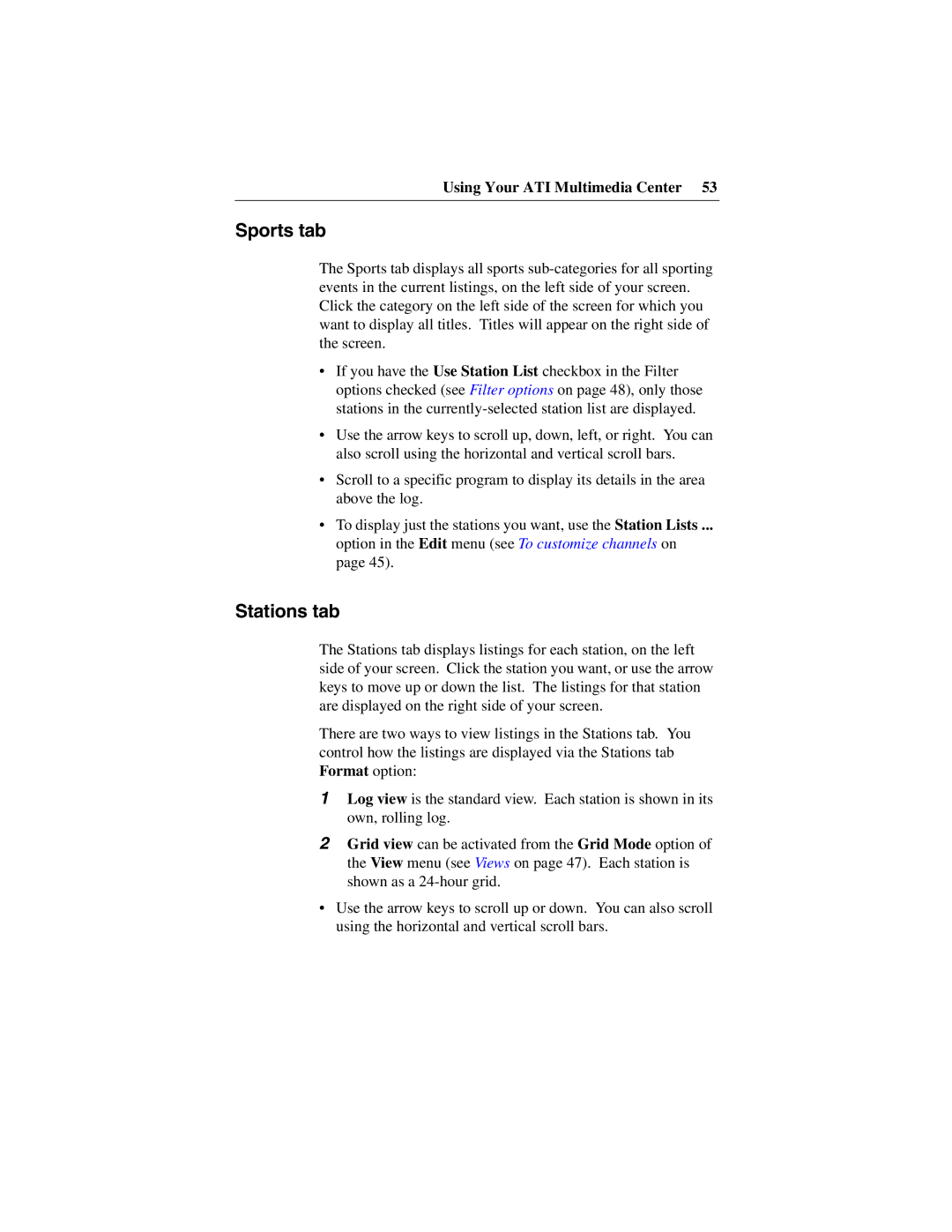Using Your ATI Multimedia Center 53
Sports tab
The Sports tab displays all sports
•If you have the Use Station List checkbox in the Filter options checked (see Filter options on page 48), only those stations in the
•Use the arrow keys to scroll up, down, left, or right. You can also scroll using the horizontal and vertical scroll bars.
•Scroll to a specific program to display its details in the area above the log.
•To display just the stations you want, use the Station Lists ...
option in the Edit menu (see To customize channels on page 45).
Stations tab
The Stations tab displays listings for each station, on the left side of your screen. Click the station you want, or use the arrow keys to move up or down the list. The listings for that station are displayed on the right side of your screen.
There are two ways to view listings in the Stations tab. You control how the listings are displayed via the Stations tab Format option:
1Log view is the standard view. Each station is shown in its own, rolling log.
2Grid view can be activated from the Grid Mode option of the View menu (see Views on page 47). Each station is shown as a
•Use the arrow keys to scroll up or down. You can also scroll using the horizontal and vertical scroll bars.