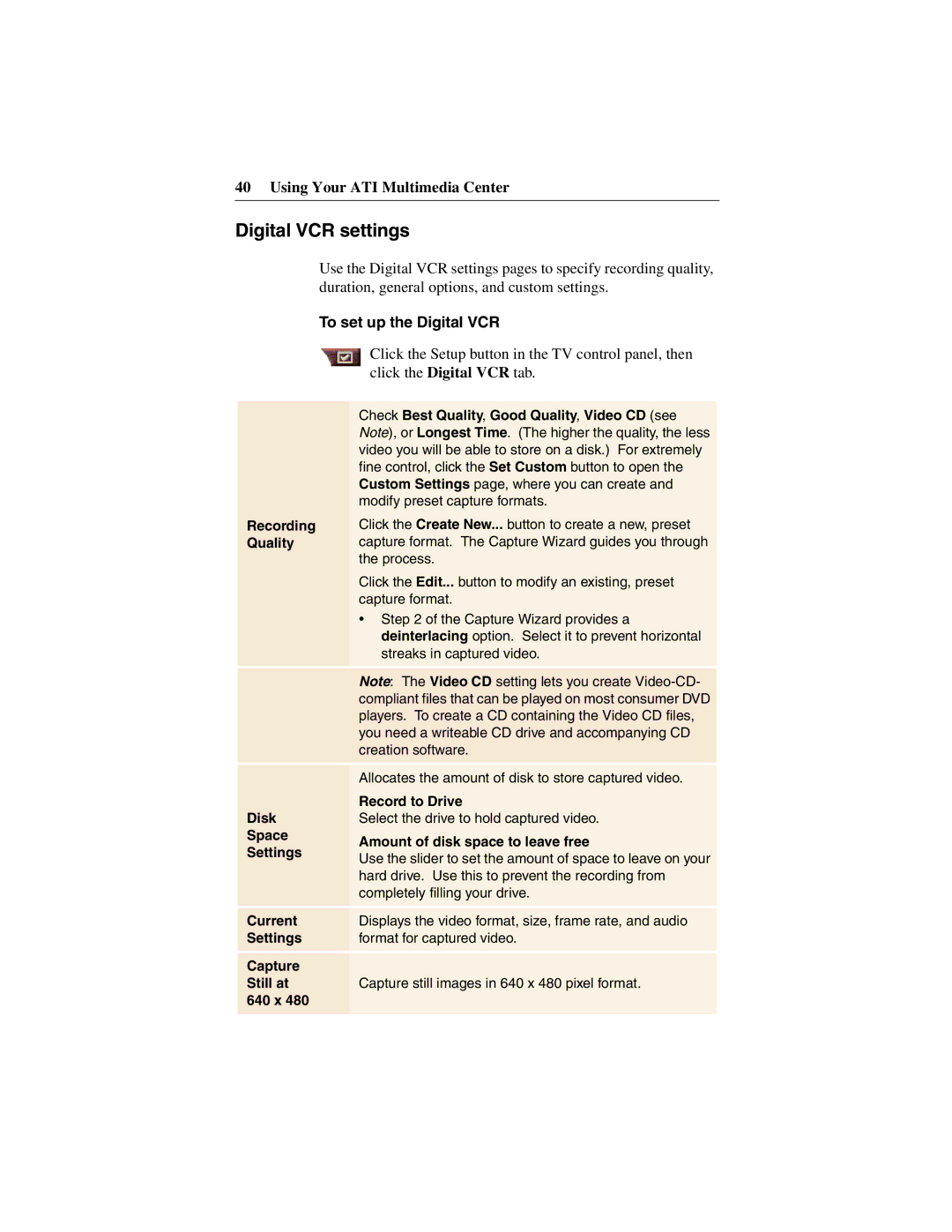40 Using Your ATI Multimedia Center
Digital VCR settings
Use the Digital VCR settings pages to specify recording quality, duration, general options, and custom settings.
To set up the Digital VCR
Click the Setup button in the TV control panel, then click the Digital VCR tab.
Recording Quality
Check Best Quality, Good Quality, Video CD (see Note), or Longest Time. (The higher the quality, the less video you will be able to store on a disk.) For extremely fine control, click the Set Custom button to open the Custom Settings page, where you can create and modify preset capture formats.
Click the Create New... button to create a new, preset capture format. The Capture Wizard guides you through the process.
Click the Edit... button to modify an existing, preset capture format.
•Step 2 of the Capture Wizard provides a deinterlacing option. Select it to prevent horizontal streaks in captured video.
| Note: The Video CD setting lets you create | |
| compliant files that can be played on most consumer DVD | |
| players. To create a CD containing the Video CD files, | |
| you need a writeable CD drive and accompanying CD | |
| creation software. | |
|
| |
|
| |
| Allocates the amount of disk to store captured video. | |
| Record to Drive | |
Disk | Select the drive to hold captured video. | |
Space | Amount of disk space to leave free | |
Settings | ||
Use the slider to set the amount of space to leave on your | ||
| ||
| hard drive. Use this to prevent the recording from | |
| completely filling your drive. | |
|
| |
Current | Displays the video format, size, frame rate, and audio | |
Settings | format for captured video. | |
|
| |
|
| |
Capture |
| |
Still at | Capture still images in 640 x 480 pixel format. | |
640 x 480 |
| |
|
|