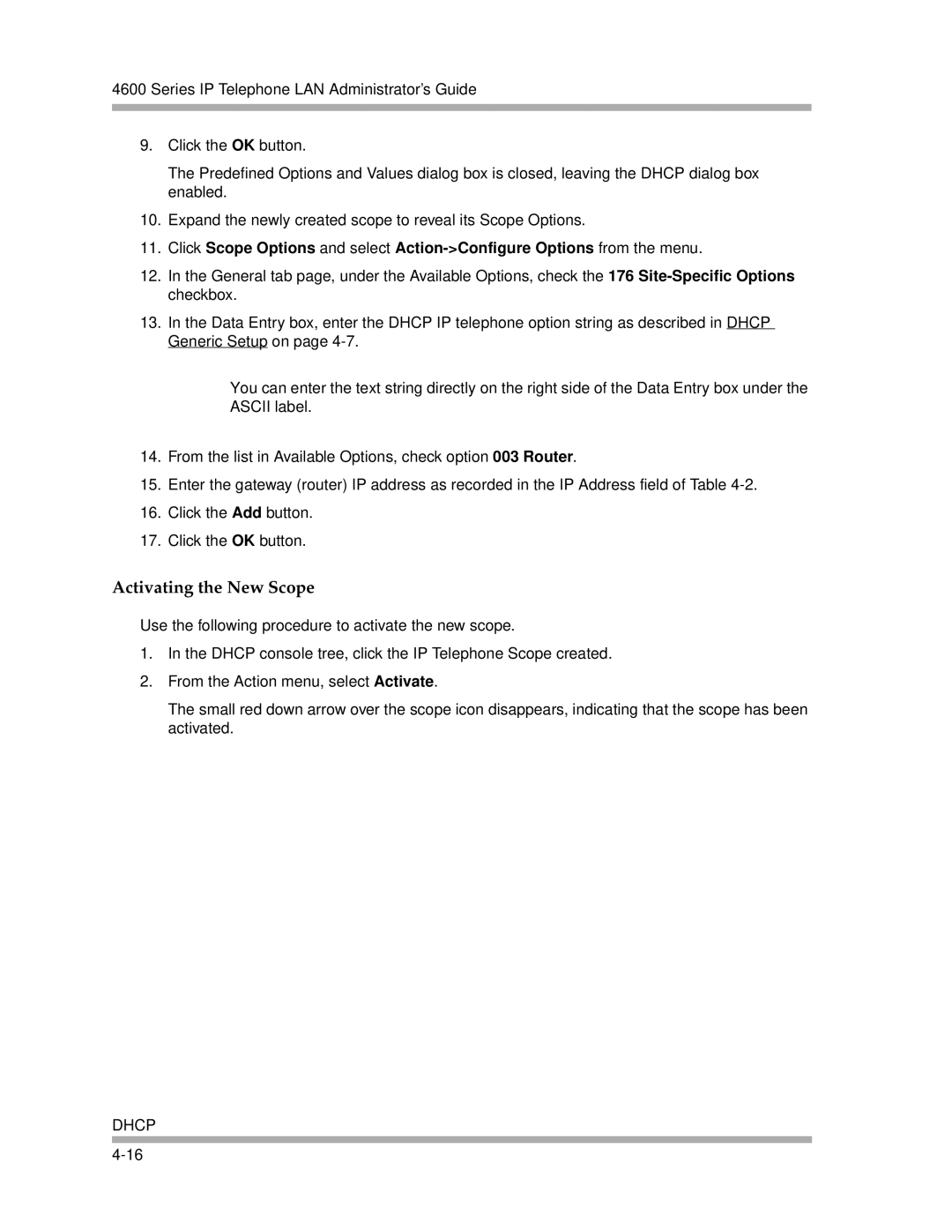4600 Series IP Telephone LAN Administrator’s Guide
9.Click the OK button.
The Predefined Options and Values dialog box is closed, leaving the DHCP dialog box enabled.
10.Expand the newly created scope to reveal its Scope Options.
11.Click Scope Options and select
12.In the General tab page, under the Available Options, check the 176
13.In the Data Entry box, enter the DHCP IP telephone option string as described in DHCP Generic Setup on page
You can enter the text string directly on the right side of the Data Entry box under the ASCII label.
14.From the list in Available Options, check option 003 Router.
15.Enter the gateway (router) IP address as recorded in the IP Address field of Table
16.Click the Add button.
17.Click the OK button.
Activating the New Scope
Use the following procedure to activate the new scope.
1.In the DHCP console tree, click the IP Telephone Scope created.
2.From the Action menu, select Activate.
The small red down arrow over the scope icon disappears, indicating that the scope has been activated.