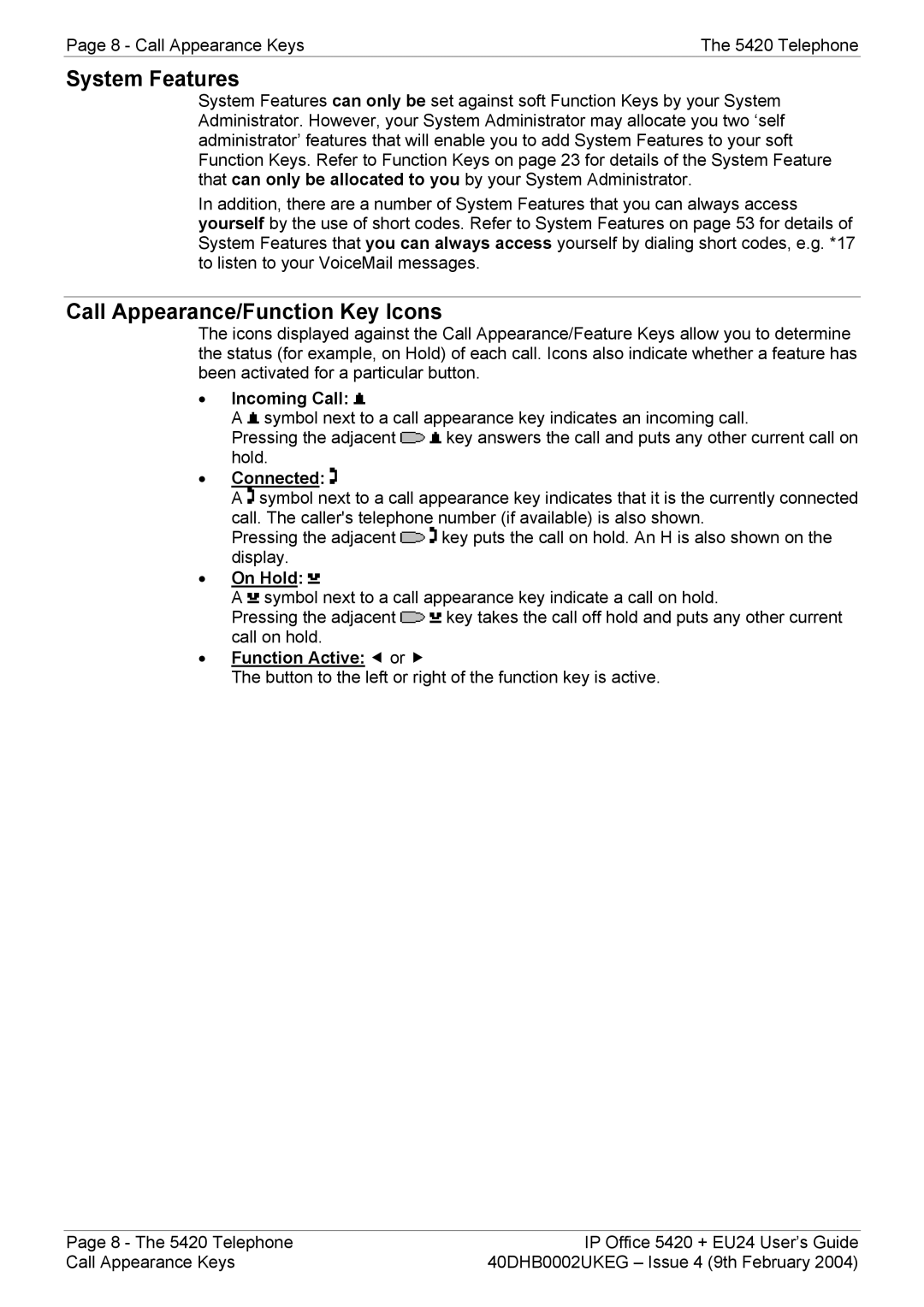5420 + EU24 specifications
The Avaya 5420 is a versatile and robust desktop phone designed for business users seeking reliability and advanced functionalities. It is complemented by the EU24 feature module, which enhances its capabilities, making it a valuable communication tool in various professional environments.The Avaya 5420 features a stylish design with a large graphical display that provides easy access to numerous features and functions. The high-resolution screen allows for clear visibility of call information, including caller ID, presence status, and menu options. The phone supports multiple lines and extension management, making it ideal for busy office settings where managing multiple calls is crucial.
One of the standout characteristics of the Avaya 5420 is its integration of advanced telephony technologies. It supports Voice over IP (VoIP), enabling seamless communication over internet connections. This helps to reduce call costs while improving flexibility and scalability for organizations. The phone integrates well with Avaya's Aura and IP Office platforms, ensuring compatibility and allowing for advanced call handling capabilities.
The device is equipped with a variety of programmable buttons that users can customize for quick access to essential features such as speed dials, voicemail, and presence management. Additionally, the Avaya 5420 supports HD voice technology, ensuring crystal-clear audio quality during calls, contributing to a better user experience.
When paired with the EU24 feature module, the capabilities of the Avaya 5420 are significantly expanded. The EU24 offers 24 additional programmable buttons, each of which can be configured for specific functions, such as line appearances or feature access. This makes it particularly suitable for receptionists or personnel handling a high volume of calls. The EU24 also includes dual-color LED status indicators, providing at-a-glance information about call status and availability.
In summary, the Avaya 5420 with EU24 is designed to meet the needs of modern businesses by providing a powerful and user-friendly communication solution. Its combination of advanced functionality, customizable features, and integration with modern telephony technologies positions it as an essential tool for enhancing workplace communication and collaboration. Whether in a corporate office, a call center, or any enterprise setting, this phone delivers the reliability and performance that organizations need to thrive in today's fast-paced business landscape.