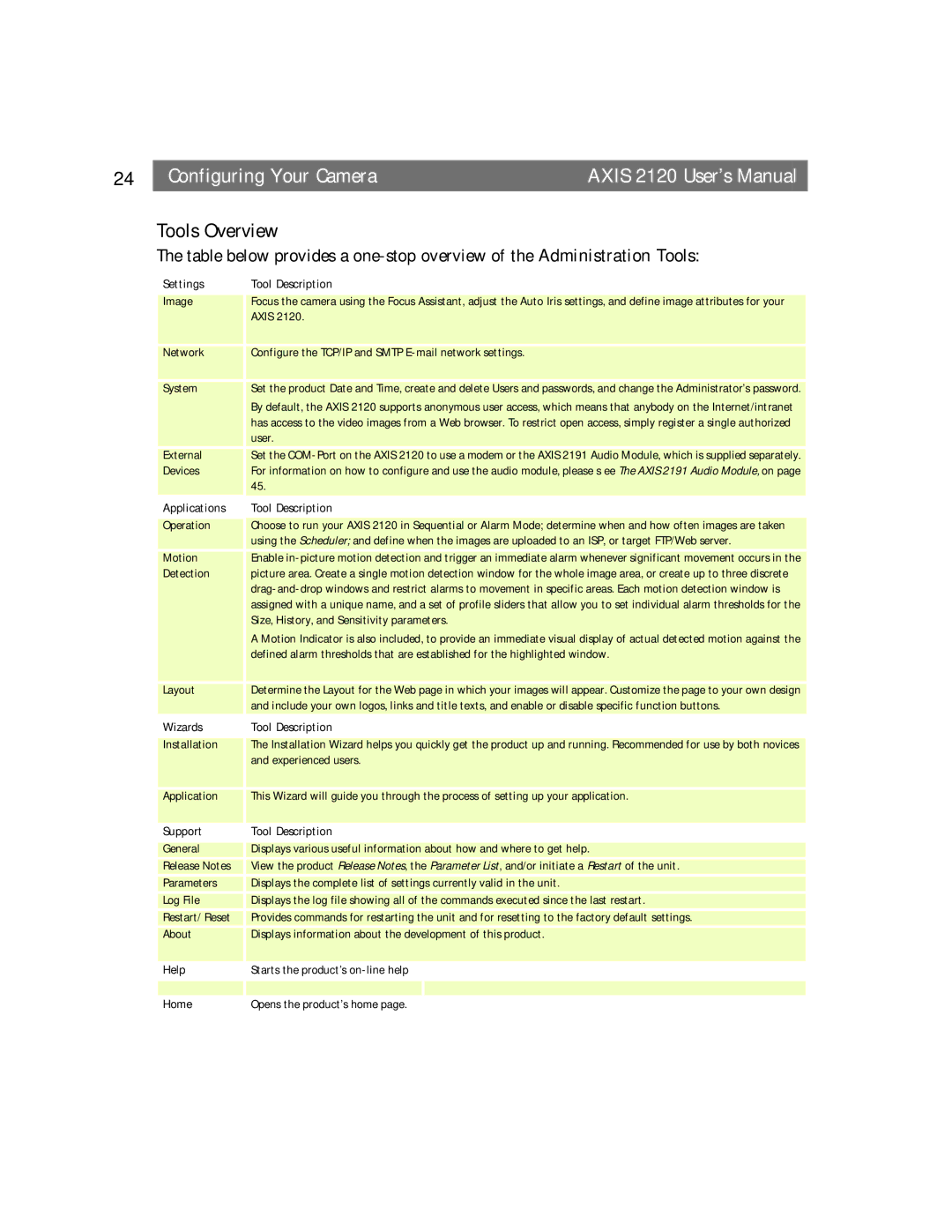24 |
| Configuring Your Camera | AXIS 2120 User’s Manual |
Tools Overview
The table below provides a
Settings |
| Tool Description | |
|
|
|
|
Image | Focus the camera using the Focus Assistant, adjust the Auto Iris settings, and define image attributes for your | ||
|
| AXIS 2120. | |
|
|
|
|
Network |
| Configure the TCP/IP and SMTP | |
System |
| Set the product Date and Time, create and delete Users and passwords, and change the Administrator’s password. | |
|
| By default, the AXIS 2120 supports anonymous user access, which means that anybody on the Internet/intranet | |
|
| has access to the video images from a Web browser. To restrict open access, simply register a single authorized | |
|
| user. | |
External |
| Set the | |
Devices |
| For information on how to configure and use the audio module, please s ee The AXIS 2191 Audio Module, on page | |
|
| 45. |
|
Applications |
| Tool Description | |
|
|
|
|
Operation |
| Choose to run your AXIS 2120 in Sequential or Alarm Mode; determine when and how often images are taken | |
|
| using the Scheduler; and define when the images are uploaded to an ISP, or target FTP/Web server. | |
Motion |
| Enable | |
Detection |
| picture area. Create a single motion detection window for the whole image area, or create up to three discrete | |
|
| ||
|
| assigned with a unique name, and a set of profile sliders that allow you to set individual alarm thresholds for the | |
|
| Size, History, and Sensitivity parameters. | |
|
| A Motion Indicator is also included, to provide an immediate visual display of actual detected motion against the | |
|
| defined alarm thresholds that are established for the highlighted window. | |
Layout |
| Determine the Layout for the Web page in which your images will appear. Customize the page to your own design | |
|
| and include your own logos, links and title texts, and enable or disable specific function buttons. | |
Wizards |
| Tool Description | |
|
|
|
|
Installation |
| The Installation Wizard helps you quickly get the product up and running. Recommended for use by both novices | |
|
| and experienced users. | |
Application |
| This Wizard will guide you through the process of setting up your application. | |
|
|
|
|
Support |
| Tool Description | |
|
|
|
|
General |
| Displays various useful information about how and where to get help. | |
Release Notes |
| View the product Release Notes, the Parameter List, and/or initiate a Restart of the unit. | |
Parameters |
| Displays the complete list of settings currently valid in the unit. | |
Log File |
| Displays the log file showing all of the commands executed since the last restart. | |
Restart/ Reset |
| Provides commands for restarting the unit and for resetting to the factory default settings. | |
About |
| Displays information about the development of this product. | |
|
|
|
|
Help |
| Starts the product’s | |
|
|
|
|
|
|
|
|
Home |
| Opens the product’s home page. | |