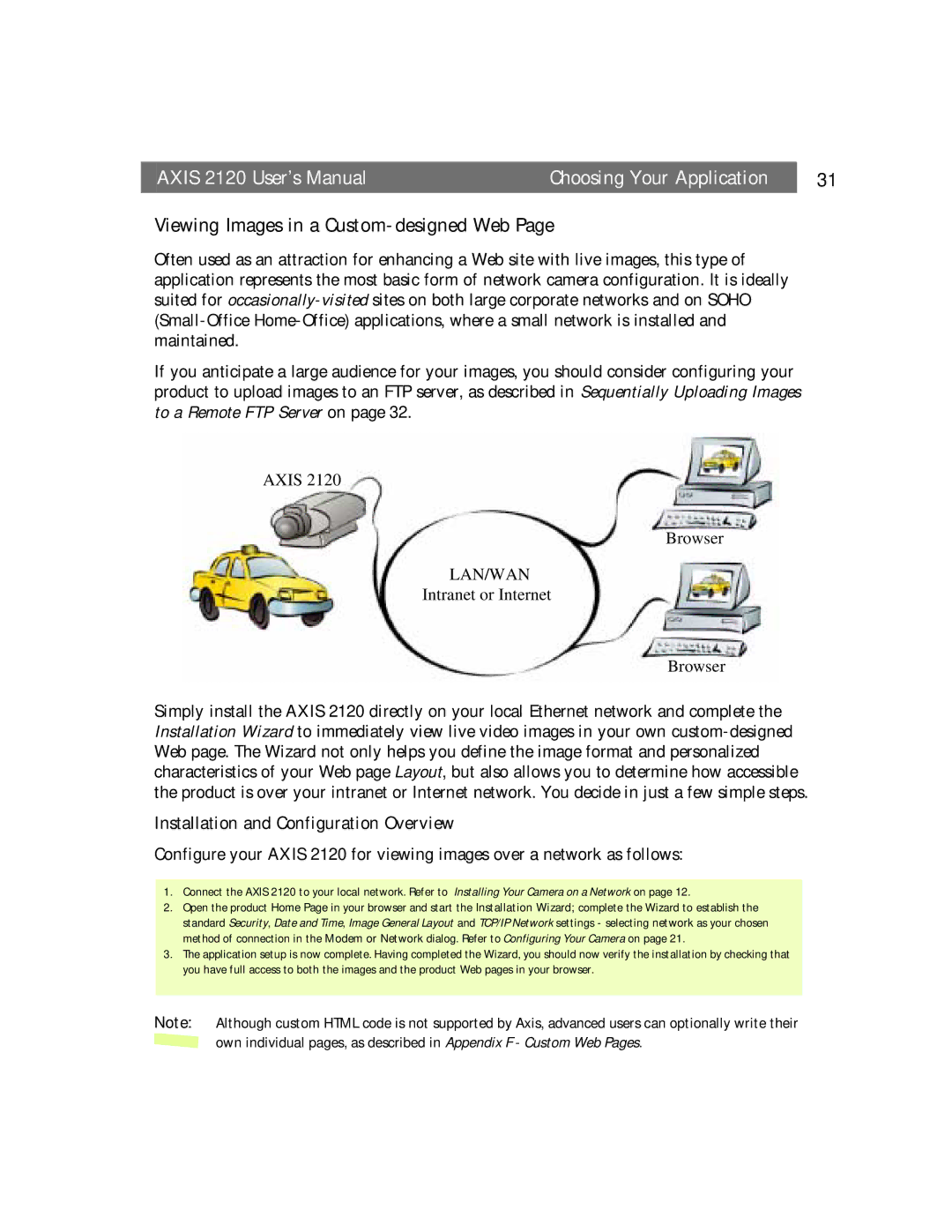AXIS 2120 User’s Manual | Choosing Your Application | 31 |
Viewing Images in a Custom-designed Web Page
Often used as an attraction for enhancing a Web site with live images, this type of application represents the most basic form of network camera configuration. It is ideally suited for
If you anticipate a large audience for your images, you should consider configuring your product to upload images to an FTP server, as described in Sequentially Uploading Images to a Remote FTP Server on page 32.
AXIS 2120
Browser
LAN/WAN
Intranet or Internet
Browser
Simply install the AXIS 2120 directly on your local Ethernet network and complete the Installation Wizard to immediately view live video images in your own
Installation and Configuration Overview
Configure your AXIS 2120 for viewing images over a network as follows:
1.Connect the AXIS 2120 to your local network. Refer to Installing Your Camera on a Network on page 12.
2.Open the product Home Page in your browser and start the Installation Wizard; complete the Wizard to establish the standard Security, Date and Time, Image General Layout and TCP/IP Network settings - selecting network as your chosen method of connection in the Modem or Network dialog. Refer to Configuring Your Camera on page 21.
3.The application setup is now complete. Having completed the Wizard, you should now verify the installation by checking that you have full access to both the images and the product Web pages in your browser.
Note: Although custom HTML code is not supported by Axis, advanced users can optionally write their ![]() own individual pages, as described in Appendix F - Custom Web Pages.
own individual pages, as described in Appendix F - Custom Web Pages.