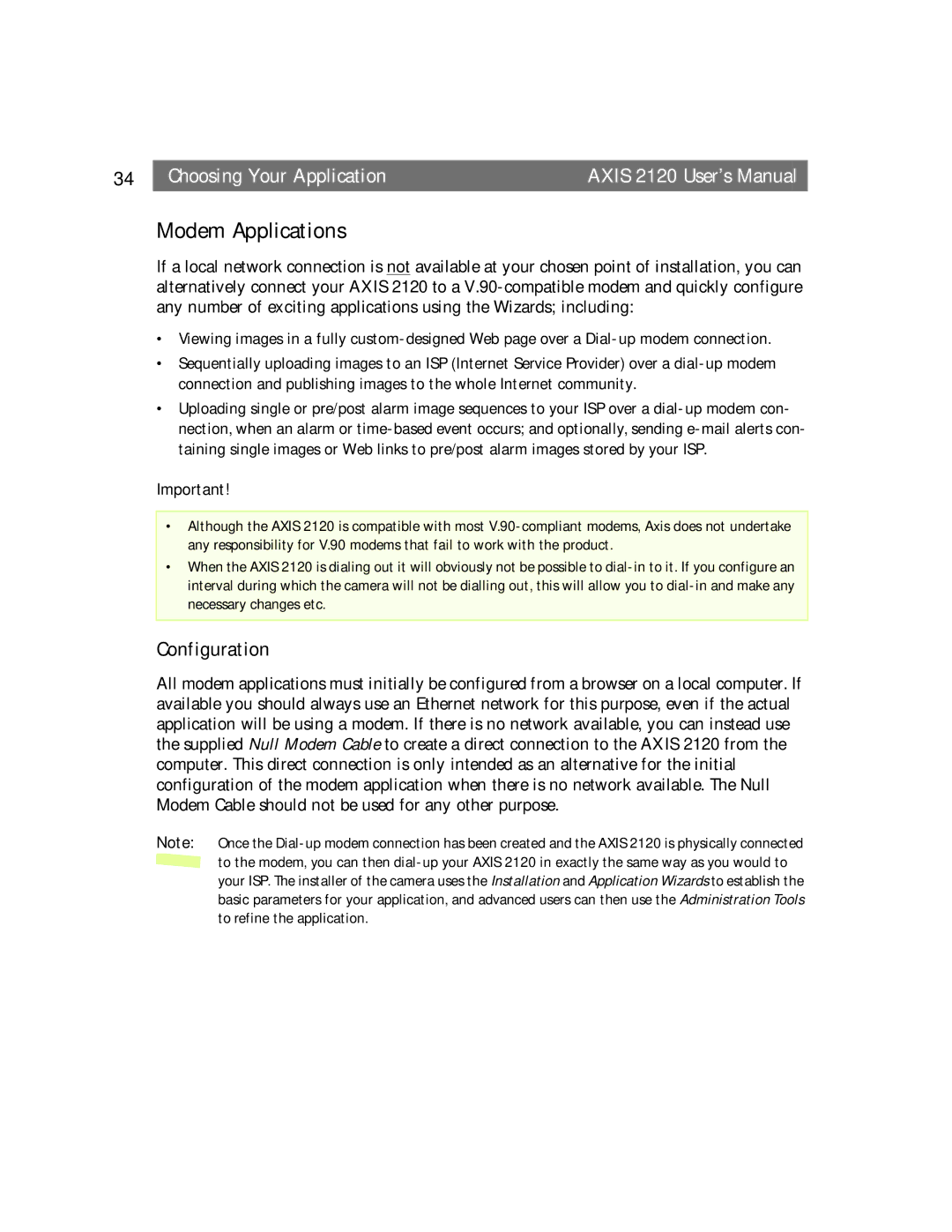34  Choosing Your ApplicationAXIS 2120 User’s Manual
Choosing Your ApplicationAXIS 2120 User’s Manual
Modem Applications
If a local network connection is not available at your chosen point of installation, you can alternatively connect your AXIS 2120 to a
• Viewing images in a fully
• Sequentially uploading images to an ISP (Internet Service Provider) over a
• Uploading single or pre/post alarm image sequences to your ISP over a
Important!
•Although the AXIS 2120 is compatible with most
•When the AXIS 2120 is dialing out it will obviously not be possible to
Configuration
All modem applications must initially be configured from a browser on a local computer. If available you should always use an Ethernet network for this purpose, even if the actual application will be using a modem. If there is no network available, you can instead use the supplied Null Modem Cable to create a direct connection to the AXIS 2120 from the computer. This direct connection is only intended as an alternative for the initial configuration of the modem application when there is no network available. The Null Modem Cable should not be used for any other purpose.
Note: Once the ![]() to the modem, you can then
to the modem, you can then